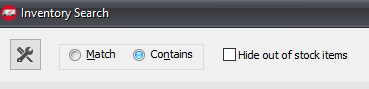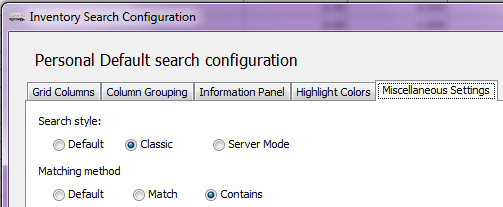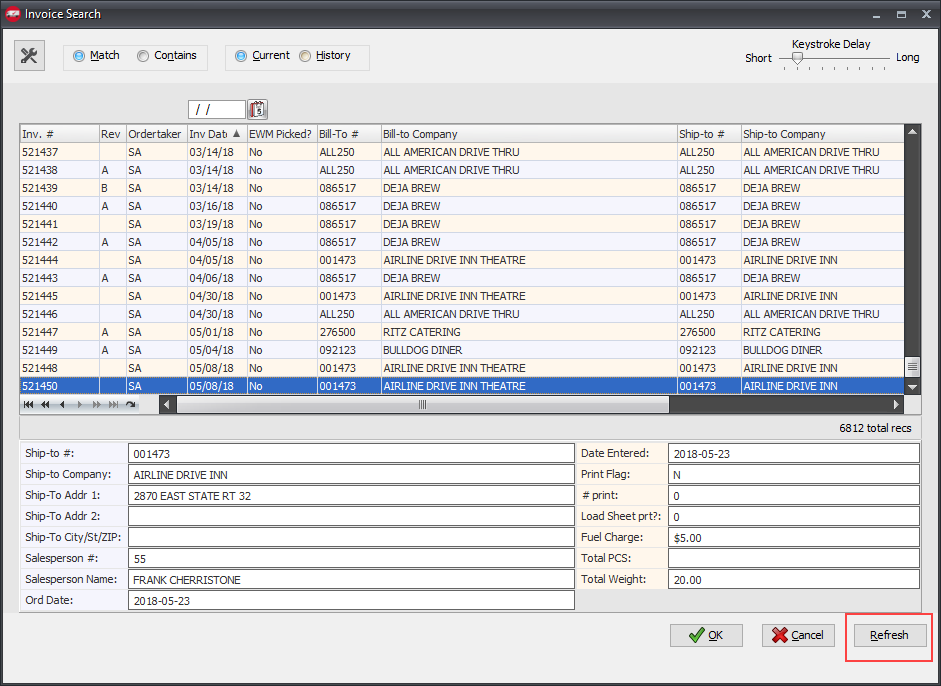V4 SQL Search Features
The entrée V4 SQL has brought with it advances in search capabilities and options. The integrated search engine allows users to quickly customize a search and quickly locate the data they need. This chapter will provide an overview of the latest search engine features.
 Any time the
Any time the  search button is displayed in the entrée system, the appropriate search screen can be opened by clicking that button. Pressing the F5 key, while the cursor is located in a field that has a search button, will open the search screen.
search button is displayed in the entrée system, the appropriate search screen can be opened by clicking that button. Pressing the F5 key, while the cursor is located in a field that has a search button, will open the search screen.
Search System Features
•Keystroke Delay
V4 feature enhancements include the new Keystroke Delay Slider feature to searching. This feature allows you to control the amount of time that the system waits before applying a search term that you have typed in.
Moving the slider toward the “Short” setting reduces the time that the system waits but this means that you have to type faster to stay ahead of the computer.
Moving it toward the “Long” setting means you are able to type more slowly but the system will take longer to respond to your input. |
|
 This is a “per user” setting but the same setting applies across all searches. However there are separate settings for the “Classic” and “Server Mode” search styles discussed below.
This is a “per user” setting but the same setting applies across all searches. However there are separate settings for the “Classic” and “Server Mode” search styles discussed below.
•Hide Out of Stock Items Added to all Inventory search screens this option is used to hide items that have an On Hand Qty of zero or less. |
|
•Setting Search System Defaults
In entrée V4 SQL the search system has a few new features one to configure the default search style and the other to refresh the search screen data whenever you like. Search Style and Matching Method are two new customizable features of the search system.
You can set the default Search Style for entrée V4 SQL in the “Search System Options” configuration accessed via Additional Features on the System Options tab of System Preferences. See the Additional Features section of the System Options chapter for detailed information.
New Search Configuration Miscellaneous Settings
•Search Style
This new feature allows you to select whichever search style works the best for you and allows you to make that the default for all of your entrée searches.
▪Default: The default search style is configured in the “Search System Options” utility found in System Options Additional Features. See the Additional Features section of the System Options chapter for more detailed information.
▪Classic ▪Server Mode
|
|
•Matching Method
▪Default - The default matching method built into the entrée system for that screen.
▪Match - Uses the entire input phrase as a whole for the search ('TEST ITEM%') rather than breaking out each word and matching the words individually ('TEST%' and 'ITEM%').
▪Contains
 See the Miscellaneous Settings tab topic for more details about the new Search Style and Matching Method options.
See the Miscellaneous Settings tab topic for more details about the new Search Style and Matching Method options.
Keyboard Shortcut
In the entrée V4 search system you can now use the entrée V3 keyboard short cut of [CTRL ]+ left/right Arrow to move the search box along the top of the grid.
Refresh Button
Caching of the search results can cause the information being shown to become stale (out-of-date) especially in files that change frequently throughout the business day like the Invoices database.
The Refresh button in the lower right-hand corner of the search screen when clicked will reload the current search with the latest available information.
So as new invoices are processed in the system during the day when you hit the Refresh button it will show all the invoices in the system at that moment for you to search. |
|
Topics covered in the V4 Search Features Chapter