Inventory Search Screen
The Inventory Search screen will assist you in looking up any inventory item.
•Searches can be performed using any column in the search screen.
•Click the desired column and enter your search text in the white search text box that appears above the column.
•Typically the Item #, Description, Brand, Class or Manufacturer Item Number are used.
•Hide Out of Stock Items option has been added to all Inventory search screens. This option is used to hide items that have an On Hand Qty of zero or less.
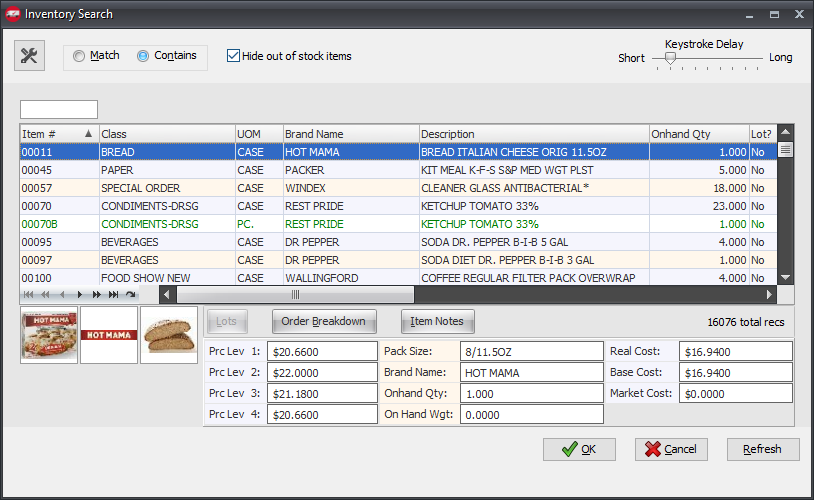
•Re-Order Qty information and an On Hand Status icon similar to the one used in the Inventory File have been added to the available columns for Inventory searches.

•When you click an item in the Inventory search screen more item information can be displayed in the Information Panel below if the configuration for the Information Panel tab has columns in the Displayed fields section in your search configuration.
Inventory Search Buttons |
|
Lots Button
•If the currently selected item is a Lot based item the Lots button will be enabled as seen in the image below.
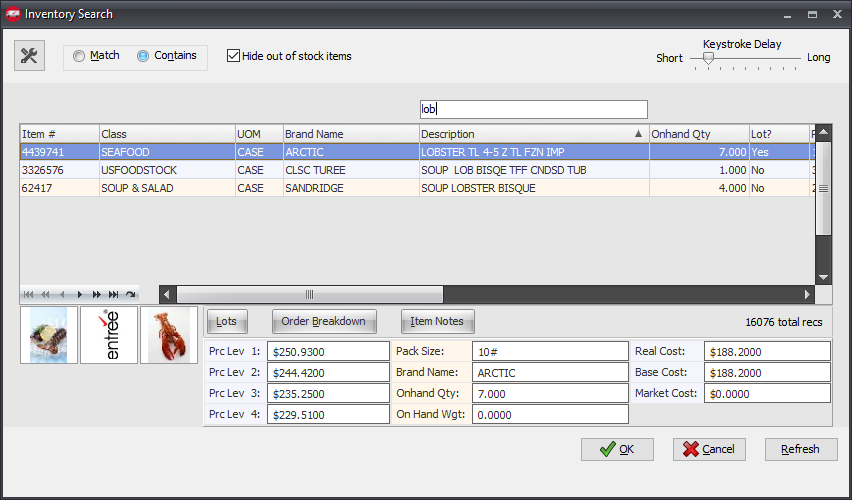
•Click the Lots button to view the Lot Listing details for the selected item.

Order Breakdown Button
•Click the Order Breakdown button for the selected item to see the next seven days of orders. Here you see the information for a Lot Item.
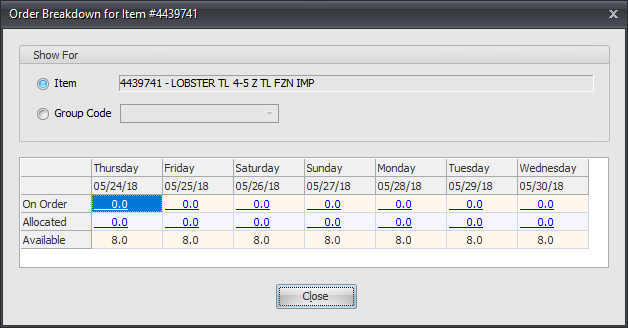
Item Notes Button
•Click the Item Notes button to view any notes on the item. If no there are no Item Notes a message will display.

•See the Search Configuration Overview topic for more information about searching capabilities and options.

