Performing a Search
Configurations for searching the Inventory, Customer, Salesperson, Vendor, Manufacturer, Comment, Invoice, Lot Location and Purchase Order files can easily be customized in entrée by clicking the  Configure button. See the Search Configuration Overview section of this chapter for details.
Configure button. See the Search Configuration Overview section of this chapter for details.
General Search Features
Once the desired search screen opens a white edit box will be located above the default search column. In the Inventory Search screen below the Description column is default. Just start typing the first characters of the value you are seeking and entrée will dynamically move you closer to the correct value.
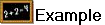 For the letters "toma" in the Description column the search results are shown below.
For the letters "toma" in the Description column the search results are shown below.
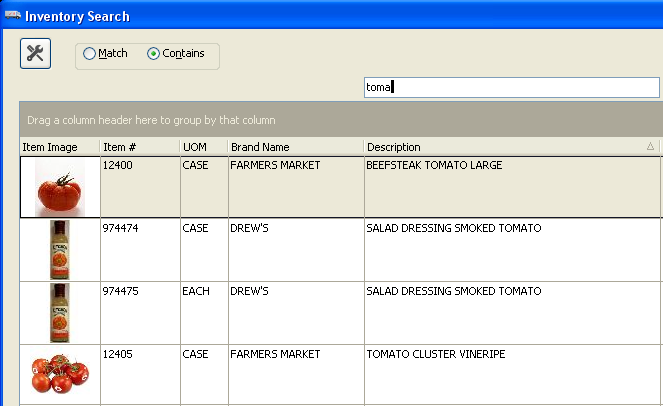
•If you wish to search on a different value than the default for that file click the desired column heading and the white edit area will move above that field. Now enter your search text.
• You may re-size a column by clicking and dragging either edge of the column title.
• The order of the columns may be changed by clicking the column title and dragging it to a new position.
• Any changes made to the search window are for the current search only.
•Sort any column in ascending or descending order by clicking the column header to change the sort arrow into the desired direction.
If you click the Item # header again it will reverse the sort order to ascending. |
|
•Drag any column heading to the "Drag any column header here to group by that column" area and the screen data will automatically be grouped by that column. Use the + and - icons to expand or collapse each group list.
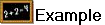 Below the Inventory Search screen was grouped by Temp Zone and the search text box is in the Description column.
Below the Inventory Search screen was grouped by Temp Zone and the search text box is in the Description column.
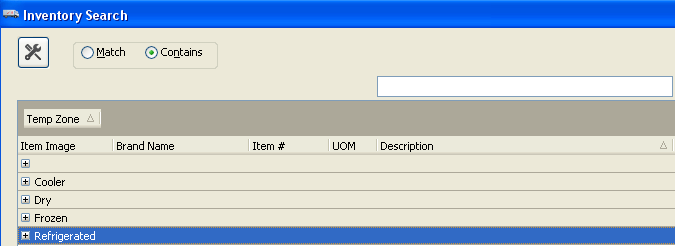
•If you would like to save your changes for all subsequent searches you will need to use the Search Configuration window accessed by clicking the  Configure button, located in the top left corner of all entrée search grids. The Search Configuration Overview section follows with complete details.
Configure button, located in the top left corner of all entrée search grids. The Search Configuration Overview section follows with complete details.

