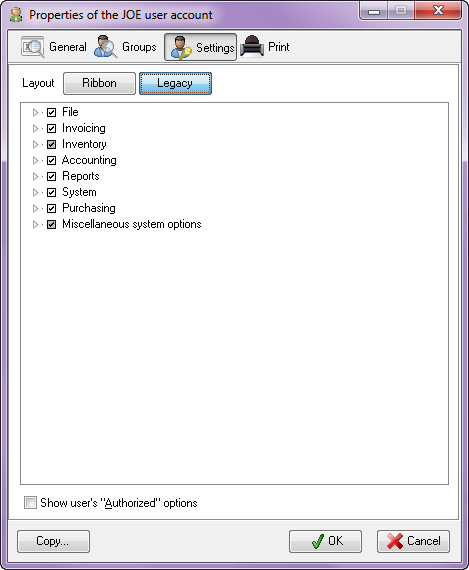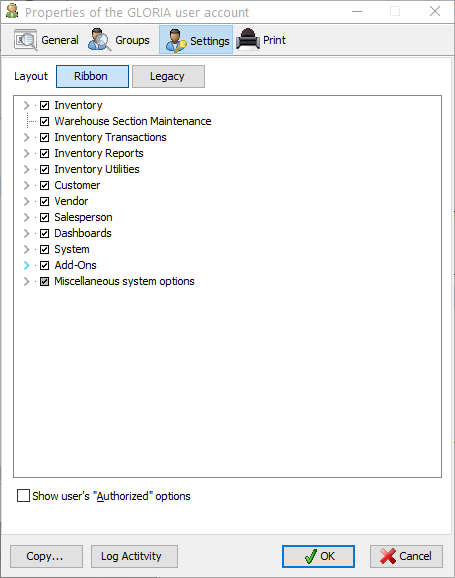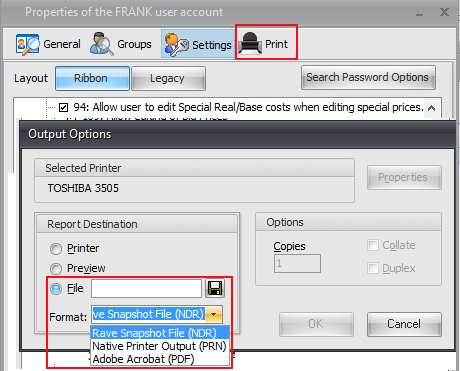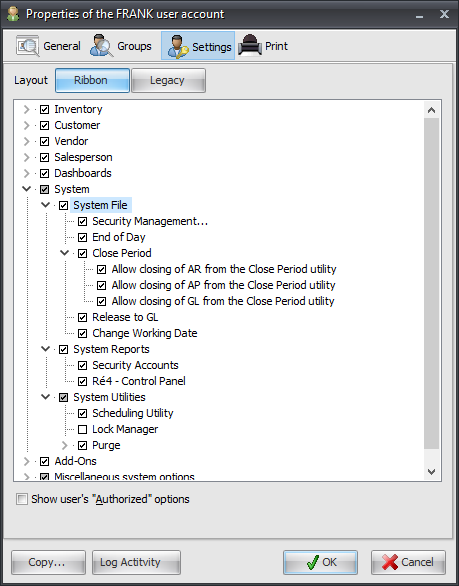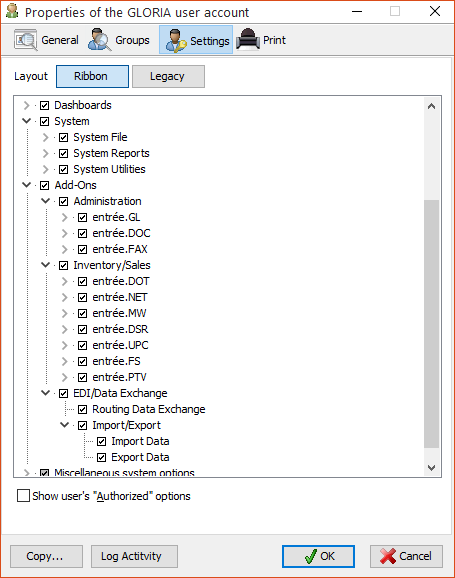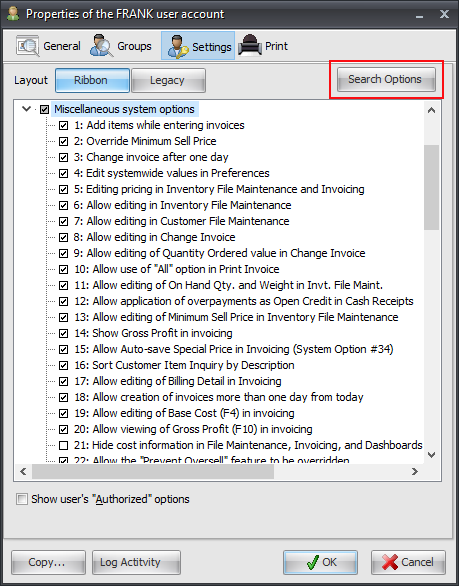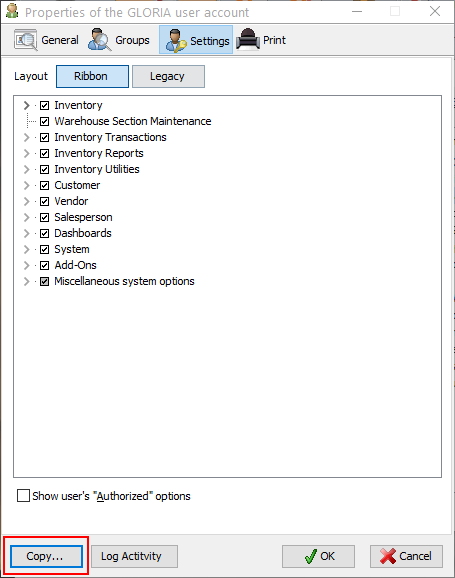User Account Settings
The Settings tab of the user properties dialog is used to view/edit the access rights for the user account.
•Access to almost every menu item in the entrée system is controlled by the settings of the user account. If a menu option has been restricted to a user then the menu item will appear grayed out. Selecting a grayed out menu item does nothing.
•In addition to protecting menu items of the entrée system, there are also some miscellaneous system option settings that control what a user can or cannot do within the entrée system.
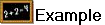 A good example of this would be the Override Minimum Sell Price option.
A good example of this would be the Override Minimum Sell Price option.
If the user does not have the option enabled they would not be able to sell an item on an invoice for less than the minimum sell price defined in Inventory Maintenance.
Legacy vs. Ribbon Settings View
You have two options for viewing Settings options:
Legacy which in the version 3 list format.
|
Ribbon which is the new version 4 ribbon menu format.
|
The Option Tree
The settings for the user account are displayed in a "tree" format.
•Each of the items in the entrée main menu appear as a top level item or node. Clicking the Plus icon to the left of the node will expand it displaying each of the node's sub-items. The nodes will expand in the same manner as the items of the main menu of the entrée system. Conversely clicking the Minus icon to the left of the node will collapse it, hiding all of the nodes sub-items.
•Also to the left of the node is the option state check box. This check box will determine if the option represented by the node is active for the user account. The check box can be one of the 3 following states:
| 1. | Checked: The option is enabled for the user account. |
| 2. | Grey: The option represents a node with sub-items and some of the sub-items are enabled for the user account, while others are not. |
| 3. | Clear: The option is not enabled for the user account. |
Miscellaneous System Options
The Miscellaneous system options section of the option tree contains password options with permanent ID number values for each option. Many of these password option settings are associated with specific custom modifications for the entrée system. Their numeric ID values are permanently assigned to make the options list more user-friendly. Some numbers will be not be seen unless you have the related custom modification for your system. So visible gaps in the numbering may be seen in your options list and this is normal. Use this link to view the Custom Modifications Catalog.
Printing the Option Tree
You can print the current user account option tree by clicking the Print button on the toolbar in the Properties dialog.
The Print dialog in the user account Settings screen.
Report Destination When “File” is selected you can save the report to an Adobe Acrobat (PDF) file.
Generally reports are saved to your entrée system necs_shared folder.
|
|
Show user's "Authorized" options
By checking this option, the tree will reload to display all areas of the entrée system that the user can access, including privileges acquired from group membership. Under normal circumstances the option tree only displays the current settings of the user account without taking into consideration any privileges the user may have due to membership in one or more groups.
•If this option is enabled the option tree becomes read-only and the settings may not be modified. This is because one or more security accounts have been merged to produce the result set. If you need to modify the settings of a group account, you will need to edit that group account directly.
•When the option is enabled, you will be able to see how the user is obtaining access to an option. If it is from the user account the username of the account will be displayed in the lower right corner of the settings page.
•If access is obtained via a group account, that group account name will be displayed in the lower right corner. |
|
Ribbon Option Tree & Miscellaneous System Options
|
|
Ribbon Option Tree & Miscellaneous System Options
|
|
Miscellaneous System Options
The password options displayed in the Miscellaneous System Options list will change depending on the add-on modules you have purchased and the custom modifications you have purchased and installed with the system. All possible passwords options are not listed here.
Miscellaneous System Options - Password Options List
1.Add items while entering invoices.
2.Override Minimum Sell Price.
3.Change invoice after one day.
4.Edit system wide values in Preferences.
5.Editing pricing in Inventory File Maintenance and Invoicing.
6.Allow editing in Inventory File Maintenance.
7.Allow editing in Customer File Maintenance.
8.Allow editing in Change Invoice.
9.Allow editing of Quantity Ordered value in Change Invoice.
10.Allow use of “All” option in Print Invoice.
11.Allow editing of On Hand Qty and Weight in Inventory File Maintenance.
12.Allow application of overpayments as Open Credit in Cash Receipts.
13.Allow editing of Minimum Sell Price in Inventory File Maintenance.
14.Show Gross Profit in Invoicing.
15.Allow Auto-save Special Price in Invoicing (System Option #34).
16.Sort Customer Item Inquiry by Description.
17.Allow editing of Billing Detail in Invoicing.
18.Allow creation of Invoices more than one day from today.
19.Allow editing of Base Cost (F4) in Invoicing.
20.Allow viewing of Gross Profit (F10) in Invoicing.
21.Hide cost information in File Maintenance, Invoicing and Dashboards.
22.Allow the “Prevent Oversell” feature to be overridden.
24. Hide Cost information on All Ré4 reports.
26. Change Invoice is always “View Only”.
27. Allow editing of Special Prices only.
28. Allow override of Credit Hold.
29. Allow Internet Help Updates.
31. Allow editing of stored credit card data.
32. Allow editing of the “Information Panel” layout in Invoicing.
33. Allow editing of printed invoices.
34. Allow editing of “Apply Date” value in Enter Cash Receipts.
35. Allow editing of “Batch Number” value in Enter Cash Receipts.
36. Allow override of Sales Quota limitation in Invoicing (requires modification X).
37. Allow editing of the Order Date in Invoicing.
38. Allow scanning hold to be released in Invoicing and Purchasing.
39. Automatically logoff the entrée system when idle.
40. Prevent selling below Base Cost.
41. Allow creation of large invoices (requires modification X).
42. Allow invoice changes after Loading Sheet print (requires modification X).
43. Allow access to “Credit Hold” features.
45. Override low Gross Profit limit in Invoicing (requires modification X).
46. View all customers in Invoicing (requires modification X).
47. Allow editing of special prices (requires modification X).
48. Change Sales Order after one day.
49. Change Route/Stop information in Invoicing.
50. Allow Sales Order changes after Release print (requires modification X).
51. Display Special Price tabs in Customer and Inventory Maintenance.
(If this option is disabled for a given user account, that user will no longer be able to delete items from the Standard Order list.)
52. Activate "inactive" items in Purchasing (requires modification X).
53. Change item stock status (requires modification X).
54. Edit accounting information in Customer File Maintenance (requires modification X).
55. Allow editing of credit card payment gateway settings.
56. Disable editing of the Inventory tab in Inventory File Maintenance.
62. Allow user to view item images in Invoicing.
63. Allow editing of customer notes from Customer Account Inquiry.
64. Allow editing of customer notes from Cash Receipts and Cash Refund.
65. Override cost change setting in Receive by Purchase Order (requires modification X).
66. Allow creation of invoices on scheduled non-work days.
67. Limit comment editing in Invoicing (requires modification X).
68. Allow dismissal and re-processing of CatІ error records (requires modification X).
69. Substitute Price Levels 1 and 5 for Minimum Sell Price in Invoicing (requires modification X).
70. Edit Open Credits in Customer File Maintenance.
71. Allow Base Cost to be seen when “Hide cost information in File Maintenance, Invoicing and Dashboards is enabled.
72. Prevent entry of Special Prices below Base Cost or Minimum Sell (requires modification X).
73. Change invoice after 3 days (requires modification X).
74. Invoicing allows any item to be substituted for any other item (requires modification X).
76. Add new customers in Customer File Maintenance (requires modification X).
77. Allow batch email of invoices to any email address (requires modification X).
78. Allow batch email of invoices without providing a customer number (requires modification X).
79. Create Sales Order which causes customer to exceed Credit Limit
80. Access Customer Special Notes (requires modification X).
82. Hide prices on Allocation status display in Inventory File Maintenance (requires modification X).
83. Allow user to see base cost on reports, when Hide Cost information on All Ré4 reports is enabled (requires modification X).
87. Require Packer Info to be entered prior to printing an invoice.
88. Change a Customs Declaration that is "Final" (requires modification X).
89. Enforce "required fields" restrictions in File Maintenance' (requires modification X).
90. Allow editing of Real Cost (requires modification X).
91. Allow viewing/scanning of Customer Credit Applications.
92. Allow editing only on the Cost/Price page of Inventory File Maintenance (requires modification X).
93. Allow access to Apply Credit/Discount in Cash Receipts.
94. Allow user to edit Special Real/Base costs when editing special prices. (Enabled for Customer File Maintenance).
95. Override Min/Max in Enter Weights (requires modification X).
96. Restrict Special Price edits to go no lower than Minimum Selling Price (requires modification X).
97. Calculate Gross Profit in Invoicing using Landed Cost (requires modification X).
100. Allow access to Electronic Warehouse Manager module.
101. Allow sale of items configured as "Returns only" (requires modification X).
102. Allow editing only of the warehouse location only in Inventory File Maintenance' (requires modification X).
103. Electronic Warehouse Manager - Can authorize manual item substitutions.
104. Electronic Warehouse Manager - Can authorize manual entry for items set as “Require item to be scanned”.
105. Require authentication when assigning scheduler tasks to another user account.
106. Allow editing of "Taxable" flag in Inventory File Maintenance' (requires modification X).
107. Allow creation of “Local Default” search configurations.
108. Allow creation of personal search configurations.
109. Allow editing of Bid Prices.
111. Allow editing in Vendor File Maintenance.
112. Use Autocomplete feature in Create/Change Invoice.
113. Allow editing of Payment Terms in Customer Maintenance.
Locks down *Payment Terms*, *Due Days*, *Net Days* (requires mod #1091 or #1111), and *Month Days* in Customer File.
114. Allow On Hand Weight Adjustments in Inventory Maintenance (requires modification X).
115. Allow editing of Salesperson in Customer Maintenance.
116. Allow editing of price in Invoicing for Customers on Price Level 1 (requires modification X).
117. Allow editing of price in Invoicing for Customers on Price Level 2 - 99
119. Allow editing of Description line 1 in Invoicing when System Option #39 is enabled. (requires modification X).
118. Allow editing of price in Invoicing for items on a Bid Price (requires modification X).
120. Display "Mark as Picked" column in Export Routes utility (requires modification X).
121. Display "Remove Route" column in Export Routes utility (requires modification X).
123. Allow setting the special price below the item’s Landed Cost.
124. Allow user to print checks with the authorized signature graphic (requires modification X).
125. Use Description 2 field in Inventory auto-complete feature.
126. Allow deletion of locked report configurations.
127. Forbid altering a customer's price level in Customer Maintenance.
128. Allow changes to the Kit tab in Inventory Maintenance.
129. Allow editing of the Quantity Shipped in Create/Change Invoice. (You must have System Option #18 enabled for this to work).
130. Allow editing in Salesperson File Maintenance. (Enabled by default)
131. Hide the Commissions Tab in Salesperson File Maintenance. (Disabled by default)
132. Allow editing of promotions in Create/Change Invoice.
See the Promotions Overview chapter for details about editing promotions in invoicing. on how this
133. Restrict the ability to access popup dialogs related to special pricing in Customer and Inventory Maintenance.
This option will block access to the Edit Pricing, Break Prices, Miscellaneous, Standard Order, and Bid Prices buttons from the Special Pricing tabs of Customer and Inventory File Maintenance.
134. Restrict the ability to edit A/R information in Customer Maintenance.
This option will block the ability to make changes to Customer File Accounting information. The ability to toggle “Print Statements” and “Print open A/R on Invoice” will *not* be restricted by this password option.
135. Allow Editing of Assign Routes.
This option is used to assign entrée user accounts "read only" access to the Assign Routes Utility. The mapping features in the Assign Routes Utility are available even when option #135 is NOT enabled for an entrée user account.
136. Allow user to disable Fuel Surcharge in Customer Maintenance.
entrée User Accounts that do not have this password option enabled will have the Fuel Surcharge Exempt option disabled in the customer file on the Customer Tab > Service Charges sub-tab.
137. Prevent user from canceling printed invoices.
When this option is enabled the user will not be allowed to cancel any invoice that has been printed. If the option is not enabled entrée users will be able to cancel any qualifying invoice or credit memo.
138. Allow user to edit warehouse location in Inventory File Maintenance.
When this option is not enabled the user will be prevented from making any changes to an item's warehouse location in the Inventory File.
139. Allow editing of invoices that have been processed by BFC / Dakota (requires modification X).
140. Allow adding inactive item to PO (requires modification X).
141. Allow user to void cleared checks in Bank Reconciliation.
142. Allow editing of data warehousing fields (requires modification X).
143. Allow user to sign on to POD. Default for this password option is ON.
Uncheck to deny access to the user account for login to the POD Mobile App (for Proof of Delivery) whose interface is entrée.POD.
144. Allow editing of invoices with attached images (requires modification X).
•Added by Mod #1505 Add 4 Passwords Options for Editing Description Lines
145. Allow editing of Description Line 1 in Inventory Maintenance.
146. Allow editing of Description Line 2 in Inventory Maintenance.
147. Allow editing of Description Line 3 in Inventory Maintenance.
148. Allow editing of Description Line 4 in Inventory Maintenance.
149. Allow exporting Customers to Appian Direct Route.
This option will default to ON and is tied to Mod #792 Appian Direct Route Interface.
Mod #1506 will change the default of this password option to OFF.
151. Allow editing of invoice ship-from warehouse (requires modification X).
152. Allow editing of the ship-from warehouse on individual line items (requires modification X).
153. Can transfer in or out any product regardless of matrix code (requires modification X).
155. Allow user to update an unpaid invoice which has been imported in from POD (requires modification X).
156. Allow user to re-validate an offsite payment (requires modification X).
162. Allow user to edit the Production Date from FIFO Receiving History(requires modification X).
165. Allow user to edit BFC connection settings (requires modification X).
166. Allow user to edit SMS messaging profile ID (requires modification X).
167. Allow user to enable alerts for contact manager profiles (requires modification X).
168. Allow user to enable alerts for salespeople (requires modification X).
170. Allow user to access the "Inventory Options" section of the BFC Data Exchange Utility (requires modification X).
171. Allow user access to the PickRight Export and Import (requires modification X).
172. Allow user access to the ReceiveRight Export and Import (requires modification X).
183. Allow selling below Landed Cost when Cost Mark-Up is negative (requires modification X).
184. Allow user access to the CountRight Export (requires modification X).
185. Allow user access to the StockRight Export (requires modification X).
188. Allow changing the "Stock Item" flag for existing items (requires modification X).
190. Allow user to override "Do not allow item to be sold below base cost" (requires modification X).
191. Allow user to update the "Allow merging to printed invoice" setting (requires modification X).
193. Allow user to cancel an invoice which has already been processed in BFC (requires modification X).
194. Allow user to view Market Cost in Inventory Maintenance and ALL reports when the Hide Costs option is active (requires modification X).
195. Display Minimum Sell Price in Inventory Maintenance when the Hide Costs Option is active and ALL reports. Note: When unchecked, Minimum Sell Price will not be visible on reports (requires modification X).
199. Allow user to see Gross Profit info inside Assign Routes (requires modification X).
200. Allow access to "sandbox mode" in Change Invoice (requires modification X).
201. Add new items in Inventory File Maintenance (requires modification X).
202. Add new vendors in Vendor File Maintenance (requires modification X).
The option settings for the current user may be copied from an existing user by clicking the Copy... button, located in the bottom left corner of the Edit User dialog when the Settings page is displayed.
1. Select the user to copy the settings from and click the OK button.
•Users can be sorted by clicking on any of the column headings.
•Clicking a column heading a second time will reverse the sort order of that column. |
|
2. Click on the User name you want to copy the settings to then click OK.
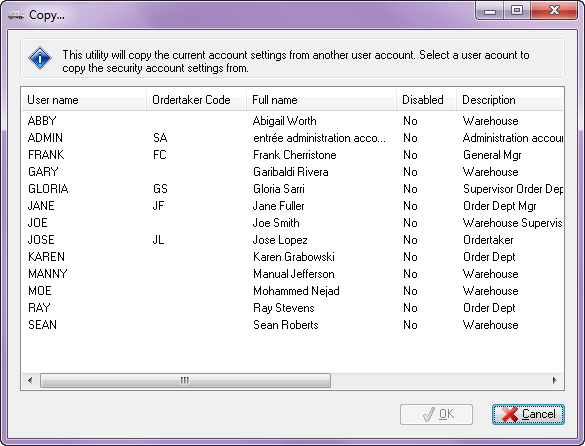
Log Activity Button
Click this button to open the entrée User Activity Dashboard. You can also access it via the Dashboards ribbon menu > User menu > User Log Activity option. See the Dashboards chapter for more information on using this feature.
This dashboard reports on the tracked user activity in the entrée system. As users enter or leave an Activity, such as Invoicing or Customer File Maintenance, the logging system will enter the activity name, the time they entered and when they left. No record is made of what they did, simply that they were using a particular feature of the system.