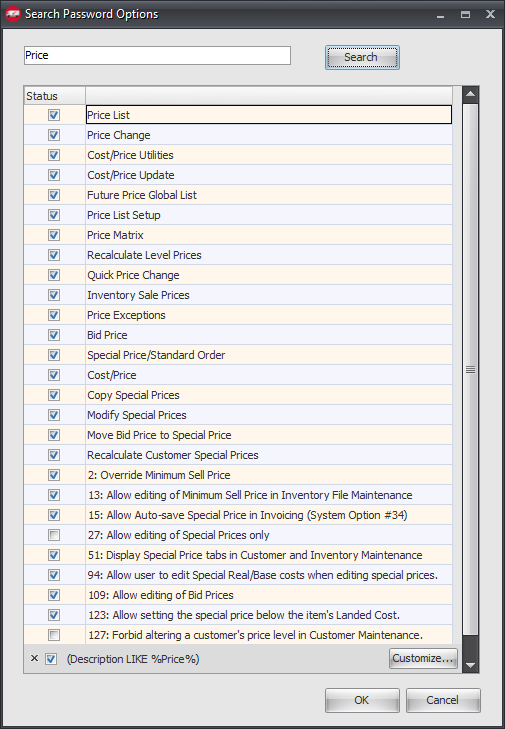Searching User Account Settings
Searching the Settings Password Options List
The User Account Properties dialog has been enhanced with the new Search Password Options feature. Use this search to quickly find options for specific areas or fields in the system for the current user account.
1.Go to the System ribbon menu > System File section > click the Security Management... option.
2.Select the desired User Account.
3.Click the Edit button.
4.This will open the Properties of the dialog for the user account.
5.Click the Settings button to access the password options list. This password options list controls permissions for the user account in the system.
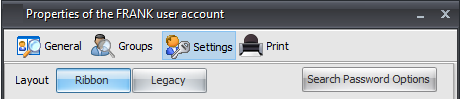
6.Click the Search Password Options button. 7.Enter your search in the text box. 8.Click the Search button. 9.A list of all the security options matching your search text will display.
A check mark in the Status column indicates if the option is enabled in your system.
10.Double-click on a search result to be brought to it in the password options list. 11.Update the setting if needed or if it is not what you were looking for repeat the search. 12.Click OK to save and close the properties dialog for the user account. |
|