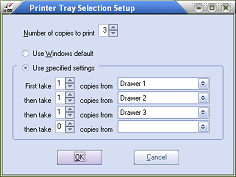Configure Tray Selections
When you are configuring the Invoice printer, you can optionally configure which printer trays are used when multi-copy invoices by clicking the Configure Tray Selection button. This will open the Printer Tray Selection Setup dialog. This section will detail each of the fields and options of the Printer Tray Selection Setup dialog.
Number of copies to print
Enter the number of copies of the invoice that should be printed by default in this field.
•The value specified in this field will be the default value of the Copies field in the Print Invoice dialog.
•The Number of Invoice Copies value, defined in Customer Maintenance will override this setting on a per customer basis.
|
|
Use Windows default
Select this option to use the default tray selection settings specified by the Windows printer driver. For more information on configuring the Windows printer driver consult the documentation that came with the printer.
Use Specified settings
By enabling this option, you will be able to specify the tray/bin that each copy should be printed to in chronological order.
•The number of copies to print to a specified tray/bin is specified in the ... take field.
•The tray/bin to print is specified in the copies from field. Each of the available trays for the laser printer, as determined by the Windows printer driver, can be accessed by clicking the drop-down button.