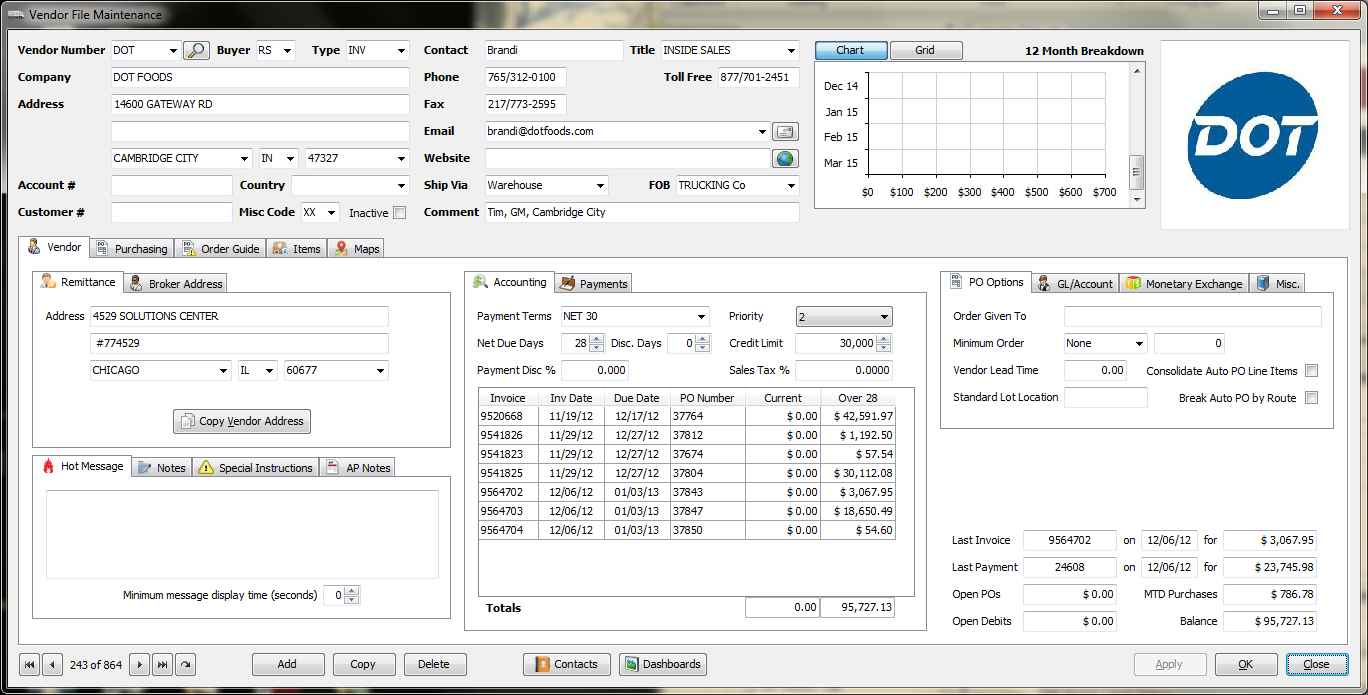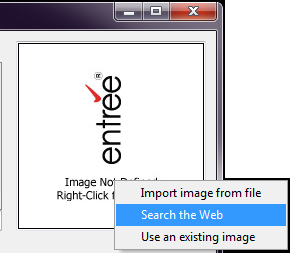Vendor Image
In the top right corner of the screen is the image preview area for a vendor image. You can use the vendor's business logo or a photo of the business or their sign whatever works for your operation.
When you see the Image Not Defined message inside this area you must right-click in the area to see the options for finding and assigning images in the system.
•Use the Right-Click for Options feature to view the menu of options.
Make a selection from:
▪Import Image from file ▪Search the Web ▪Use an existing image |
|
•When a vendor already has an image assigned the additional Right-Click menu options are:
▪Export this Image to a file
▪Remove this image assignment |
|
•For detailed information on how to use the image area tools see the Inventory ribbon Brand Maintenance chapter section called Assign Brand Images.
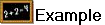 Here you see an example of the Dot Foods vendor with their logo image.
Here you see an example of the Dot Foods vendor with their logo image.