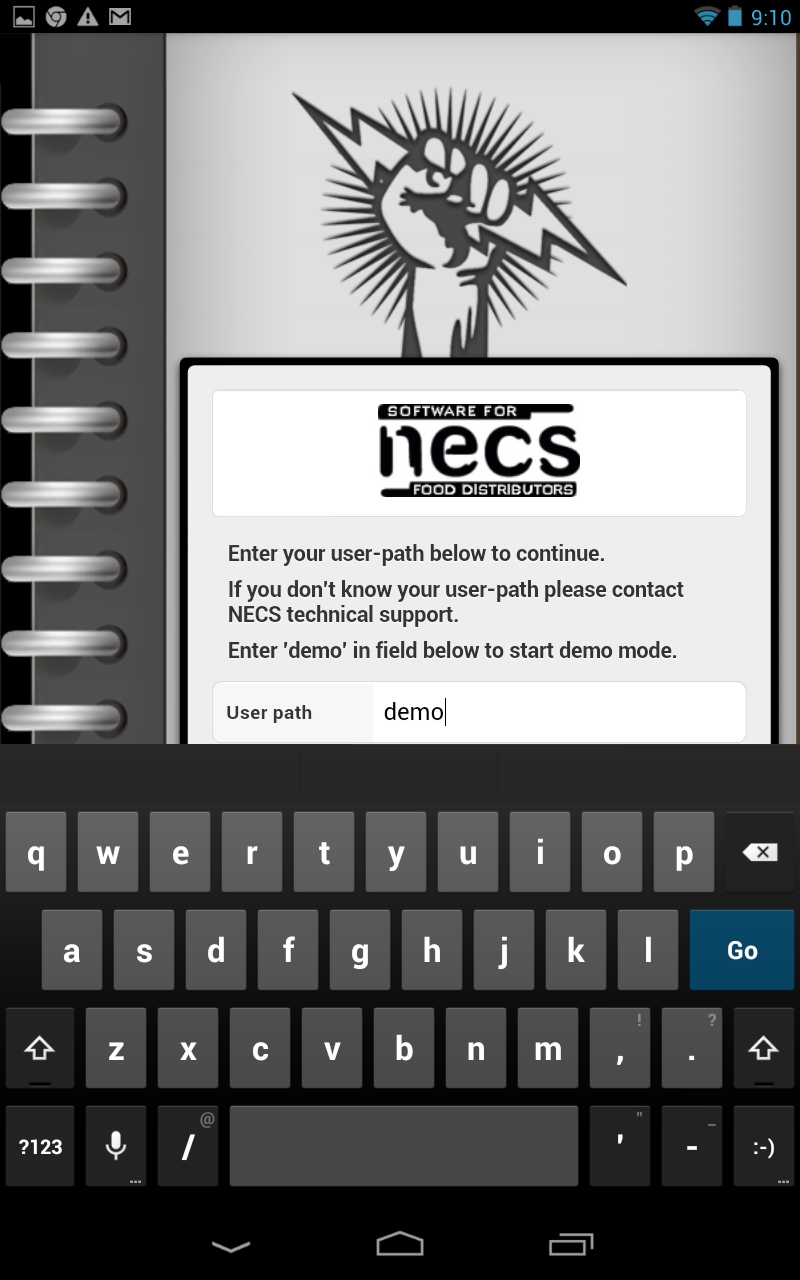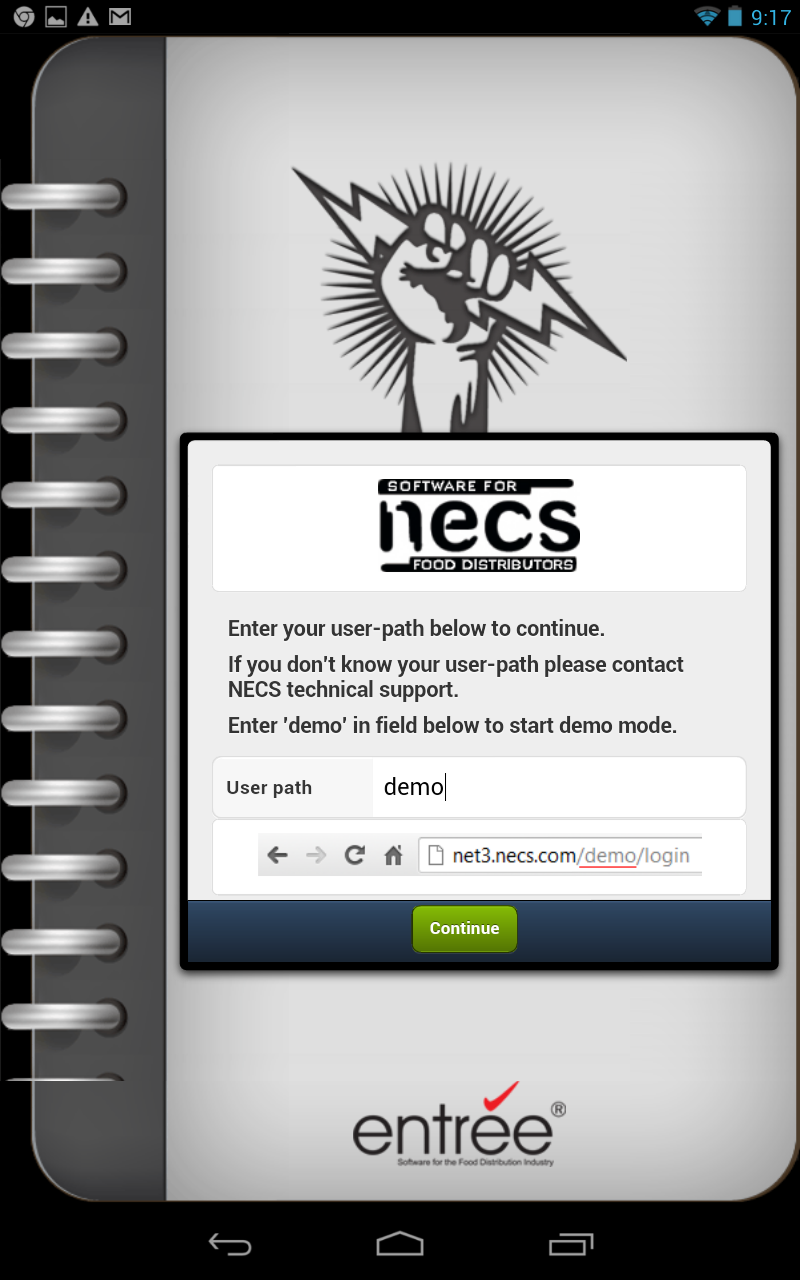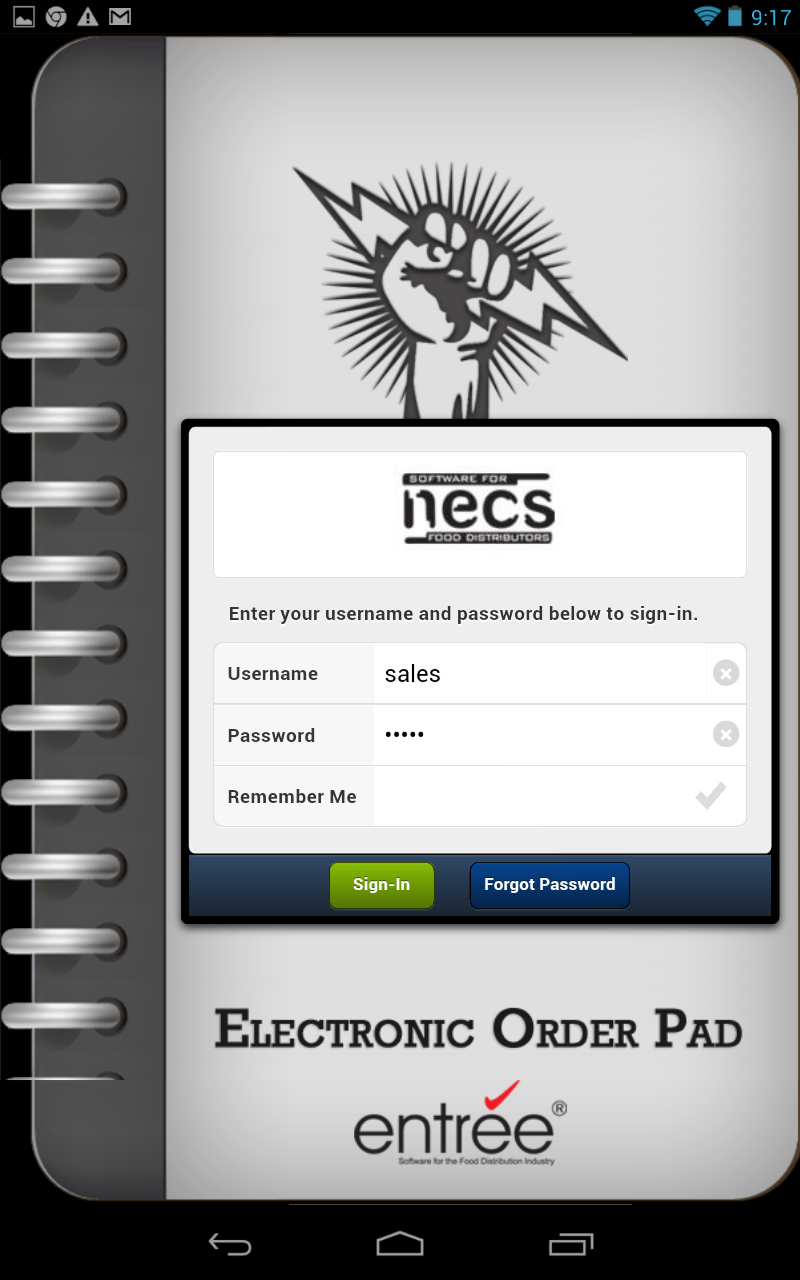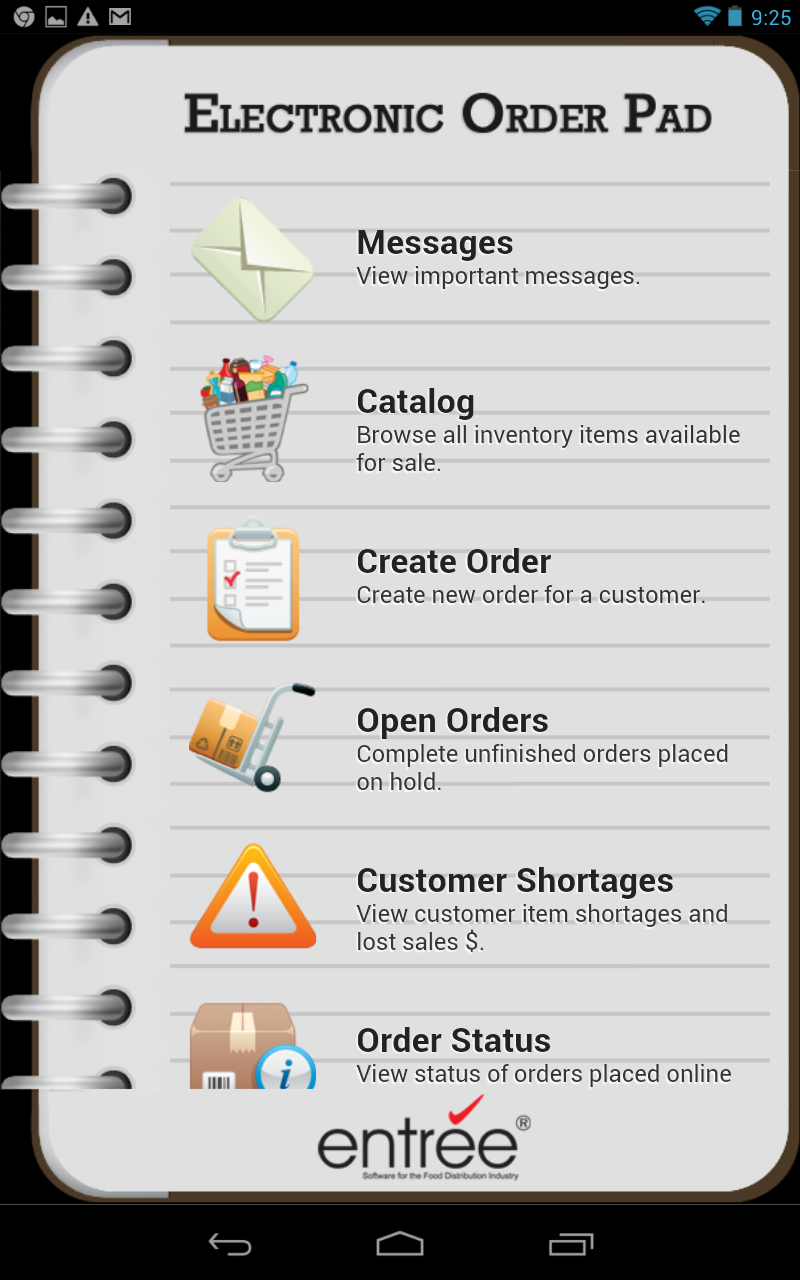Running the Demo
You can run in "demo mode" to experience the app and see how the Electronic Order Pad features work.
1. Just tap in the User path field data entry field and the keyboard will display.
|
2. Enter "demo" and tap Continue.
|
3. In demo mode it will automatically fill in the sign-in information. Tap the Sign In button to continue.
|
4. The Electronic Order Pad main menu will be displayed. You should use the chapters in this guide as a reference as you work with the demo.
|
•Next learn how to Transition from Demo Mode to Live Mode in Electronic Order Pad.
Transitioning from Demo Mode to Live Mode
When you purchase licenses for your tablets you will need to go back to the saved NECS.EOP icon and restart the app.
•Tap Exit in the Electronic Order Pad main menu to leave "demo" mode. 
•Tap the All Apps icon on the tablet Home screen. 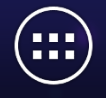
•Tap the saved NECS.EOP app icon on your tablet. ![]()
•Now follow the directions in the EOP Live Mode section of this chapter to go live with the app.