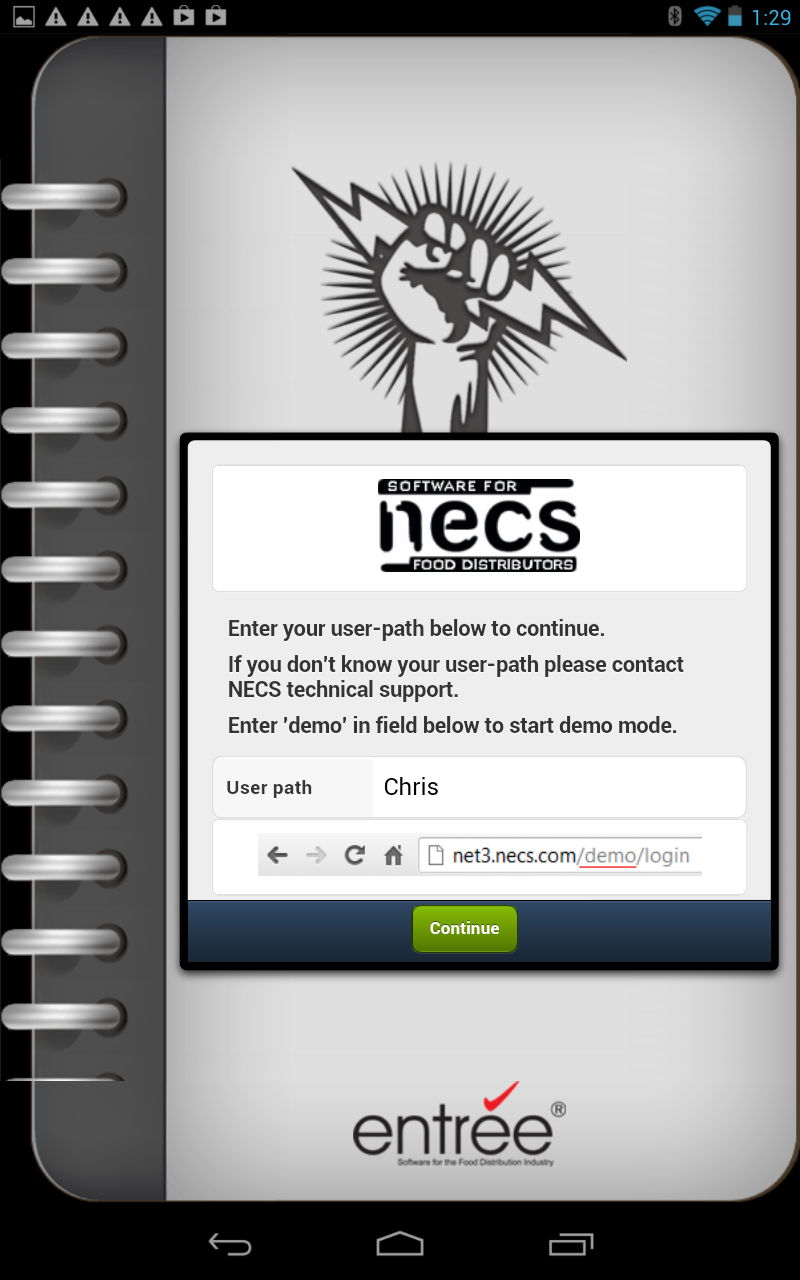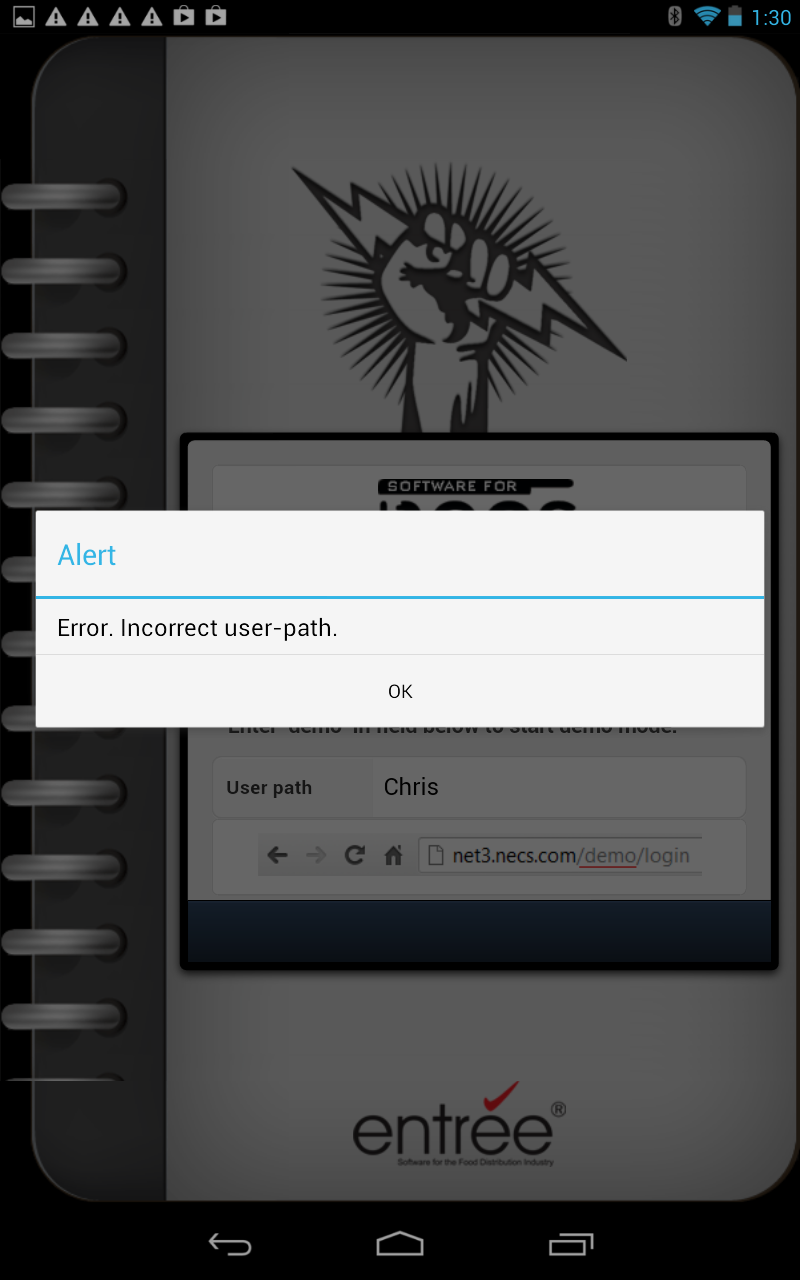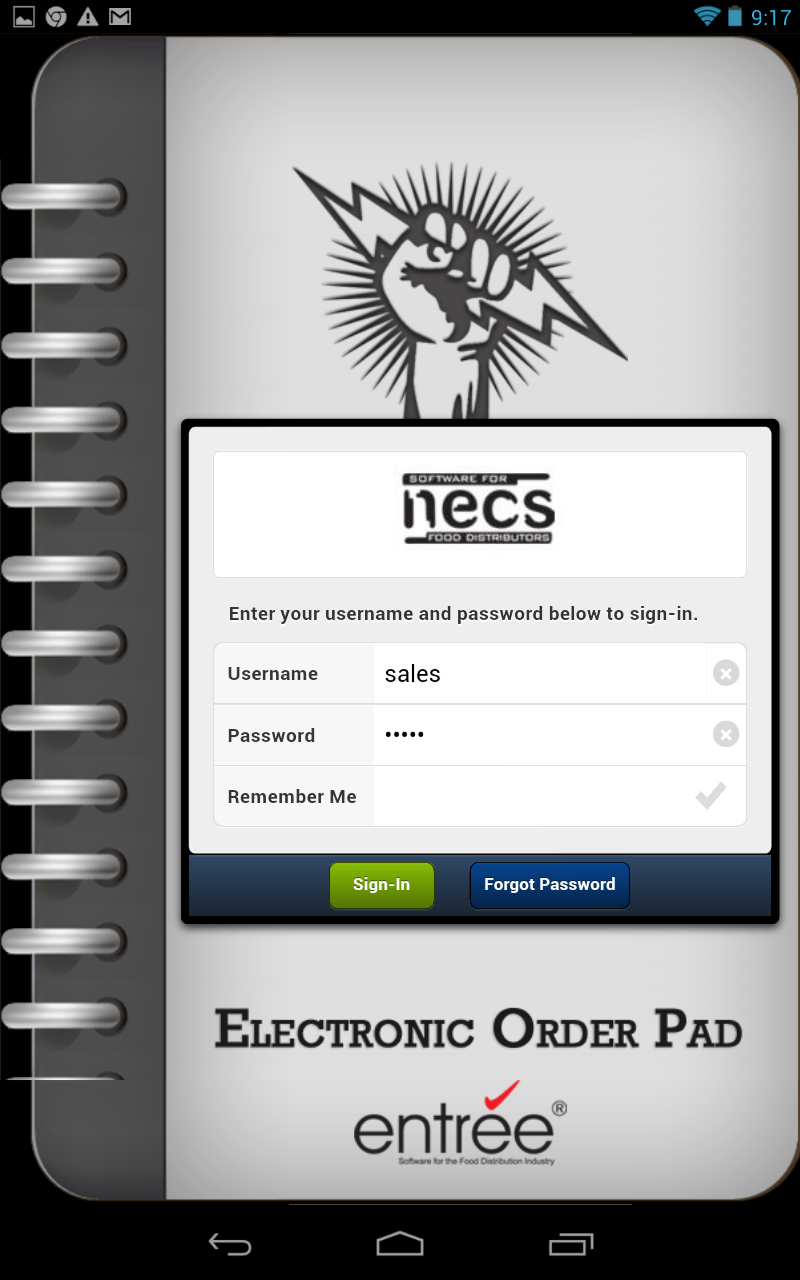EOP Live Mode
•If your company has already purchased Electronic Order Pad licenses you can sign-in to the live app with your assigned usernames. Refer to the entrée.NET Licenses chapter of this guide for more information.
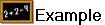 The format of the User path is: net3.necs.com/username
The format of the User path is: net3.necs.com/username
You will enter only the username part of the User path into the screen.
 Only when you perform the installation for the first time the username in the path will be your company name. This action will connect your company to the NECS net3 server. Please contact NECS Technical Support with any questions about the correct username.
Only when you perform the installation for the first time the username in the path will be your company name. This action will connect your company to the NECS net3 server. Please contact NECS Technical Support with any questions about the correct username.
 For the installation of individuals on their tablets the username information for their tablet is found in the User Name column in the Available Licenses screen in the entrée.NET system Settings tab EOP feature. The entrée.NET EOP license information for username chris, which is used in the User path, can be seen in the screen image below.
For the installation of individuals on their tablets the username information for their tablet is found in the User Name column in the Available Licenses screen in the entrée.NET system Settings tab EOP feature. The entrée.NET EOP license information for username chris, which is used in the User path, can be seen in the screen image below.
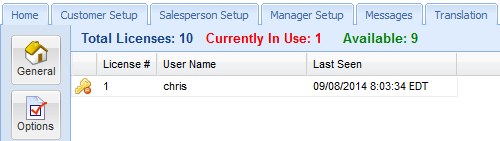
•Next learn How to Activate the Live Mode of Electronic Order Pad.
How to Activate Live Mode
1.Tap in the User path field data entry field and the keyboard will display.
2.Enter your assigned User path as described at the beginning of this section. If you do not know your username to enter here please see your entrée.NET System Administrator.
3.Tap Continue.
|
|
4. If you get the Alert message shown here, contact your entrée.NET System Administrator to confirm your User path and try again.
|
|
5. Now the Sign-In screen will be displayed. ▪Tap and enter your assigned Username. ▪Tap and enter your Password. ▪Tap the Remember Me button (the check mark will turn blue). ▪Tap the Sign-In button. Now the Electronic Order Pad app will remember your Username and Password for the next time you sign-in.
The guide Sign In Overview chapter has further information about signing into the Electronic Order Pad app.
6. Once you are successfully in the system you can refer to the rest of the chapters in the user guide to assist with using the Electronic Order Pad. |
|