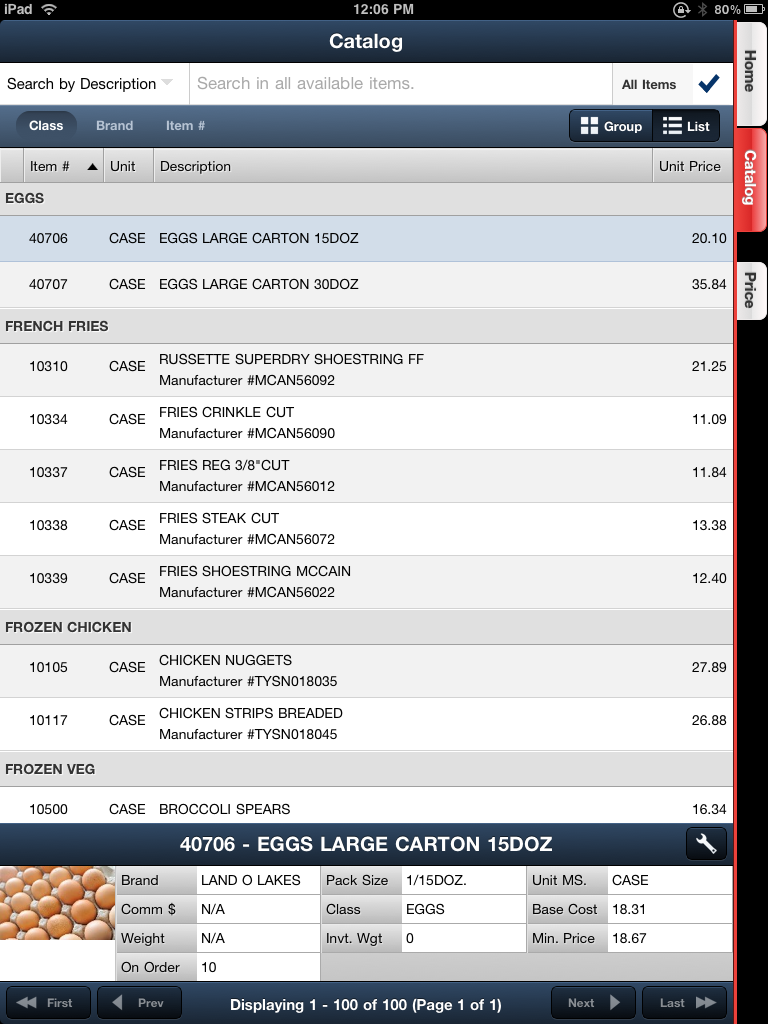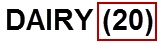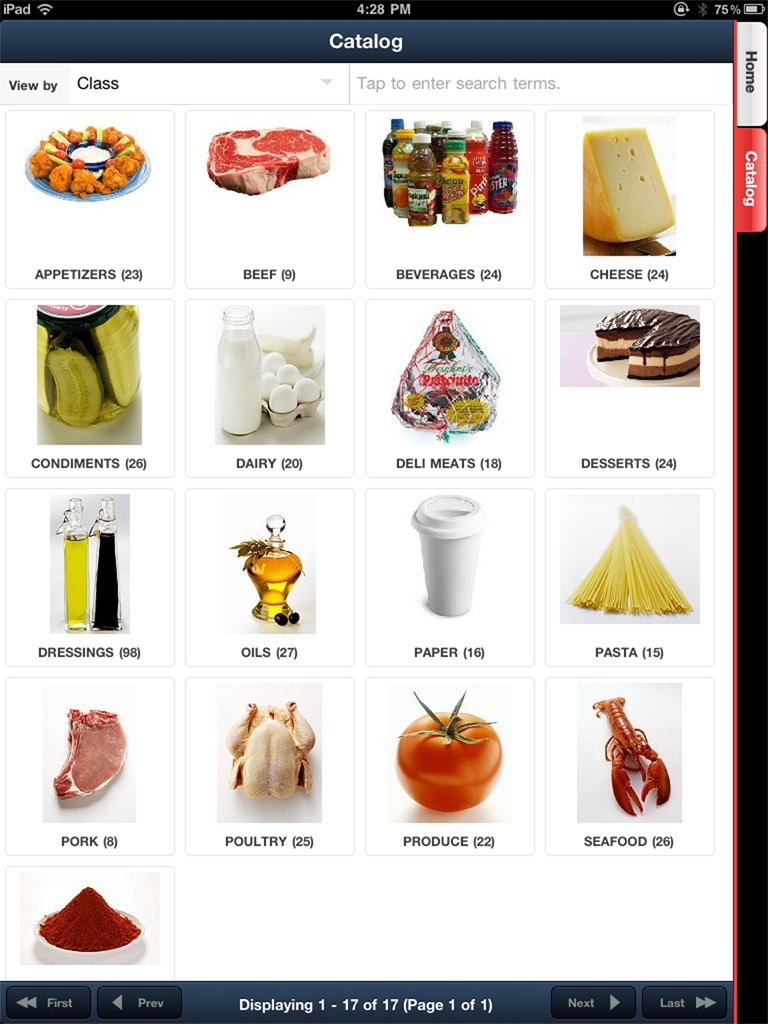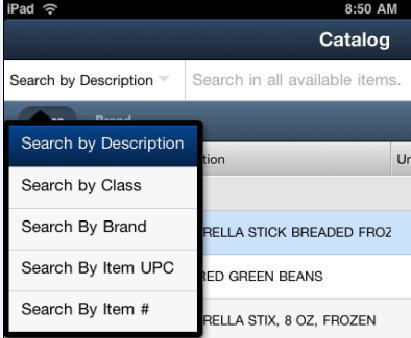Catalog
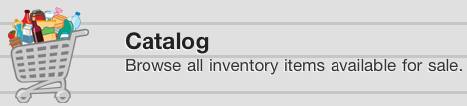
When viewing the Catalog, you will have full access to your complete inventory file, with the ability to view by item 'Class' or 'Brand Name' as a ‘Group’ or ‘List’.
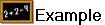 The Catalog images below: on the left is Brand by Group and on the right is Class by List with the Information Panel for the selected item in the lower section of the screen.
The Catalog images below: on the left is Brand by Group and on the right is Class by List with the Information Panel for the selected item in the lower section of the screen.
|
|
Catalog Information
Item information defined in entrée Inventory Maintenance populates the item information in the Catalog. An extensive amount of item information can be displayed or disabled for your Catalog, including:
•Brand Name - The item must have a brand defined in entrée Inventory Maintenance.
•Brand Images - The item must have a brand & brand image defined in entrée Inventory Maintenance.
•Units of Measure
•Pricing - Customer specific pricing will display when a customer is selected.
•Product Image - The item must have an image defined in entrée Inventory Maintenance.
•Pack Size
•UPC Number
•Item Constant or Average Weight
•Minimum Sell Price
•On Hand Quantity & Weight
•Item Notes
•Manufacturer Item Number - Is displayed below the item description, (outlined in red below), if defined for the item in entrée.

How is Manufacturer Item Number Defined
1.In entrée you must first define the manufacturer and their image in the Manufacturer Maintenance utility (requires entrée version 3.6.7 or later).
2.Next select their items in Inventory Maintenance. Go to the Vendor tab and add this manufacturer information to the item.
3.The information is exported to entrée.NET where it will be picked up by the Electronic Order Pad application. See the Export to entrée.NET section for an overview.
4.Enable this feature in entrée.NET. Go to the Setting tab Options Website section. Set 'Display Manufacturer Item Number in item Catalog.' to "Yes".
Consult the knowledgebase for your version of the main entrée system for more detailed information about setting up this feature in Manufacturer and Inventory Maintenance. Links to online resources are located in the Technical Specifications chapter of this guide.
Brand Images
The Catalog can display Brands with images for each brand. You will find this feature extremely useful for locating and offering products to your customers.
The Brand Maintenance utility in entrée, (requires entrée version 3.6.6 or later), is where you will define brand names and their images. You must run the entrée export to entrée.NET and enable the display of these images in the entrée.NET Settings tab, Options button, General section. See the Export to entrée.NET section for an overview.
Once the new information is exported to entrée.NET it will be picked up by the Electronic Order Pad application. Consult the knowledgebase for your version of the main entrée system for information about Brand Maintenance. Links to online resources are located in the Technical Specifications chapter of this guide.
Class Images
This is an image of the Catalog with Class by Group with images for each class.
The classes and their images are added in the main entrée system in Class File Maintenance then exported to entrée.NET where they will be picked up by Electronic Order Pad. See the Export to entrée.NET section for an overview.
Consult the knowledgebase for your version of the main entrée system for more information about Class Maintenance. Links to online resources are located in the Technical Specifications chapter of this guide.
Item Count In the Dairy example here the number in parenthesis next to the name of each Class or Brand represents the total number of unique line items in that Class or Brand.
|
|
Searching Advanced search capabilities allow you to search the catalog by Item Description, Class, Brand, Item UPC or Item #. |
|