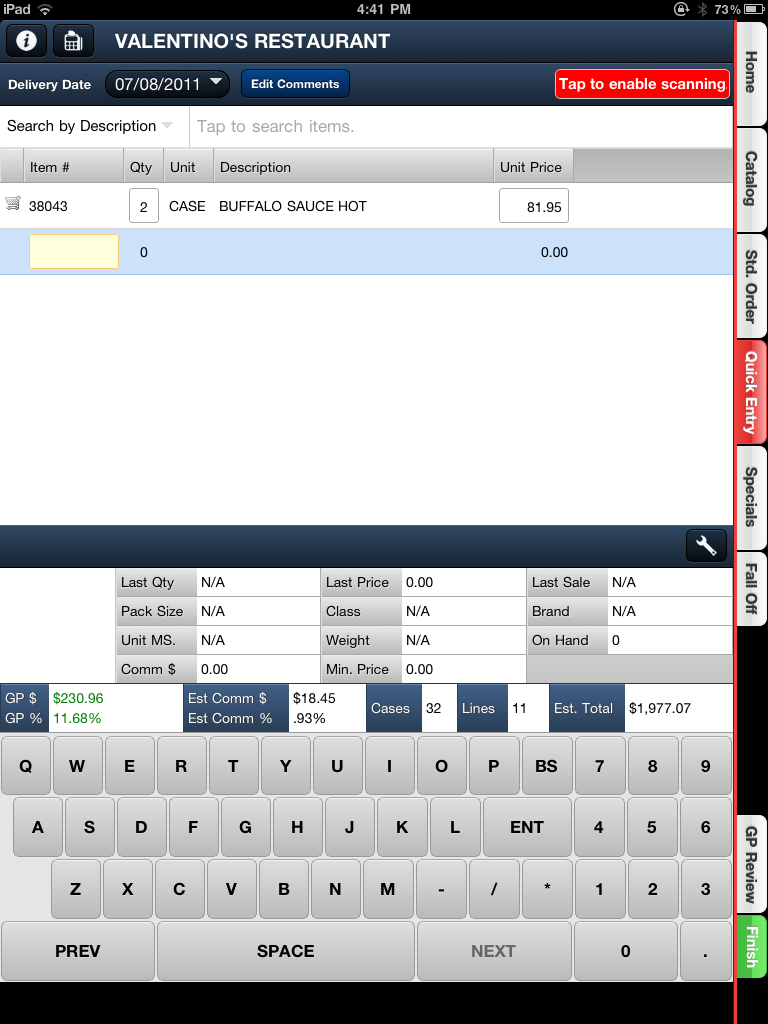Quick Entry Tab
The Quick Entry tab is where you can quickly enter item numbers to create an order.
You will use the keyboard displayed to enter the item number first and then a quantity.
The item's Description information will appear and is used to confirm that you have the correct item entered. |
|
Quick Entry - Scanning UPC Codes
The Quick Entry tab Tap to enable scanning button allows for fast, real-time scanning of an item's UPC code with a Bluetooth scanner for items to be added to the customer's order. This method is ideal if you are at a customers location and have access to the item and/or shelf labels (such as at a grocery store). Barcode symbologies UPC-A, EAN-13 and EAN-8 can readily be scanned into a customer order.

•The # 50 Enable barcode scanning input in "Quick Entry" and # 51 Enable "continuous scanning" for entering quantities in "Quick Entry" must be enabled by the System Administrator in the entrée.NET Electronic Order Pad options section. For more information see the entrée.NET Setup & Options chapter.
When this option is enabled items will be added to the order with an order quantity of 1 and with each additional scan it will increment the quantity until a new item is scanned or manually entered. This feature only applies when first adding an item through "Quick Entry". Changes to an item previously entered must still be done manually.
 When scanning items, you can either scan the item then enter the quantity, or scan the item multiple times and each scan will increment the ordered quantity by one. The item's 10 digit UPC code must be defined in entrée's Inventory File Maintenance, so that the Electronic Order Pad can find the correct item.
When scanning items, you can either scan the item then enter the quantity, or scan the item multiple times and each scan will increment the ordered quantity by one. The item's 10 digit UPC code must be defined in entrée's Inventory File Maintenance, so that the Electronic Order Pad can find the correct item.
Currently, NECS recommends the Bluetooth scanners made by Opticon.
The Opticon scanner is small - it fits into a pocket or on a keychain. It comes at an affordable price point that enables you to integrate barcode scanning into the Electronic Order Pad. It has a small form-factor (1.3' x 2.4' x 0.7') making it easy to carry. |
|