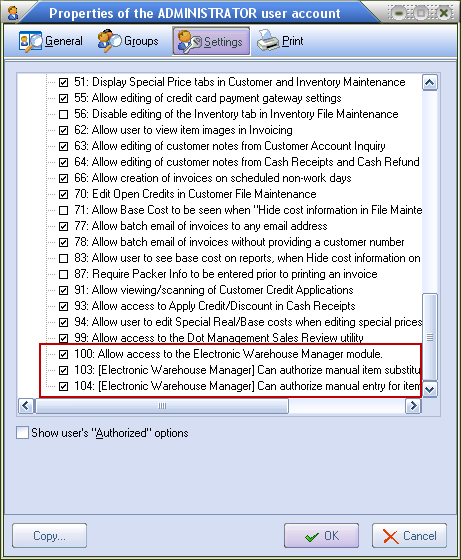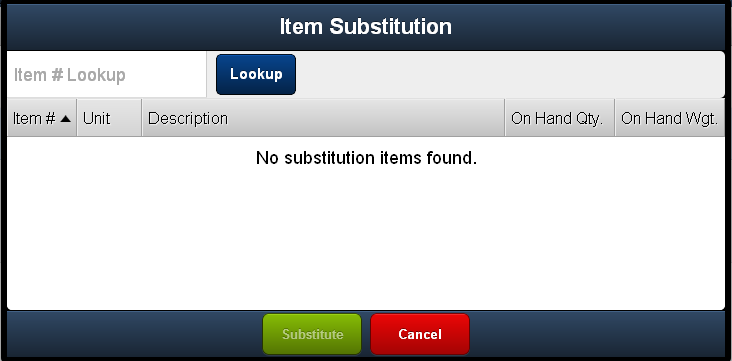Item Substitutions
entrée Item Substitution Settings
There are occasions when an item substitution is needed in a Loading Sheet. For a warehouse operator to perform item substitutions they must have the proper authorization setting on their User Account.
 When there is a difference in Unit Price between the original item and the substituted item the default behavior in the entrée system is to retain the Unit Price on the Invoice for the original item.
When there is a difference in Unit Price between the original item and the substituted item the default behavior in the entrée system is to retain the Unit Price on the Invoice for the original item.
We added entrée System Option # 176, "Recalculate Unit Price when applying an item substitution", can be enabled to recalculate the unit price on the invoice based on the substituted item. See the Configure entrée System Options section for more information.
entrée User Account Settings
▪Warehouse employees who you want authorized to perform manual item substitutions must have option # 103 in their User Account Settings list enabled to be able to use the Item Substitution feature in EWM.
▪Warehouse employees who you want authorized to perform manual item entry must have option # 104 Can authorize manual entry for items set as "Required item to be scanned". Check the box only if you want the particular employee to be able to manual enter items in EWM and bypass scanning.
See the entrée Settings & Dashboard chapter for details on entrée User Account creation and Settings. |
|
Inventory File Maintenance Substitute Items
You can facilitate manual item substitution in the warehouse by setting up substitute items in the entrée system.
In the Inventory File on the Misc1 tab you can add substitutions for line items (outlined in red below) in the Substitute Items section of the screen. See the Adding Substitute Items in entrée topic for these instructions.
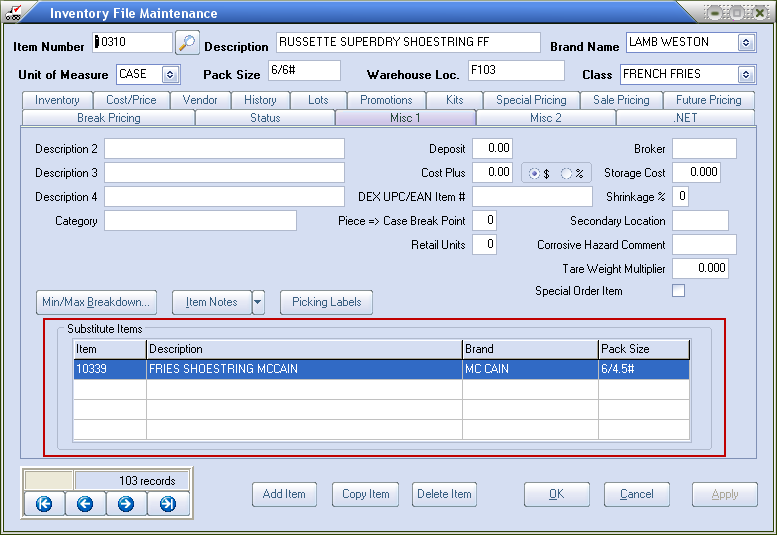
The defined substitute items will be listed in the EWM item substitution process for you to select from when processing loading sheets.
When you configure EWM in entrée System Preferences you will set these options related to item substitution. See the Configure entrée System Options section of this guide for information.
How to Use Item Substitution in EWM
1. Tap the Sub button  in the pop-up number keypad.
in the pop-up number keypad.
2. EWM will search for and display any substitute items for the item in the Item Substitution dialog box.
3. If you have a defined item substitutes in entrée they will be listed. If you do not have substitutes defined proceed to the Using the Lookup Process for Item Substitution section later in this section.
4. Tap an item in the list to select it.
5. Tap the Substitute button and the manual item substitution is done or tap Cancel to abort the item substitution process.
6. If no substitute items were added to the item in the main entrée system then the "No substitution items found" message will be displayed.
7. Your only option now is to enter an item number and use the Lookup process to find a substitute item. |
|
 To use the Lookup process you must know the item number for the substitute item.
To use the Lookup process you must know the item number for the substitute item.
Using the Lookup Process for Item Substitution
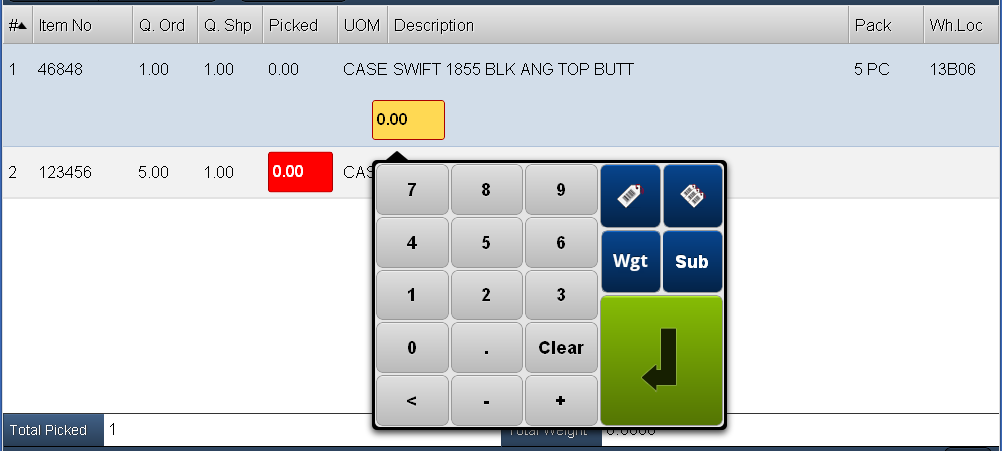
1. For the line item that needs a substitute item tap the picked or weight entry box to open the number touch keypad.
2. Tap the Sub button and the Item Substitution dialog will open.
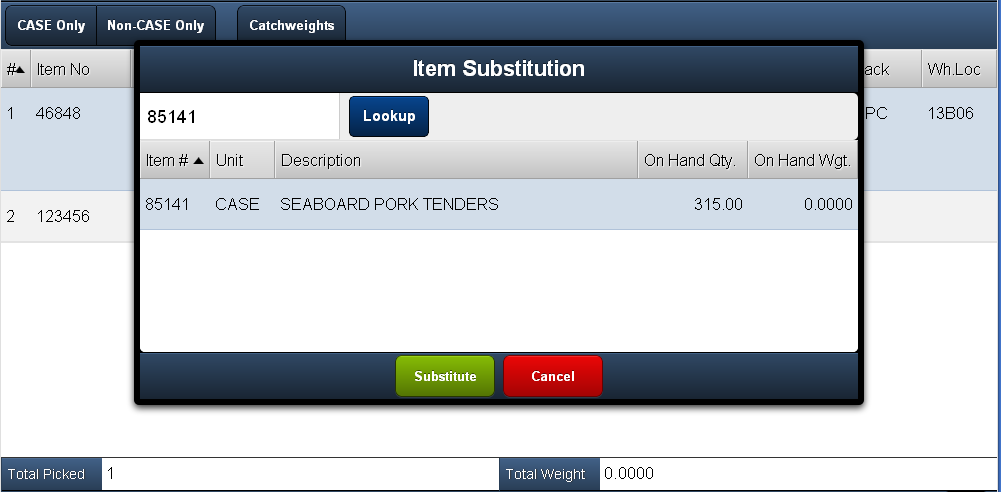
3. You must know the item number that will be used as the substitute. Tap the Item # Lookup text box area.
4. Use the number touch keypad to enter the item number for the substitute.
5. Tap the Lookup button.
6. The information about the substitute item will be displayed as seen in the image below.
7. Tap the item substitute in the list.
8. Tap the Substitute button and you will be returned to the Loading Sheet screen with the substitute item now displayed.
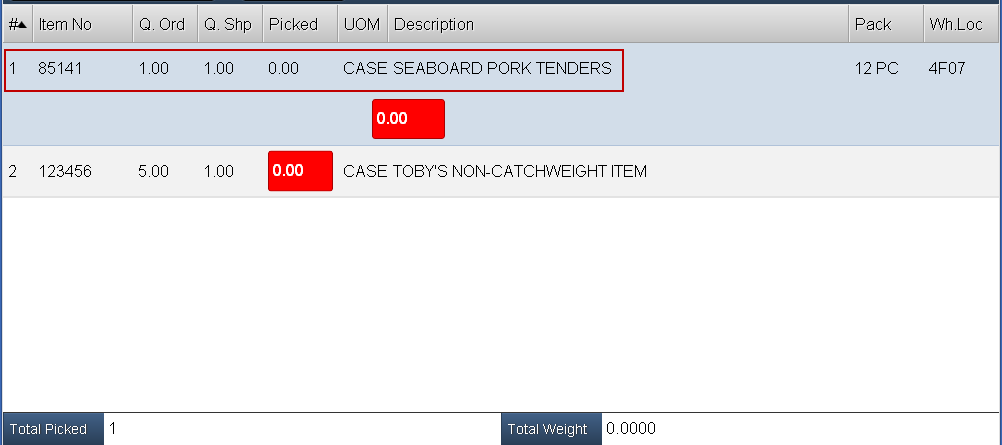
9. If the "Automatically add manual items substitutions to the substituted items list" auto save feature has been turned on in entrée, (see the Configure entrée System Options section), then the substitute item number will be automatically saved and appear in the list the next time the item needs a substitute.