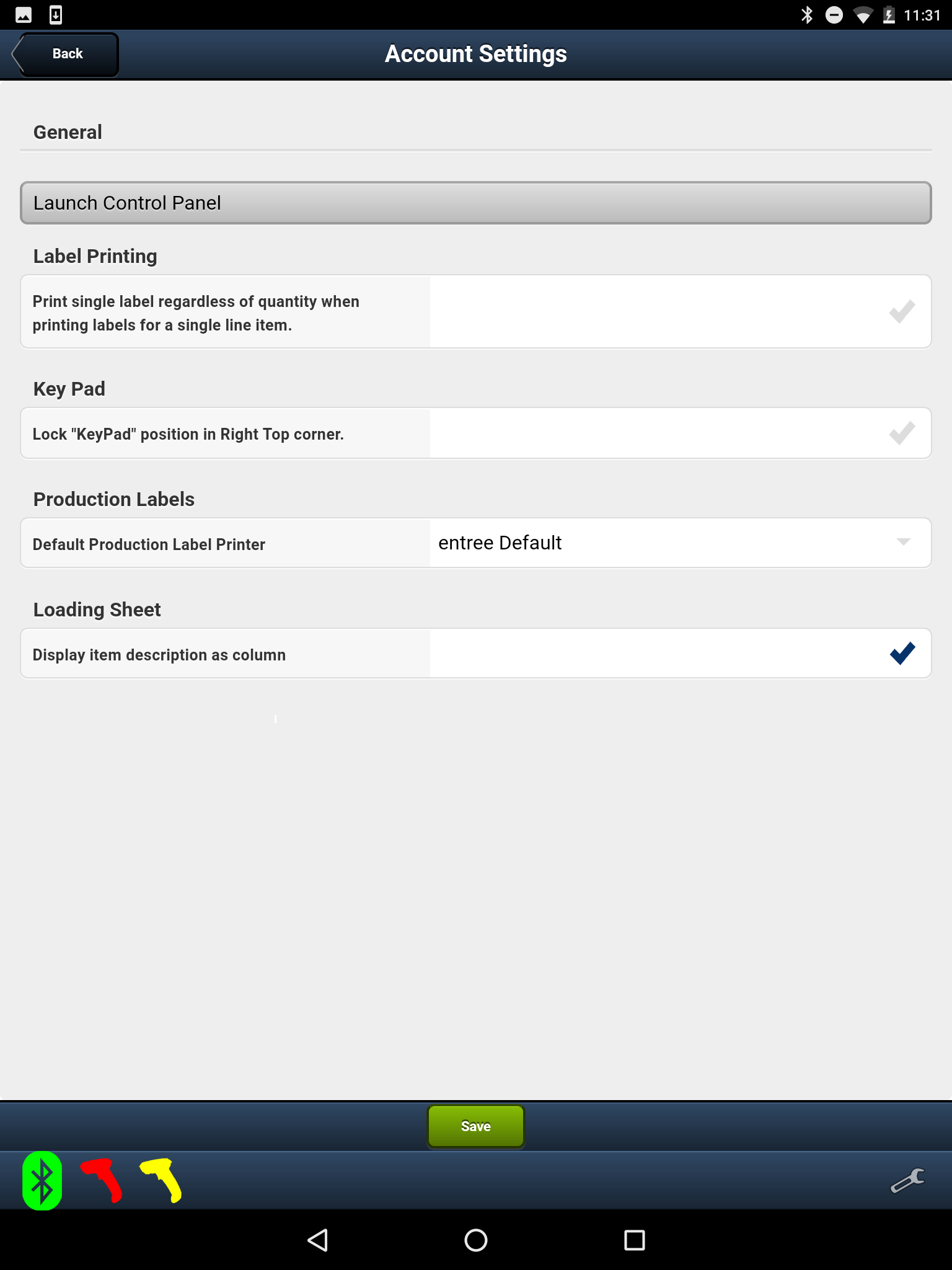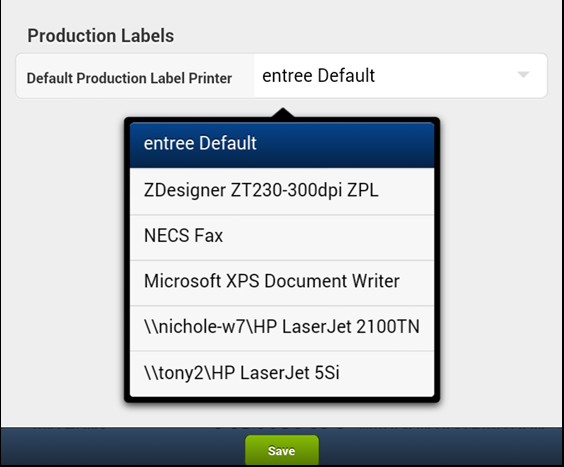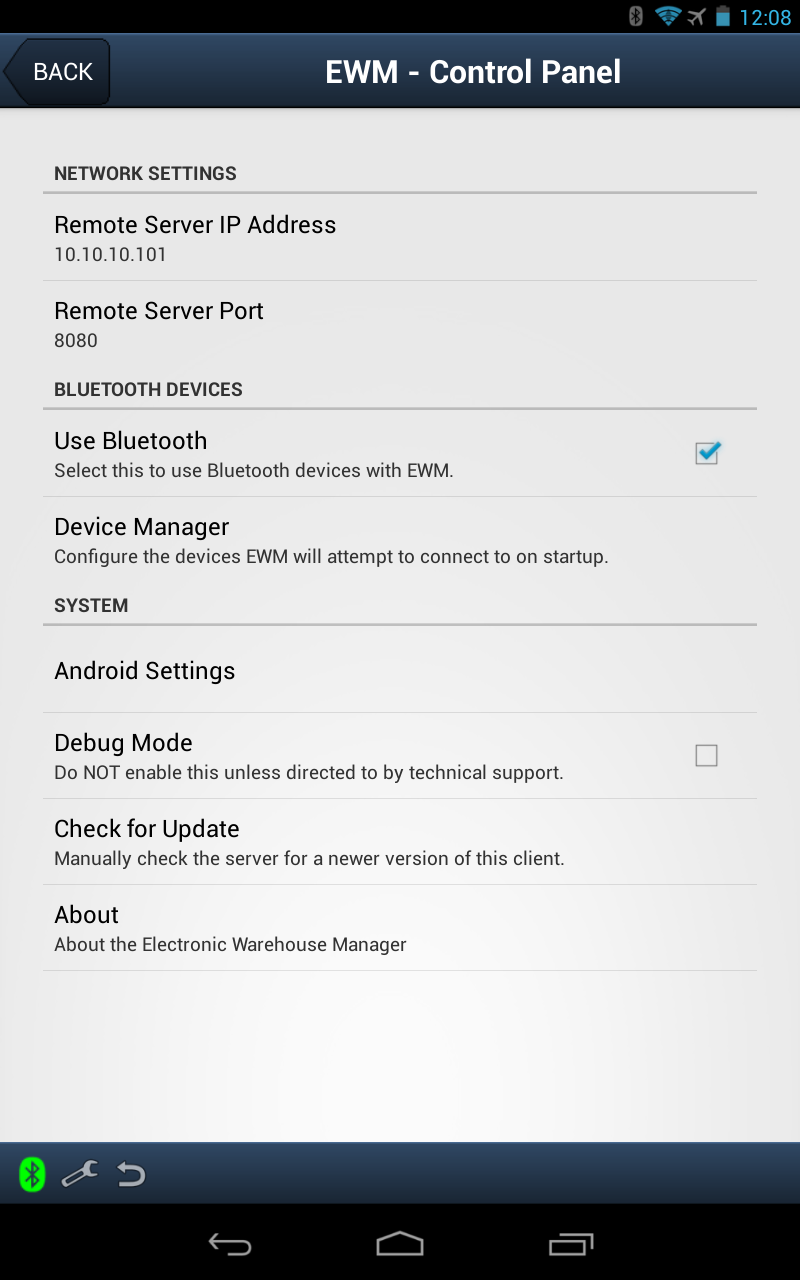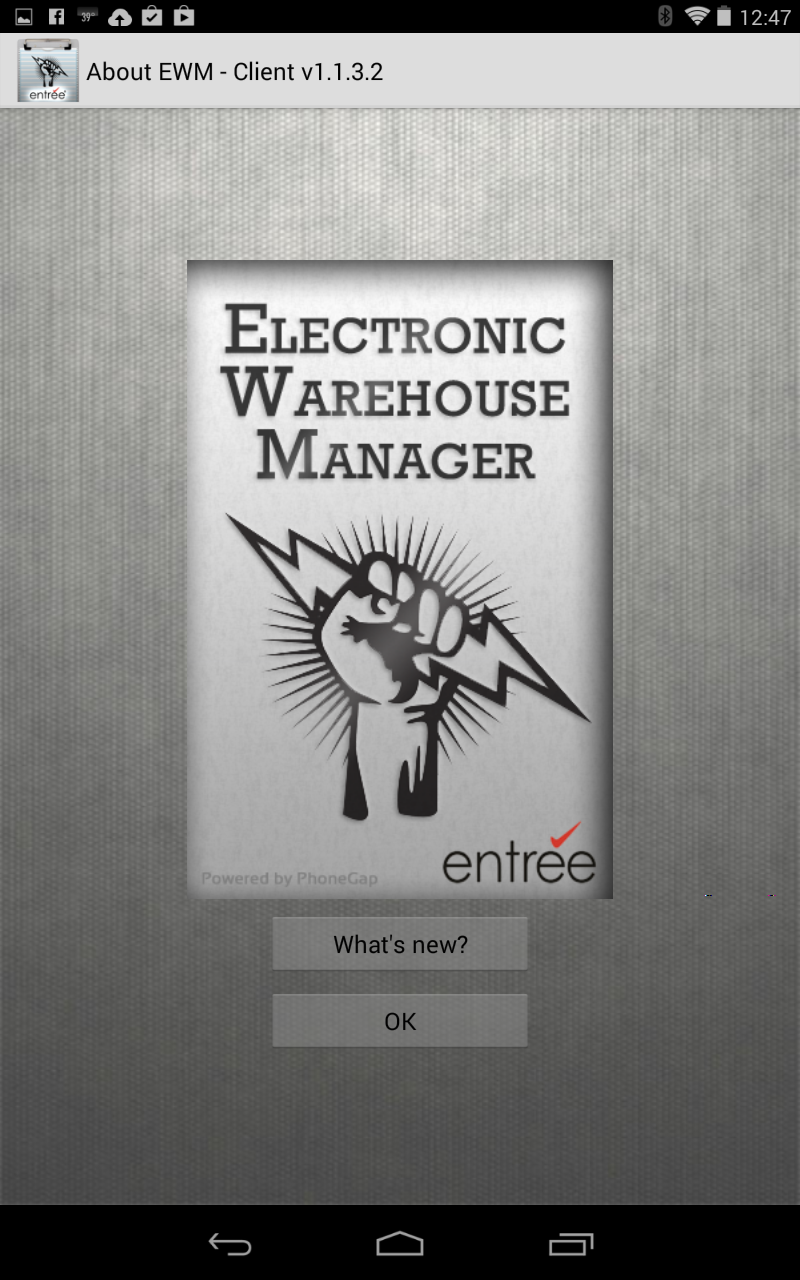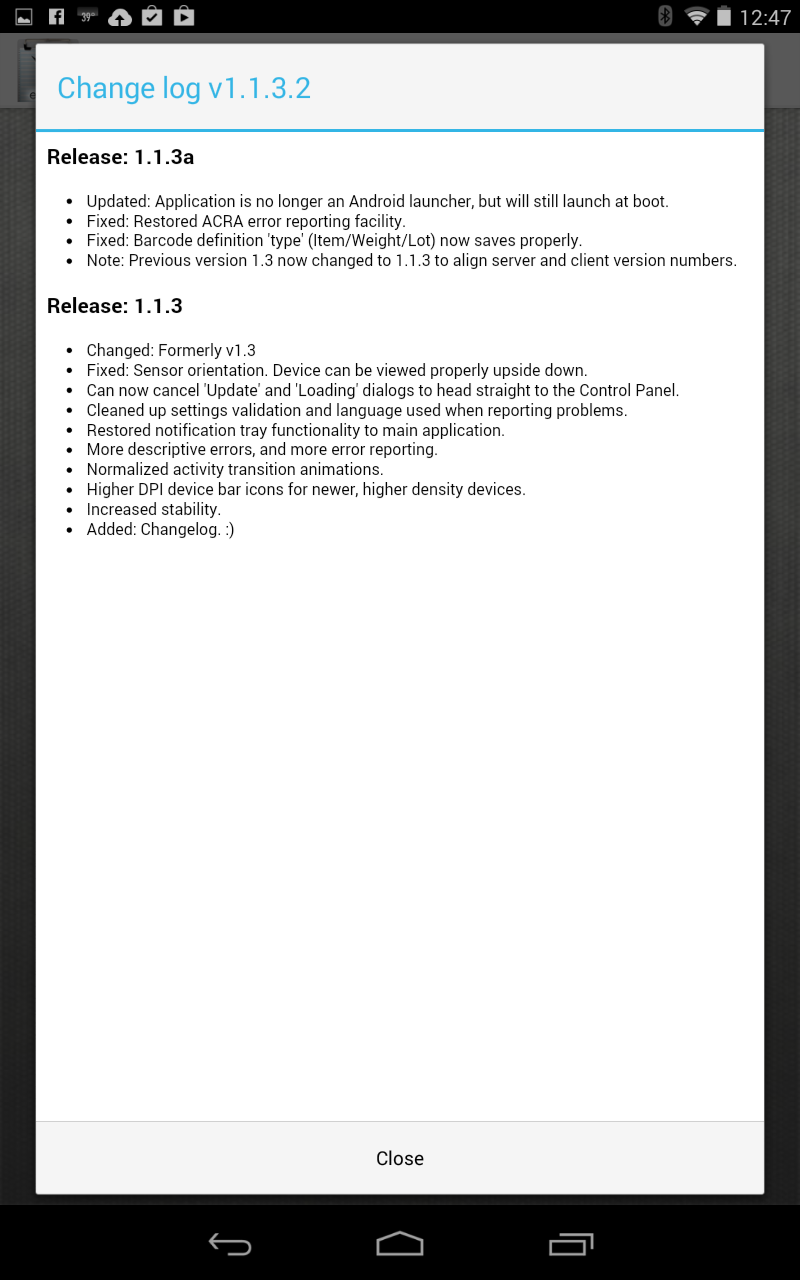EWM Settings
Account Settings
•Buttons
▪Tap the green Save button at the bottom to keep any changes you make in this screen.
▪Tap Back button at the top to return to the previous screen.
▪Tap the Launch Control Panel button to access the EWM - Control Panel. This is where you access the Use Bluetooth options and the Device Manager.
•Label Printing ▪Tap the check mark to enable the option.
▪Print single label regardless of quantity when printing labels for a single item.
▪Tap Save to keep your changes.
•Key Pad ▪Tap the check mark to enable the option and lock the key pad in the top right corner of the screen.
•Loading Sheet ▪Tap the check mark to enable the option so item descriptions will display as a new column on the loading sheet. ▪If you do not check this option the item description will be displayed within the item grid row instead. |
|
•Production Labels ▪Tap the drop down menu arrow to view the printers available.
▪Select a printer from the list to set as the default for printing your production labels.
The entree Default option will use the printer you have designated as your label printer in the main entrée system.
▪Tap Save to keep your changes. |
|
Control Panel
•Network Settings
▪Remote Server IP Address - Enter your Host Server IP Address here. If your server exists on 192.168.53.199, then you would navigate to http://192.168.53.199:8080.
▪Remote Server Port - Usually the port value is 8080. If you have installed EWM on another port then edit your IP address accordingly.
•Bluetooth Devices ▪Use Bluetooth - Check the option to enable the use of Bluetooth devices with EWM.
▪Device Manager - Use this option to configure and connect with your Bluetooth devices.
Review these sections of the guide to add a Bluetooth device to the tablet:
▪Bluetooth Setup - Adding Scanners & Scales ▪Bluetooth Device Management in EWM.
•System ▪Android Settings - Use to access the Android OS settings.
•Debug Mode - Check to activate the debugger tool.
|
|
 Do not use the Debug Mode option unless Tech Support has asked you to turn it on.
Do not use the Debug Mode option unless Tech Support has asked you to turn it on.
•Check for Update - Tap this option to manually check for an update for the EWM application on your server.
 During the EWM sign-in process you will see a "Checking for updates..." message because EWM automatically for new versions of software.
During the EWM sign-in process you will see a "Checking for updates..." message because EWM automatically for new versions of software.
•About - Provides access to version information and release change logs for the EWM application software.
▪Tap OK to close this screen.
|
▪What's new? - Tap this option on the About screen to see the change logs for the EWM version release. Find out about the new features and bugs that have been fixed here.
|