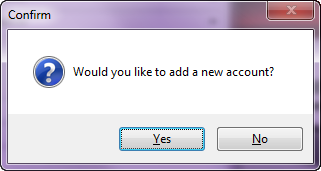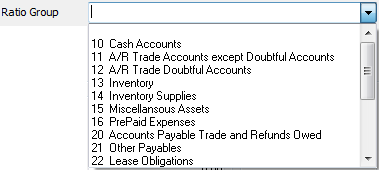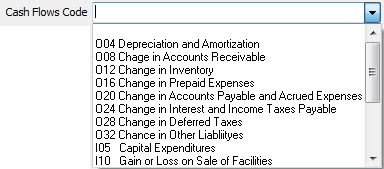Account Information
Number
Enter the account number here, adhering to the format discussed previously. A Confirm dialog that will be displayed "Would you like to add a new account?" Click Yes to continue.
•If you've entered a new account via the keyboard without clicking the Add button you will also see the Confirm message box. |
|
•Departments - If departments are allowed and if the account number is unique, you will be asked to enter a GL Summary Account Description for the summary account that will be automatically created. Enter an account description up to 35 characters long, like "Cash On Hand". The description entered here will be copied to the Description field (see below). Once you enter a description for a summary account, you will not be asked to enter it again for other new accounts in that account group.
•The new account number is displayed in the window. Click the OK button to close the window.
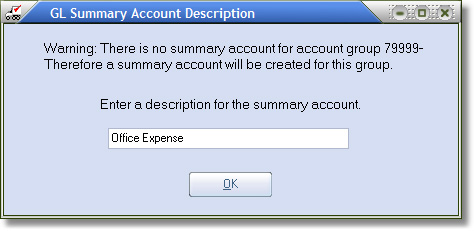
•If the new account number does not fall within an account type range, you will be asked if you want to create a new account type. Note that the new account is displayed in the window.
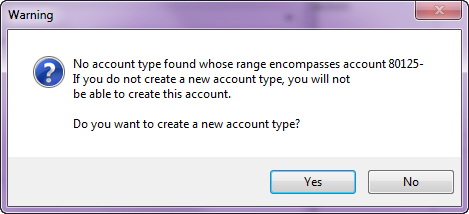
•If you do not want to create a new Account Type click the No button.
•If you want to create a new Account Type click the Yes button. The GL Account Type Maintenance window will be displayed, and you can create a new account type whose range encompasses the new account. Upon closing GL Account Type Maintenance, you will be returned back to the GL Account Maintenance window.
•If the major of the new account number does not fall within an account type range, you will be asked again if you want to create a new GL Account Type.
Type
This field is informational only and cannot be edited. The account type will be determined by the system based upon the value of the account major accessed in the entrée.GL > File > Account Types dialog.
Description
Here you can enter an account description up to 35 characters long, such as "Cash On Hand". This field may be left blank. This account description will be assigned to the account that is currently being added or edited.
Status Code
The status determines whether the account is Active or Inactive. Click the drop down button and choose the status for this new account.
•When an account is active, it can be selected anywhere in entrée where a GL Account is requested.
•When inactive, the account cannot be selected.
•Summary accounts are always inactive and cannot be changed to active, therefore, this field will be informational only and cannot be edited for summary accounts.
Term Class
Click the drop down button to choose the Term Class for the account either Current or Long Term. A term is only associated with Asset and Liability type accounts. This field allows the Balance Sheet to segregate accounts as either current or long term. For all other account types, this field is informational only and cannot be edited.
Asset Type
Click the drop down button to choose the Asset Type for the account. Options are: Amortized, Cash, Depreciated or Non Cash.
•When adding a new account simply retain the default (Cash).
•This field is associated with the Statement of Cash Flows report.
•Since only Asset accounts have an Asset Type, this field will only be enabled for Asset account types. For all other account types this field is informational only and cannot be edited.
Ratio Group Use the drop down menu to make a selection.
|
|
Cash Flows Code Use the drop down menu to make a selection. |
|
Fund Source