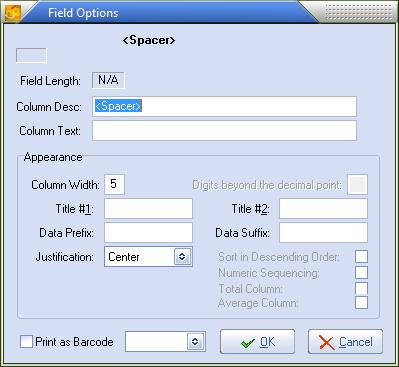Add a Custom Column
Sometimes you may need a spacer or custom column on a report. This may be for an employee to check off items as they are pulled or to write down a reference number pertaining to a line item on the report.
| 1. | Select the desired data row to add the custom column to by clicking the Data Row # button. The active data row button will appear in a "down" state. |
| 2. | Click the Custom Field button to add a <Spacer> column to the active data row. |
| 3. | While the <Spacer> field is still selected click the Field Options button, which opens the Field Options dialog for the custom column. |
| 4. | Make any changes needed to the field options and click the OK button to save the changes and return to the Layout page. |