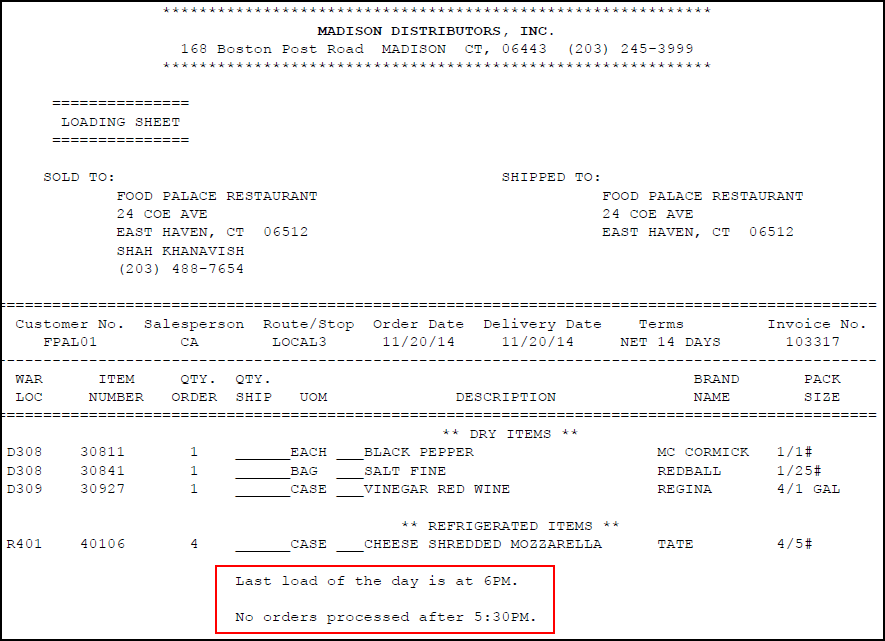System / LSYS Comments
The System Comment will appear on all invoices and loading sheets to express something that all your customers should see, such as specials or a holiday closing.
Add / Edit System Comment
1.Click System for the Type.
2.If there is no existing system comment the Comment Not Found dialog will open and ask "There is no "System" comment yet. Would you like to create one?".
3. Click Yes to create one, or No to return to the Comment Maintenance window.
4. The system will automatically assign a comment code of SYS to the system comment and place the cursor in the comment text edit area. Enter the comment in the text box.
5. Click Apply.
6. Click OK.
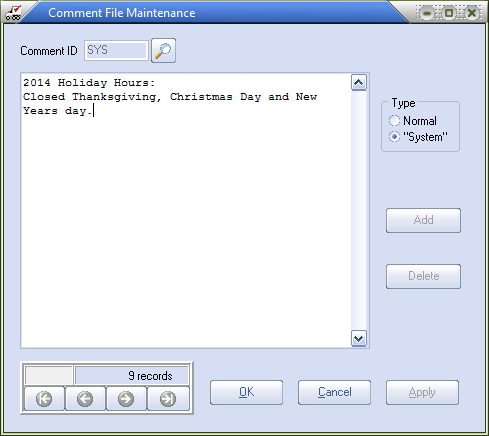
 Invoice with the SYS comment.
Invoice with the SYS comment.
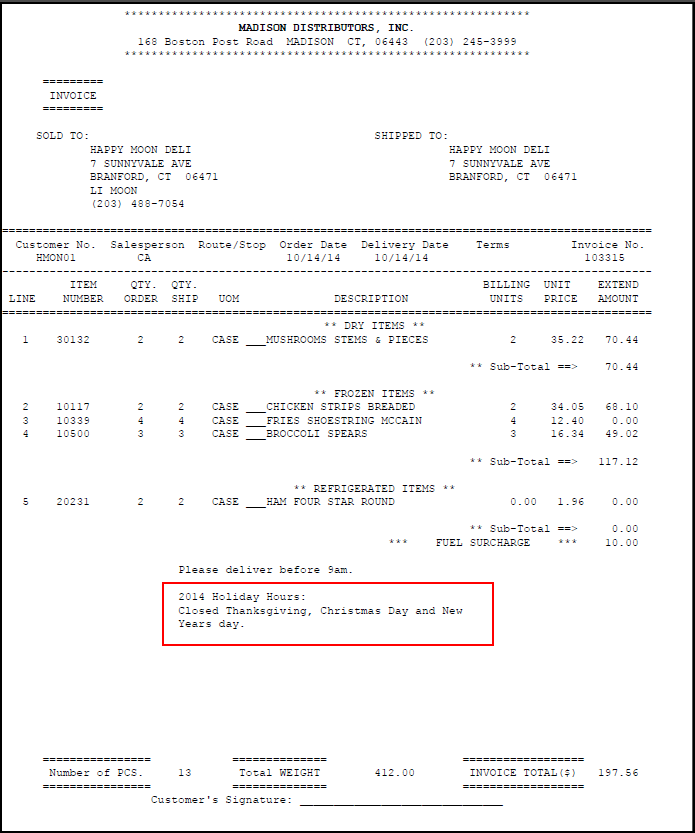
 The printing of the system comment on Loading Sheets can be turned off by removing the check mark from entrée system option # 7.
The printing of the system comment on Loading Sheets can be turned off by removing the check mark from entrée system option # 7.
LSYS Comments
•A comment created with a Comment ID of "LSYS" will automatically print on all Loading Sheets. The concept is exactly the same as the "SYS" comment except that the "LSYS" comment will only appear on Loading Sheets.
Add / Edit LSYS Comment
1. Use menu path: File > Comment Maintenance.
2. Click the Add button.
3. In the Comment ID field enter LSYS.
4. Hit the Tab key and enter the desired comment in the comment text box.
5. Click Apply.
6. Click OK.
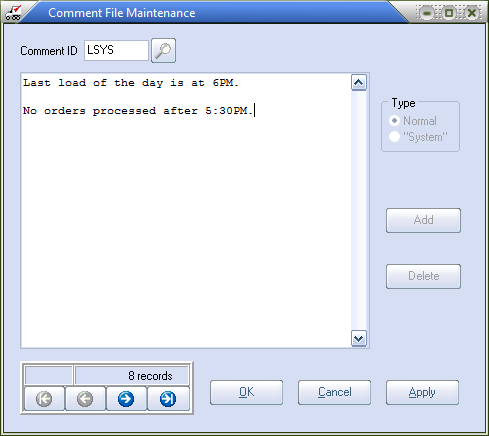
 Loading sheet with the LSYS comment.
Loading sheet with the LSYS comment.