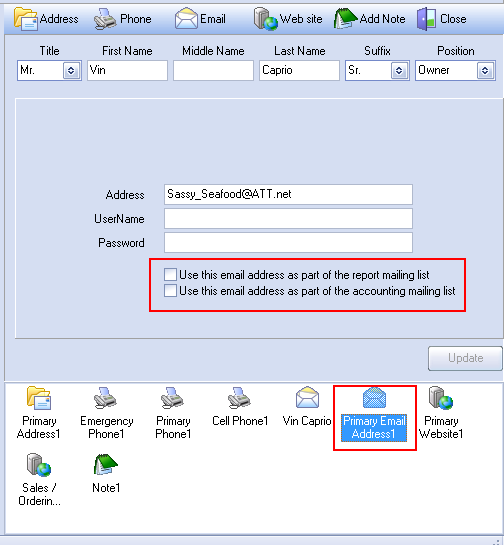Emailing Reports
entrée version 3 has the ability to email any report. The report is generated in one of many standard file formats and then attached to an email message.
 Before you can email reports to your customers...
Before you can email reports to your customers...
Customers that will be emailed reports should be added to the Contact Manager with their email information.
Then you must check the desired email option for the various email addresses for that customer in the Contact Manager. |
|
•Once your customers are set up in the Contact Manager follow these steps to email reports.
| 1. | In the Output page select the File option in the Report Destination section. |
| 2. | Optionally change the document type that will be generated for the email attachment. |
▪Keep in mind the recipient must be able to open the document type you select here.
▪The default format is Portable Document Format or PDF.
| 3. | Check the Email report option. |
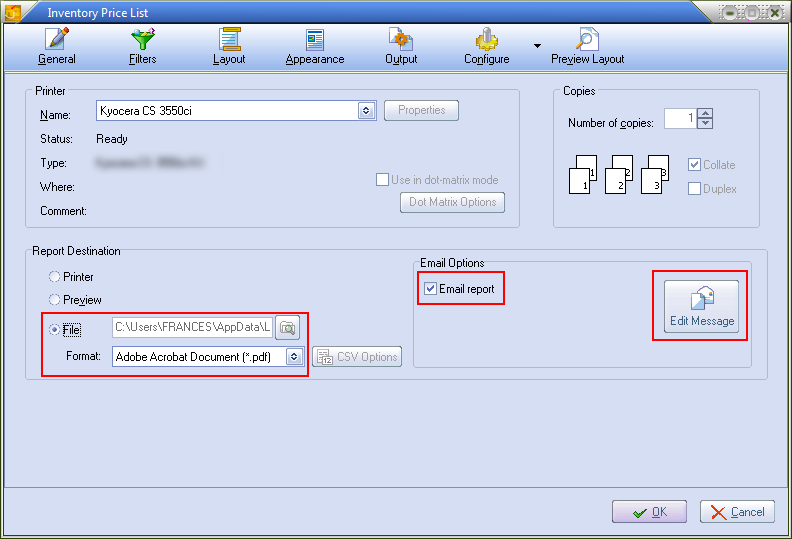
| 4. | Click the Edit Message button. This will open the Mail Editor dialog. |
▪You will use the To button open the Select Email Addresses dialog.and check the recipients to be added.
▪Optionally edit the text in the Subject and Body for the emailed report.
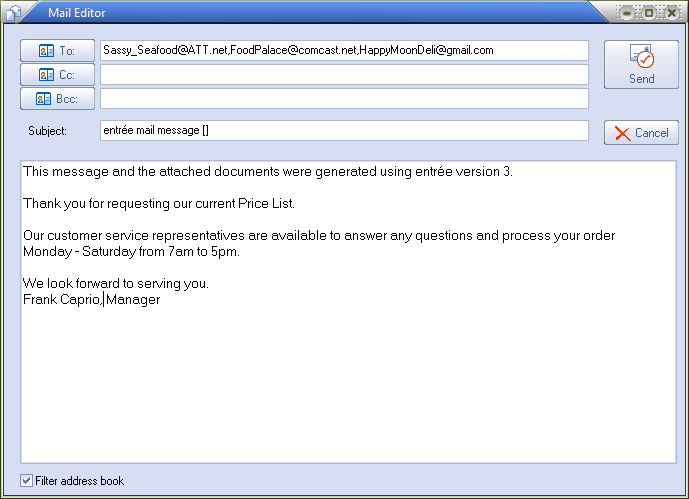
| 5. | Click the Send button to close the mail editor dialog after you changes are complete. |
| 6. | Click the OK button on the report setup dialog. After the report is generated it will be automatically emailed to the recipient(s). |