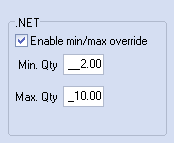Using Edit Special Price Miscellaneous
The Edit Special Price Miscellaneous parameters dialog is used to override some of the default values of the item on a per customer basis.
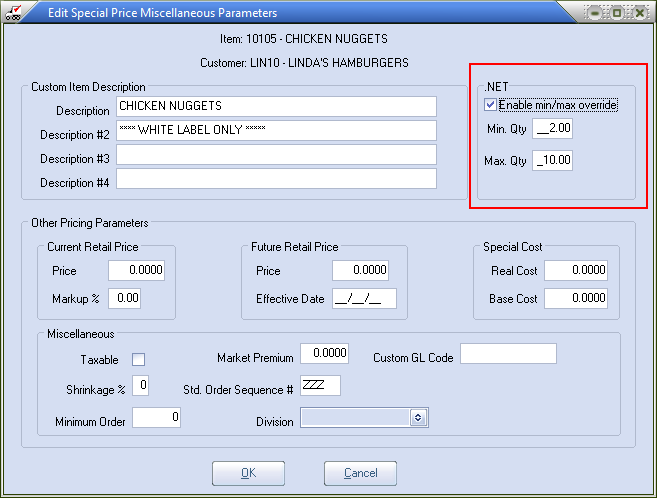
•The edit special price miscellaneous parameters dialog can be opened by clicking the Edit miscellaneous... button.
•The item number and the customer to receive the modified values is clearly displayed at the top of the edit special pricing miscellaneous parameters dialog.
•All of the special price miscellaneous parameters are copied when using the Copy Special Price utility.
 For Customers who purchased the entrée.NET add-on module.
For Customers who purchased the entrée.NET add-on module.
Enable entrée.NET Min / Max Override
For your customers placing online orders with entrée.NET, you can now define a "minimum" and "maximum" item quantity that they are allowed to order. This feature will allow you to enforce minimum / maximum order quantities or override set quantities for specific items.
For specific items the minimum and maximum quantity numbers must be defined in entrée here in edit special price miscellaneous.
1. Find the item in the Inventory file. 2. Click the Special Pricing tab. 3. Click the Edit Miscellaneous... button. 4. In the .NET area enter the Min Qty and Max Qty values. 5. Check the Enable min/max override option. |
|
6. Next in the entrée.NET system the Administrator must enable the min/max feature and the related system option # 37 Display min/max quantity warnings.