Adding a Route
When you need to add a new route/truck for an Invoice Date use the Add Route button on the left side of the screen to create the new route in one click.
1.Click the Add Route  button
button
2.The Add Route dialog box will be displayed.
3.Enter the new route number in the Route text box.
4.Click OK in the Add Route dialog box.
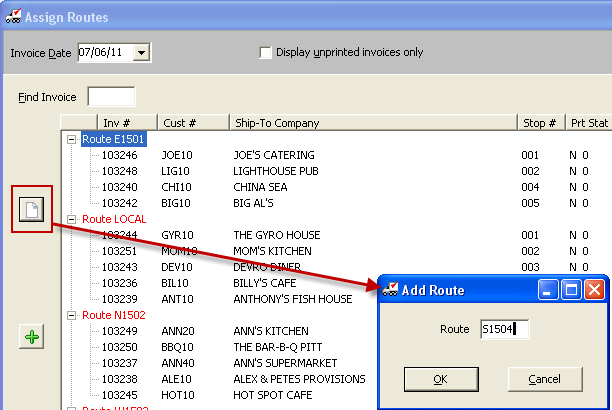
5.Click Apply in the Assign Routes screen to save the new route.
6.Now just drag and drop invoices onto the new route and the stop numbers will be assigned as you drop them into the route.
7.Drag and drop invoice to order the invoices by the desired stop number within the route.

8.Click Apply to save your work.
