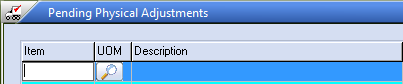Physical Adjustments Process Overview
This section provides a quick reference to entering a physical adjustment for an item using the physical adjustments utility.
| 1. | Click the Add button. |
| 2. | Enter the item number to adjust in the Item Number field and press the Enter key. |
- Or - Click in the Item field and the Item Search tool |
|
| 3. | Enter the adjustment information in the Edit Physical Adjustment Item dialog. |
| 4. | Repeat steps 1 - 3 for each item that needs to be adjusted. |
| 5. | The dialog will automatically save and hold the changes you make until a later time or click the Process button to post the changes immediately. |
 Edits are saved to the database immediately rather than being collected together and saved as a batch.
Edits are saved to the database immediately rather than being collected together and saved as a batch.
Reports
Various reports can be accessed using the Reports > Inventory menu to assist you with managing adjustments.
•Physical Movements Report
•Physical Adjustments Report
•Physical Comparison Report

 is displayed so your can open the Item Search dialog to find the item.
is displayed so your can open the Item Search dialog to find the item.