Overview Previous Balance Entry
This section provides a quick reference for creating previous balance entries.
| 1. | Enter the customer number, of the company to receive the previous balance entry, in the Customer Number field and press the Enter key. |
| 2. | The cursor should now be located in the Invoice Grid. Move the cursor to the first blank line and press the Enter key to create a new entry. |
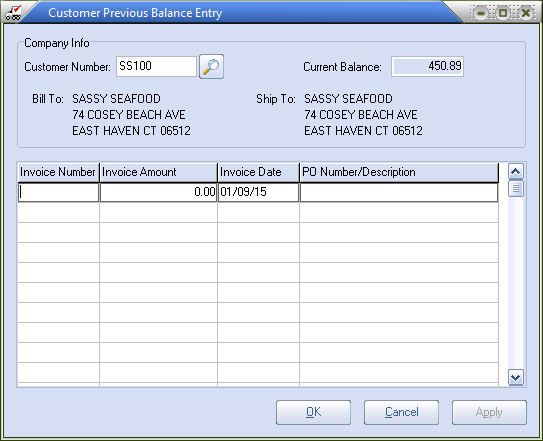
| 3. | Enter the Invoice Number for the entry and press the Enter key. |
| 4. | Enter the open amount of the invoice in the Invoice Amount field and press the Enter key. |
| 5. | Enter the delivery date of the invoice in the Invoice Date field and press the Enter key. |
| 6. | Optionally enter a reference for the entry in the PO Number/Description field and press the Enter key. |
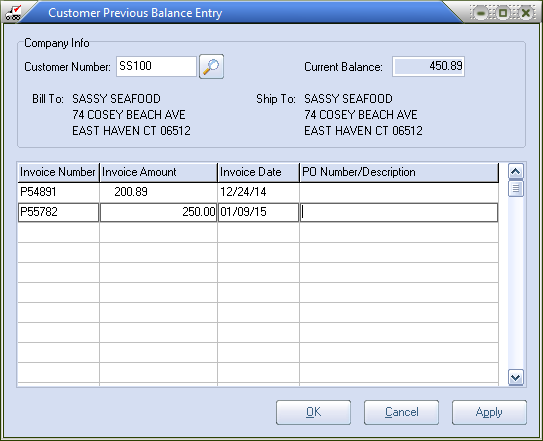
| 7. | Click the Apply button. The Current Balance dynamically changed when the previous balance entries were applied. |
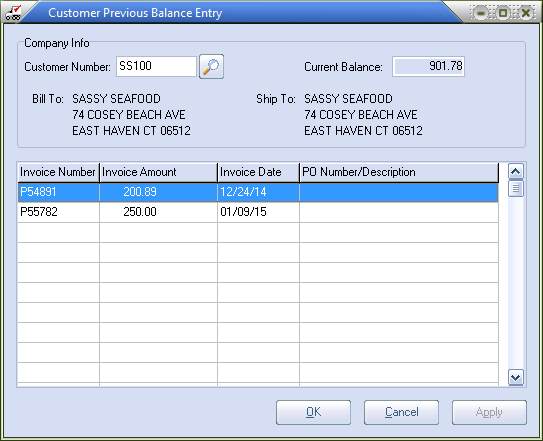
|
If the Cancel button is clicked, after entries have been added or edited, entrée will prompt the user to save the pending changes.
Click the Yes button to save the changes or the No button to discard them. Clicking the Cancel button will return the user to the previous balance entry utility without saving or discarding the changes.
|

