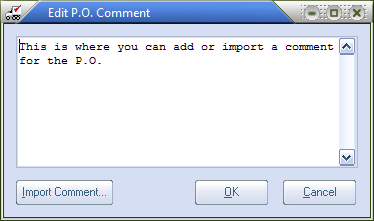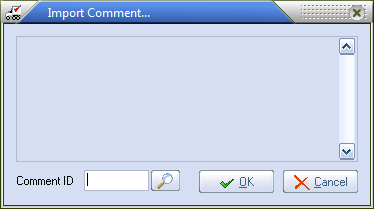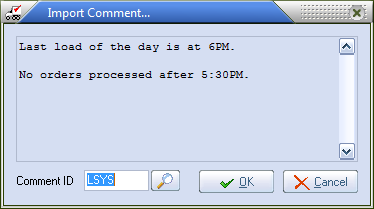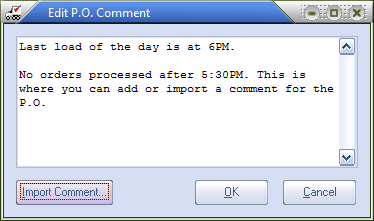P.O. Comments
The entrée system allows for comments to be attached to all supplemental purchase orders. These comments will be physically printed on the supplemental purchase order that is sent to the vendor. This section will detail how to add comments to a supplemental purchase order in the Create / Change Supplemental P.O. dialog.
Add a Comment
| 1. | To add/edit a comment on the purchase order, click the Edit Comment button. This will open the Edit P.O. Comment dialog. |
| 2. | Enter the comment that should appear on the purchase order in the Comment Text Area. |
3. Comments defined using Comment Maintenance may optionally be imported by clicking the Import Comment... button.
|
|
Import an Existing Comment
Any comment, that has been preciously defined in Comment Maintenance, may be imported by clicking the Import Comment... button.
|
|
2. If the comment ID is not known, click the  search button to open the Comment Search screen.
search button to open the Comment Search screen.
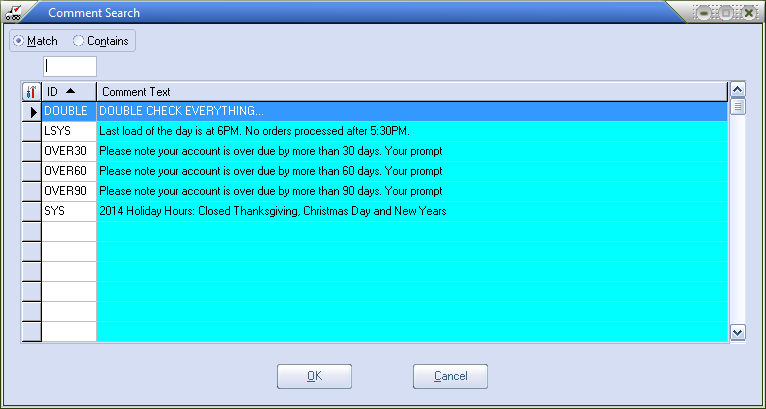
3. In the Comment Search screen select the comment and click OK.
The comment text will be shown in the Preview Area of the Import Comment dialog.
|
|
5. In the Edit P.O. Comment dialog Preview Area you will see the imported comment inserted at the cursor location in the text preview area.
6. Click the OK button to save your comments. |
|