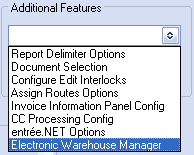Electronic Warehouse Manager Options
 You must have purchased and installed Electronic Warehouse Manager, app for tablets, to see this option in the Additional Features menu.
You must have purchased and installed Electronic Warehouse Manager, app for tablets, to see this option in the Additional Features menu.
Configure options for Electronic Warehouse Manager (EWM)
1. Click the Additional Features drop down menu arrow. 2. Select Electronic Warehouse Manager 3. Click the Configure button and the Electronic Warehouse Manager Options dialog will open. |
|
4. Click the Loading Sheet tab to make selections from the following options.
•Automatically set picked quantity to quantity shipped for non-catchweight items.
•Allow over shipping (User will be prompted to confirm). This option controls whether or not the EWM operator is allowed to pick more product than what is required by the item's "Quantity Shipped" value on the Invoice. Enabling this option will cause the operator to be prompted to confirm the addition of the extra quantity.
•Allow user to change the Picker Code saved to the invoice. This option controls whether or not the EWM operator is allowed to update the Picker Code in the event that the assigned Picker can not perform the job.
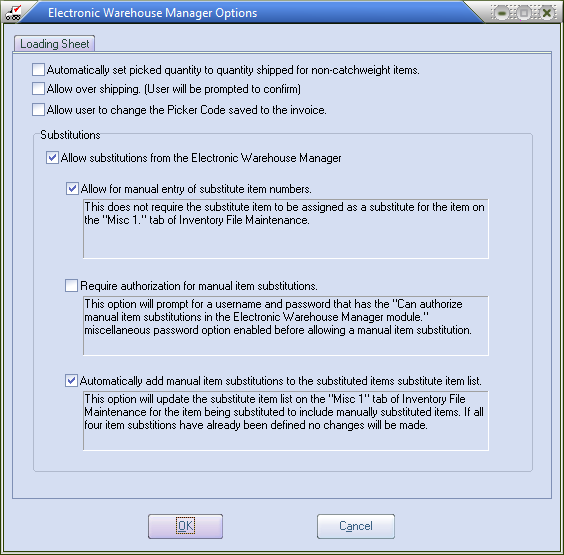
Substitutions
•Allow substitutions from the Electronic Warehouse Manager. This does not require the substitute item to be assigned as a substitute for the item in the Misc1 Tab in the Inventory file.
•Allow for manual entry of substitute item numbers. This option does not require that a substitute item be assigned to an item on the Misc1 Tab of Inventory File Maintenance because the user will be allowed to enter an item number.
*See information about how to assign substitute items in the Misc1 Tab
•Require authorization for manual item substitutions. This option will prompt for a username and password that has the "Can authorize manual item substitutions in the EWM module" Miscellaneous system option enabled in the Security Manager.
•Automatically add manual items substitutions to the substituted items list. When this auto save option is enabled it will automatically save and then display substitute items entered in the Item Substitution process in EWM.
5. Click OK to save your selections.