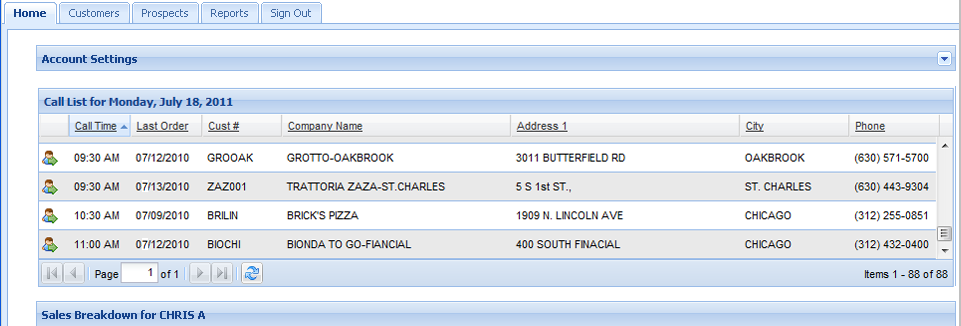Call List Setup
Setting up the entrée.NET Salesperson Call List in entrée
Manage the daily call lists displayed when members of your sales force login to entrée.NET. The Call List feature will display a list of customers and scheduled call times for the day. Follow these steps to setup your salesperson call lists in the Customer File in entrée:
entrée V3
1.Go to the File menu into Customer File Maintenance and find the customer.
2.Then on the Customer tab assign a salesperson to the customer using the Salesperson drop down menu.
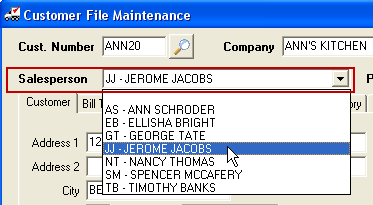
3.Then in the Routes tab enter the Call Time for the desired day.
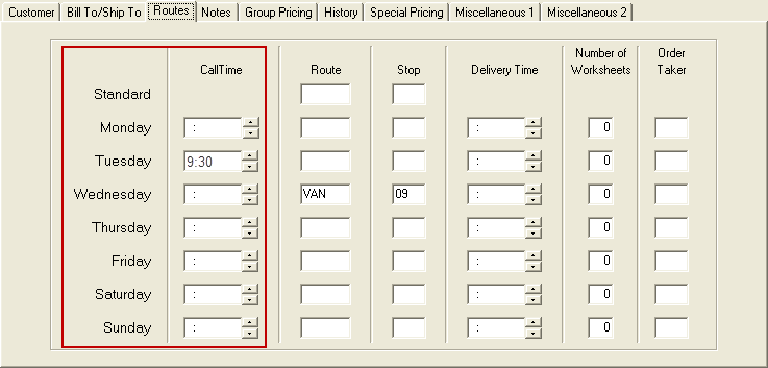
4.Click Add then OK to save the changes in Customer File Maintenance. Update all the customers you want added to DSR call lists.
5.The updated customer information will be sent to entrée.NET the next time the entrée.NET Scheduler runs the Export to entrée.NET or you can manually run the Export to entrée.NET through the Invoicing menu in entrée.
6.When a salesperson logs into entrée.NET they will find their customer Call List for that day on the Home tab.
entrée V4 SQL
The Customer Call List Tab is used to predefine the customer's call schedule and assigned an Order Taker.
1.Go to the Customer ribbon menu and select the Customer option.
2.Find the desired customer and click the Call List Tab.
3.Click in the Call Time box for the desired days and use the time menu to set your call time.
▪Select the best time to call the customer, for each day of the week that they are normally called for an order.
▪The call time information is primarily used with the Call Sheet Report and the Order Taker Call List feature of the entrée V4 Invoicing system.
4.Click in the Order Taker box for that same day and enter the order taker code assigned.
▪The Order Taker code field is used in conjunction with the Call List button in the Create Invoice screen of entrée V4.
▪Enter the 2-digit code representing the order taker responsible for this customer in this field.
▪Only enter the order taker codes for the days of the week that a call time has also been defined.
5.Click in the Number of Worksheets box and adjust the number.
6.Click Add to save your call list entries for the customer.
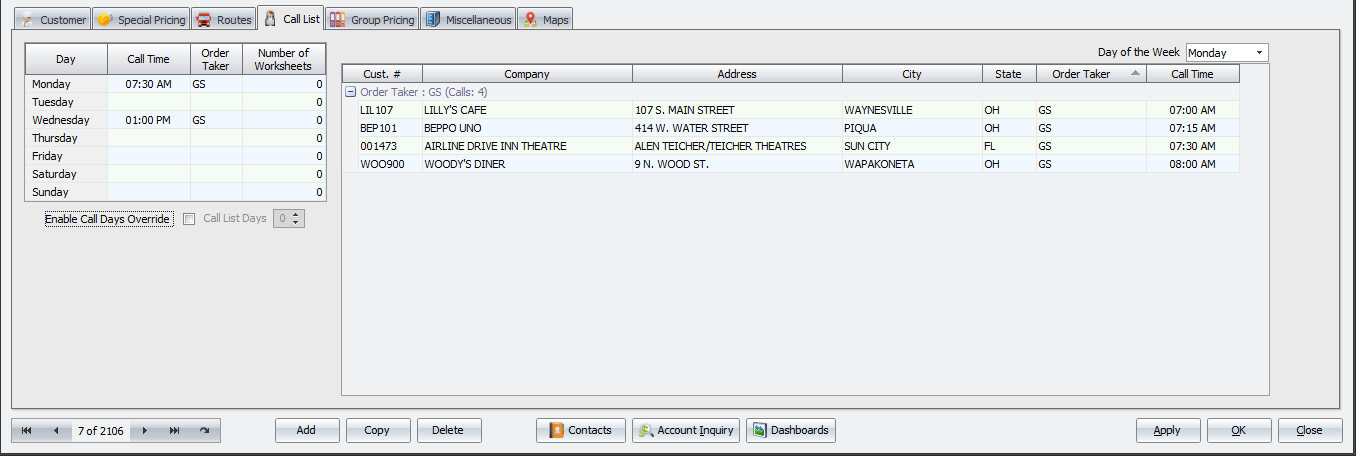
Company Call List Grid
On the right side of the Call List Tab is the Company Call List Grid. This grid shows the company call list and order takers for each day of the week when you select the day in the Day of the Week menu above.
•Click the Day of the Week drop down menu and select a day of the week to view all the calls by Order Taker code for that day of the week.
Override Options
•Enable Call Days Override - Check this option to enable the Call List Days option.
•Call List Days - When the Enable Call Days Override option is checked you can set the number of call list days for the customer.
Using the Call List Feature
Manage your customer calls using the Call List feature. The System Administrator will update customer files to assign salespeople to customers and set call times. See the Call List Setup section earlier in this chapter for information.
The .NET Salesperson's View:
When a salesperson logs into entrée.NET they will find their customer Call List for that day on the Home tab.
Load Customer icon  is used to view the customer’s account information.
is used to view the customer’s account information.
Call Time column shows the scheduled call time from the customer file in entrée.
Last Order column shows date of the last order.
Cust # column shows the Customer number from entrée.
Company Name column shows company name.
Address 1 City column shows the street address.
Phone column shows the phone number.