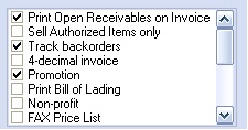Item Promotions Feature
Setting up Item Promotions in entrée
The price calculation process has been updated to include support for item based promotions; "Class" based and volume discount promotions are still not supported.
This feature will also display the "BUY n GET n FREE" promotion if defined in the main entrée system - like entrée this is informational only in entrée.NET and does not adjust quantities on the order.
Support for entrée system option #86 - "Disable promotions below Selling Price" and system option #170 - "Disable promotions for customers receiving special or bid pricing" has been included and the current settings from entrée will automatically be applied in entrée.NET. (Requires entrée version 3.5.14+)
There is a three step process to enable the promotions for items and customers. First, promotions must be turned on / off for customers in the main entrée system. Customers can be updated as often as your business requires.
entrée V3
•View / Update Promotions for a specific Customer
1.Use menu path: File > Customer Maintenance.
2.Find the desired customer > then click the Miscellaneous 1 tab.
3.Scroll down the Options List to find “Promotion”. Check the box to allow promotions for that customer. To turn off promotions remove the check.
|
|
4.Click Apply.
5.Repeat this process for all customers requiring an update for promotions.
•The second step in this process is to define the promotions for the desired items. See the Inventory File Maintenance Promotions Tab section of the entrée KnowledgeBase at http://www.necs.com/knowledgebase/ for detailed information about setting up and using promotions and the "BUY n GET n FREE" promotion.
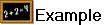 This is an entrée V3 system Promotions Tab for eggs.
This is an entrée V3 system Promotions Tab for eggs.
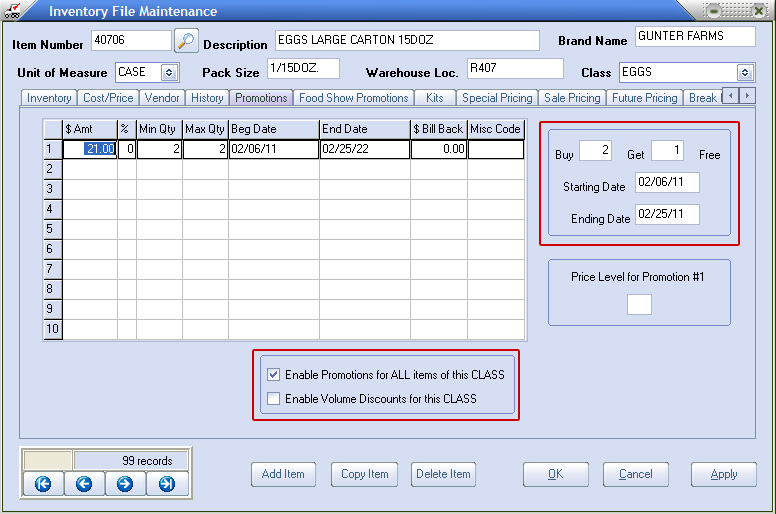
•The third and final step in this process is performed once your promotions are defined and the desired customers are updated for promotions in the main entrée V3 system. You must now export to entrée.NET to update the system. Use menu path: Invoicing > entrée.NET > Export to entrée.NET > run a Standard Update to export updates to entrée.NET.
entrée V4 SQL
1.Sign-in to entrée V4 SQL.
2.Go to the Customer ribbon menu > Customer option > find the customer > select the Miscellaneous Tab.
3.Go to the Invoicing Options list on the right side.
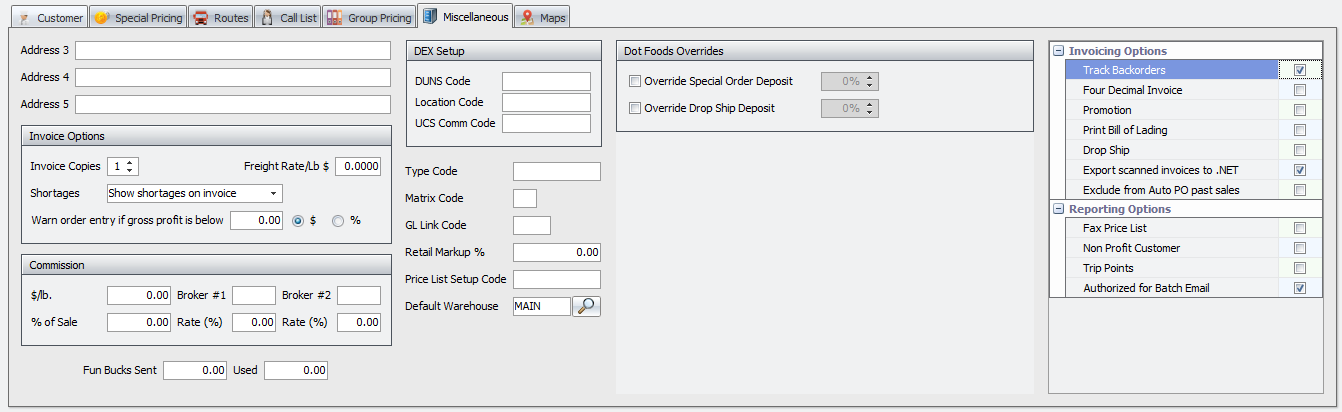
•The second step in this process is to define the promotions for the desired items. Go to the Inventory ribbon Inventory option > find the item > click the Promotions Tab. For more detailed information about setting up promotions in entrée see the entrée V4 SQL Knowledgebase at http://www.necs.com/eV4SQL_KB/.
•For step 3 in the export process for entrée V4 SQL. Go to the Add-Ons ribbon menu > entrée.NET option drop down menu > select Export to entrée.NET. See the entrée.NET Scheduler chapter for more detailed information about the export/import/update process.
entrée.NET Item Promotions Overview
Information about an item’s promotional pricing will be displayed beneath the item in the order entry grids in the same way that "Break Pricing" and "Sale Pricing" are currently shown. Here is an example of what your customer with promotions turned on will see in entrée.NET for a promotion item. The red tag indicates there is a special or promotion applied to the item.
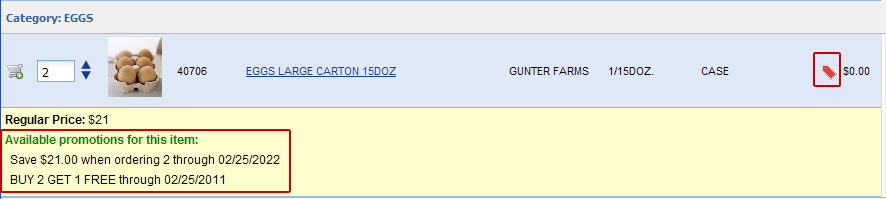
To view Promotions settings for a specific customer in entrée.NET:
1.Click the Customer Setup tab > find the specific customer > click the edit icon  for the customer.
for the customer.
2.When the customer’s information is displayed click on the Options button.
3.Scroll down to the Promotions section of the page. You will see the promotions options settings listed.

 The entrée.NET promotions settings for customers are taken directly from entrée Customer Maintenance and are reset in entrée.NET whenever the Export to entrée.NET is run.
The entrée.NET promotions settings for customers are taken directly from entrée Customer Maintenance and are reset in entrée.NET whenever the Export to entrée.NET is run.