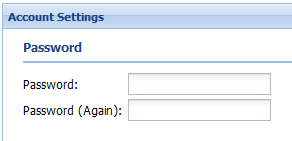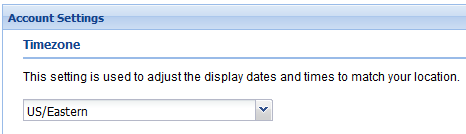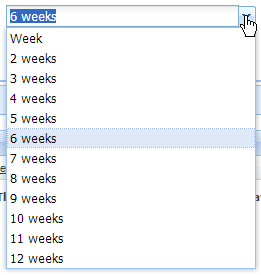Account Settings
The Account Settings area allows you to change/edit the following settings:
•Password
•Time Zone
•Date Filtered Standard Order
•Email Notifications
You can show/hide this area by clicking anywhere on the Account Settings bar. When your information has been changed, click the Update Account button and it will be saved.
Password Update and personalize your password, typing it in a second time as a confirmation. |
|
Timezone Update your Timezone by selecting it from the drop down menu. |
|
Date Filtered Standard Order
This feature allows you to view a copy of your customer's "Standard Order" showing only items that you have recently purchased. The guide can be set as the default order guide and is available in the Guide drop down menu of the Standard Order tab.
 This feature must first be turned on by your System Administrator before you can utilize it.
This feature must first be turned on by your System Administrator before you can utilize it.
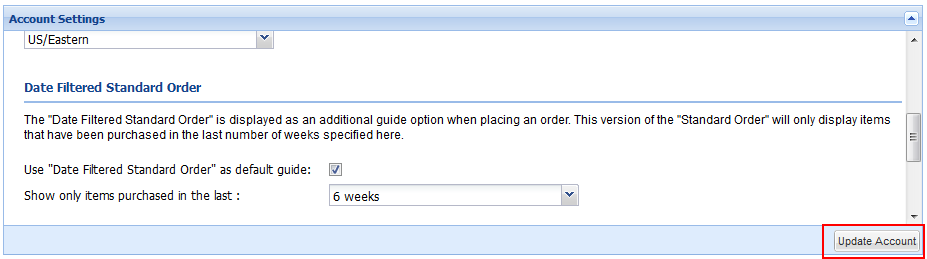
Setting up Date Filtered Standard Order
1.Use "Date Filtered Standard Order" as default - Check the box to set this as your default Standard Order guide.
2. Show only items purchased in the last - Use the drop down list to select time spans from 2 to 12 weeks for date filtering. The number of weeks will default to 6 weeks if no selection is made.
3. Click Update Account. |
|
4. Once the salesperson selects a customer to work with, the Standard Order tab will have the date filtered "X week Standard Order" option visible in the Guide drop down menu where "X" is the number of weeks selected.

Email Notifications
Update and add email addresses in the “Email Notifications” area. Multiple email addresses can be entered into the list by typing a semi colon between each email address.