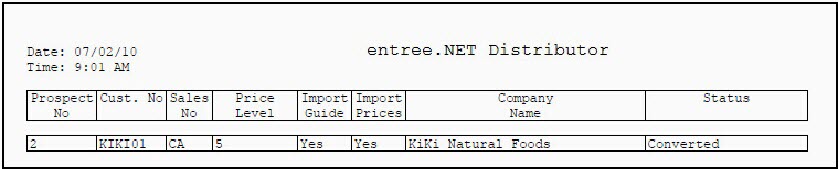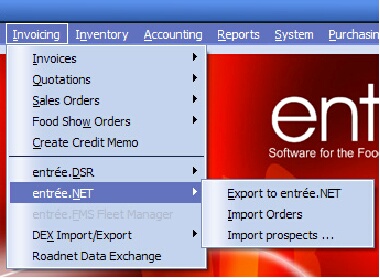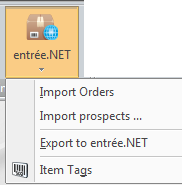Conversion of Prospects to Customers for the Prospects Manager
An email notification will be sent to the Prospects Manager or System Administrator when a salesperson checks the Ready to convert box for the prospect. A sample portion of an email notification is below.
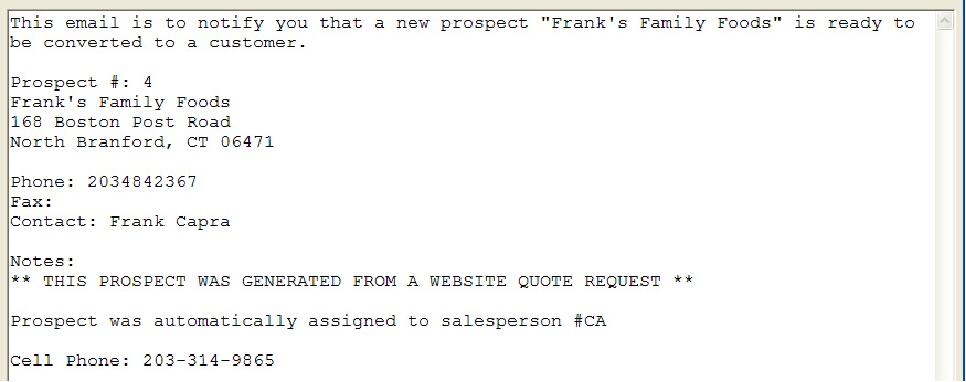
The Prospects tab will display a Status of “Pending” for a prospect account that is ready for you to finish the conversion process.
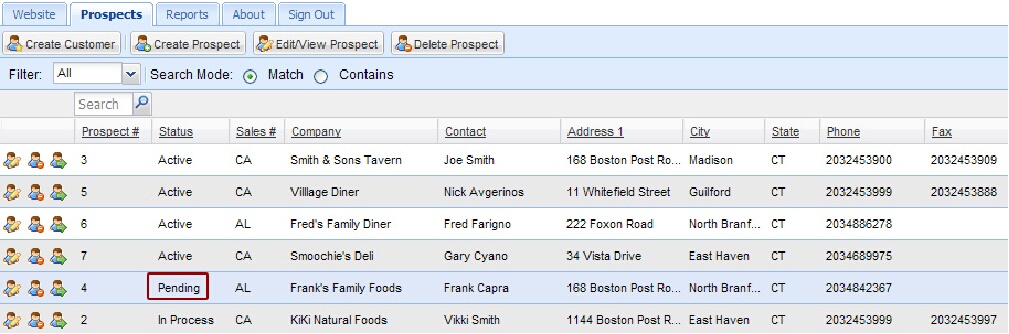
1.Click the Prospects tab.
2.Select and highlight the prospect account who will be converted to a new customer account.
3.Click the Create Customer button.
4.The Create Customer From Prospect dialog box will display.
5.Displayed in the first line is “Create customer from “Company”” with the selected prospect company name. If this is not the correct prospect account click Cancel here.
6.In the box for Customer = you will assign the new customer’s entrée Customer #.
7.Click the check boxes to select these options:
▪Create “Standard Order” in entrée from items in the prospects order guide.
▪Import prices from prospects order guide as the customers “Special price”.
8.Click the Convert button.
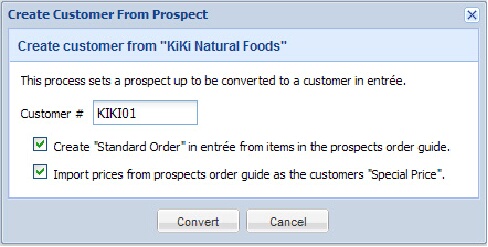
9.Now the Prospects tab will display a Status of “In Process”.
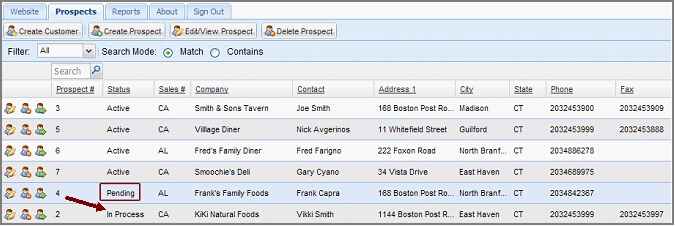
10.Click Sign Out to close entrée.NET.
11. Log in to your main entrée system.
12a. entrée V3
Use menu path: Invoicing > entrée.NET > Import Prospects
|
|
12b. entrée V4 SQL
Go to the Add-Ons ribbon menu > entrée.NET > Import Prospects
This will start the import of prospects and the creation of your new customer accounts. |
|
13. The Prospect Import progress bar will display. When the import is completed you will be prompted to print or save a report. This is an example of the report.