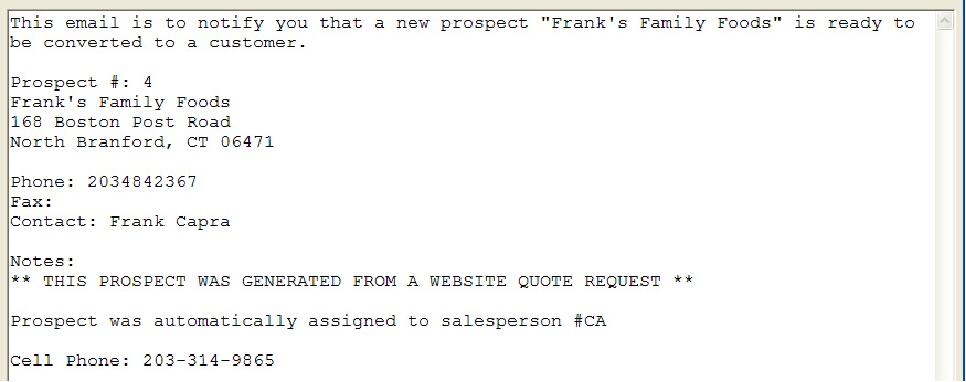Converting Prospects to Customers
Marking a Prospect for Conversion to Customer
1.Click the Prospects tab.
2.Select and highlight the prospect account who will be converted to a new customer account.
3.Click the Edit / View Prospect button or the Edit / View  icon.
icon.
4.The Prospect dialog box will display with the Company name and their assigned Prospect # in the upper left corner of the dialog box.
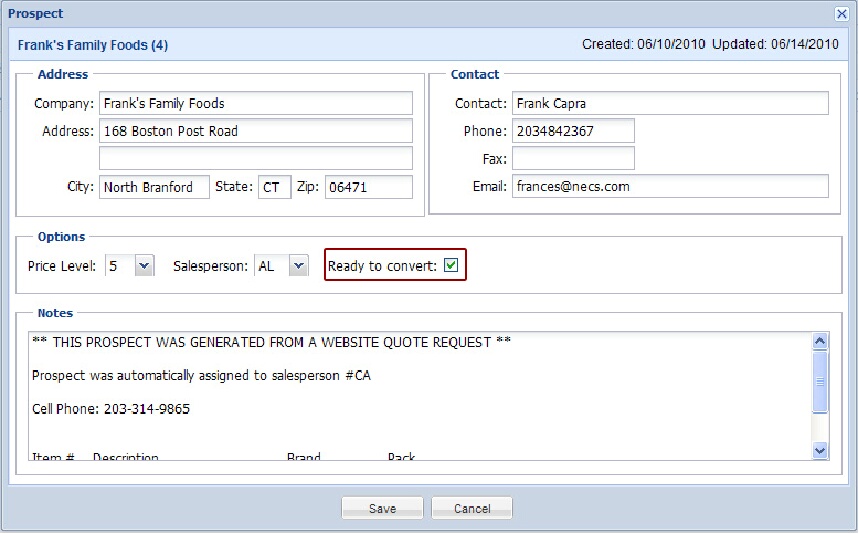
5.Displayed in the first line is “Create customer from “Company”” with the selected prospect company name. If this is not the correct prospect account, click the Cancel button.
6.In the Options section, click to check the Ready to Convert check box. This should only be checked when the prospect is ready to be converted to a customer account by a manager.
7.Click the Save button.
8.The Mark Prospect For Conversion? confirmation dialog box will be displayed. Click Yes to continue with the conversion process or click No to cancel submission for conversion to customer.
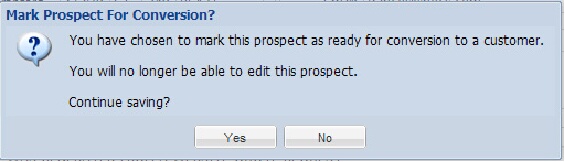
9.Now the Prospects tab will display a Status of “In Process” for this prospect account.

10. Now an email notification will be sent to our Prospects Manager or System Administrator who will complete this conversion process.