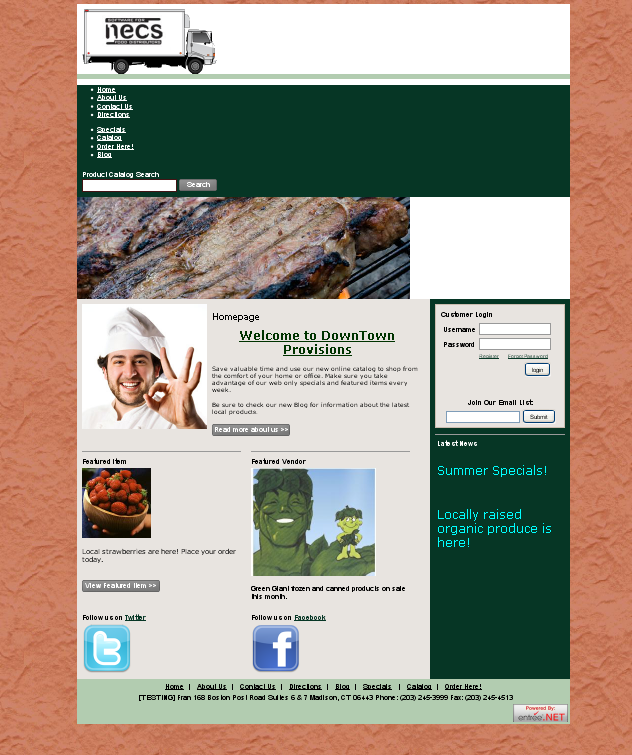Website Backgrounds
 The new "Website" tab background feature gives you the ability to change your entrée.NET website background image. The images files types supported in this feature are jpeg, jpg, gif and png.
The new "Website" tab background feature gives you the ability to change your entrée.NET website background image. The images files types supported in this feature are jpeg, jpg, gif and png.
Accessing Backgrounds
1.Login to entrée.NET as the administrator or website manager.
2.Use menu path: Website tab > click the BG button.
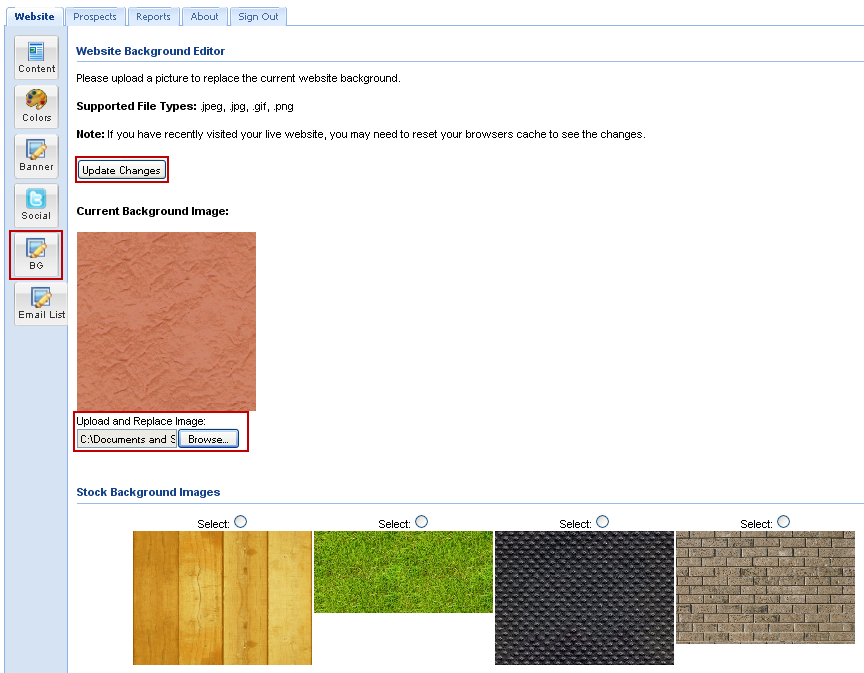
How to update your website background
1.Click the "BG" button and the Website Background Editor screen is displayed. You have two options available to you for selecting background images, our stock images or upload your own images.
2.For stock background images:
| a. Click the Select button for the desired background image. |
| b. Click the Update Changes button to save your website background. |
3. To upload your own background images:
a.Click the Browse  button and the File Upload dialog box will display.
button and the File Upload dialog box will display.
b.Locate the desired image file on your computer, click on the image file to select it.
c.Click the Open button.
d.The image file will now be uploaded and display in the Current Background Image area.
e.Click the Update Changes button to save your new website background.
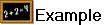 An uploaded image in the BG screen and with the website home page with a new background.
An uploaded image in the BG screen and with the website home page with a new background.
Both the stock and uploaded images will be tiled in the website background.
After you update your website background from images you upload, you should open your web browser to check your website home page.
If it does not look good try another image or use a stock image.
Try to keep the images for your background simple and similar to the stock images provided. |
|

 Some images you upload may not work well as website backgrounds.
Some images you upload may not work well as website backgrounds.