Website Banner
 The Banner editor allows you to upload up to six images of their own to be used in the scrolling image banner on the website. Be sure to clear the cache of your internet browser to see the new banner images in your website instructions follow this section.
The Banner editor allows you to upload up to six images of their own to be used in the scrolling image banner on the website. Be sure to clear the cache of your internet browser to see the new banner images in your website instructions follow this section.
1.Click the Website tab, and then click the Banner button.
2.Select a Slide Image you want to replace with an uploaded image from your computer, the supported image formats are JPG, JPEG, GIF and PNG.
3.Click the Browse  button and then the Open dialog box will display.
button and then the Open dialog box will display.
4.Locate the desired image file on your computer, click on the image file to select it.
5.Click the Open  button.
button.
6.Click the Update Changes button.
7.The image file will now be uploaded and display in the selected slide image area.
8.Repeat the process for all the slides where you want to replace the stock images.
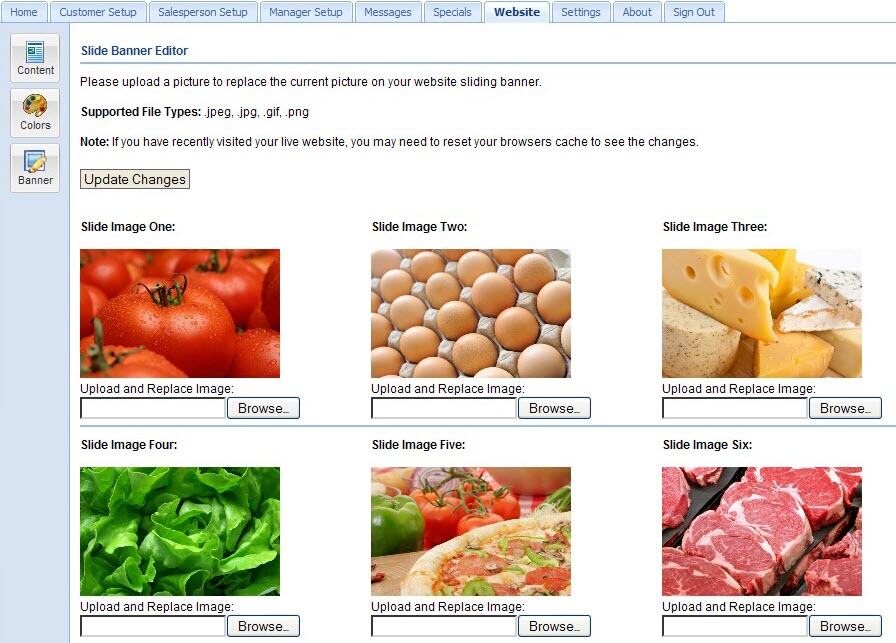
 You must have 6 images loaded into the banner editor. If you have less than six of your own images and do not want to use the stock images, upload a few of your images twice to fill the empty image slots.
You must have 6 images loaded into the banner editor. If you have less than six of your own images and do not want to use the stock images, upload a few of your images twice to fill the empty image slots.
Clearing the Browser Cache after Website Banner Updates
Once you have clicked the Update Changes button and replaced any images in your website banner you must clear the cache of your internet browser to see the new banner in your website.
•If your internet browser is Internet Explorer follow these steps:
a.In the browser menu click Tools > Delete Browsing History.
b.The Delete Browsing History dialog box will display.
c.Check the box next to Temporary Internet Files in the list and click Delete.
•If your internet browser is Mozilla Firefox follow these steps:
a.In the browser menu click Tools > Options > then the Options dialog box will display.
b.Click the Network tab > go to the Offline Storage section > click Clear Now.
c.When the clear operation is complete click OK.
•If your internet browser is Google Chrome:
a.Click the customize button  .
.
b.In the menu select Tools.
c.In the next menu select Clear browsing data...
Now that the temporary files in the cache have been deleted view your website in your browser to see your banner changes.
* Google Chrome is a trademark of Google Inc.
* Internet Explorer are either registered trademarks or trademarks of the Microsoft Corporation in the United States and/or other countries.
* Mozilla Firefox is a registered trademark of Mozilla Foundation.
