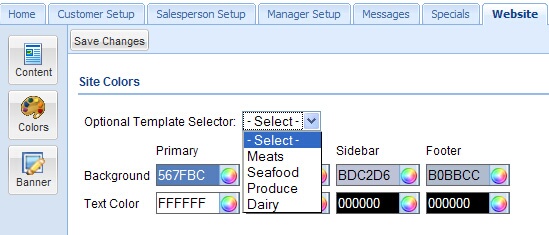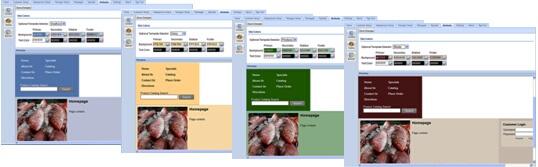Website Colors
 In addition to changing your content, you have the option to change the colors used for the text and the 4 background areas of your web pages. The color scheme you select here will be applied to all the pages in your website.
In addition to changing your content, you have the option to change the colors used for the text and the 4 background areas of your web pages. The color scheme you select here will be applied to all the pages in your website.
1.Click the Website tab, and then click the Colors button.
2.Use the Site Colors section to select colors from the drop down palettes or if you have specific colors that your company uses, your can enter the RGB values for the colors in the box. The RGB values are displayed in the color box after you select a color from the palette.
| Or use the "Optional Template Selector" drop down list to select a website color scheme from four pre-defined styles as shown in the image below on the right. |
3.In the Palette the location of the cross hair is the color that is selected. Use the scroll bar on the right to change the intensity of the current color palette.
4.The Home page will be displayed in the Preview section below. As you change the colors of the various page elements the display will update and show you the new color scheme.
5.When your color changes are complete, click the Save Changes button to update your website.