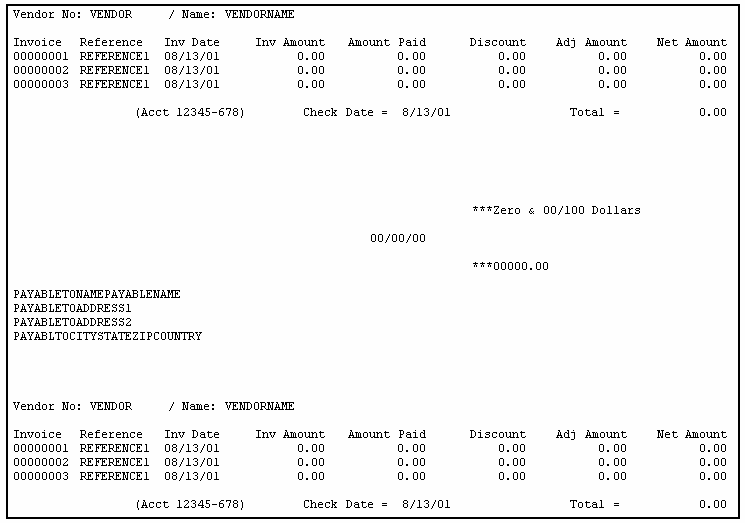Setting Up Check Format
The setup shown here is typical for a user who has "pre-printed checks" with a top stub. It will produce a dummy check similar to the first example. Company Name, Bank Name, and Check Number are deselected because those fields are usually already present on a pre-printed check. Since those fields are deselected, they will not be printed on the dummy check.
Follow the steps below to configure the check format for pre-printed checks. If you are not using pre-printed checks, omit steps 1, 7, and 8.
| 1. | Load your printer with pre-printed checks. |
| 2. | After you have entered your initial parameters, save them by clicking the "Apply" button. |
| 3. | Click the "Alignment Test" button and print out a dummy check to your printer. |
| 4. | See if the fields in the check area are aligned properly, and modify the parameters of the fields that are misaligned. |
| 5. | Save your changes by clicking the "Apply" button. |
| 6. | Repeat steps 3, 4, and 5 until the check fields are properly aligned. |
| 7. | Manually write VOID on the all the pre-printed checks that you used for the alignment setup. |
| 8. | If you have already created an Accounts Payable checking account for the checking account on the pre-printed check, then you must go back into AP Checking Account Maintenance to reset the last check number. If you have not created the checking account, then the proper check number must be initialized when you create the account. * See the Setting up Checking Accounts section of this chapter for more information. |
•The number of payables that may be printed on a stub is based on the table below. When you set up the check format, entrée looks at the parameters from both the top stub and the bottom stub. Whichever stub allows the fewest number of payables is the stub that will determine the number of payables that can be printed on both stubs.
Print Vendor Name |
Print Check Number |
Check Number Line |
Max payables allowed on stub equals |
þ |
þ |
0 |
Number of Lines on Check Stub - 5 |
þ |
þ |
Greater Than 0 |
Number of Lines on Check Stub - 5 (Vendor Line - Check Line) |
þ |
0 |
Number of Lines on Check Stub - 5 |
|
þ |
0 |
Number of Lines on Check Stub - 3 |
|
þ |
Greater Than 0 |
Number of Lines on Check Stub - 5 |
|
0 |
Number of Lines on Check Stub - 3 |
•Two examples of output from alignment testing follow.
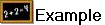 Alignment Test 1
Alignment Test 1
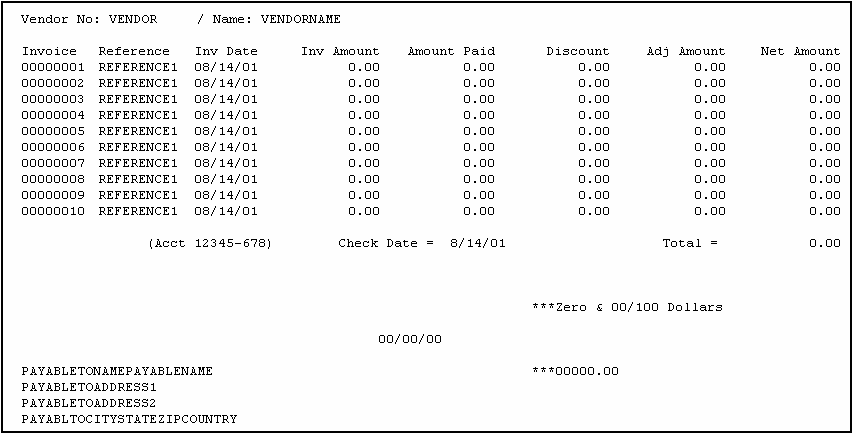
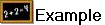 Alignment Test 2
Alignment Test 2