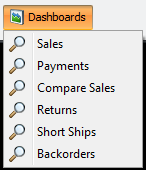Buttons
The buttons in the lower portion of the customer file maintenance window allow you to perform actions such as adding, deleting, and saving pending changes to customers.
Add
Click this button to insert a new customer into the customer file.
Delete
Click this button to delete the currently loaded customer from the customer file. In version 3.6.13 updated the process of deleting a customer so that all associated Group Price configuration entries are also deleted as well as all of the customer's Contact Manager entries.
Copy
Click this button to copy the primary information from the currently loaded customer to create a new customer.
OK
Click this button to close the customer file maintenance window and return to the entrée main menu. Any pending changes for the currently loaded customer will be saved when the OK button is clicked.
Cancel
Click this button to close the customer file maintenance window and return to the entrée main menu. Any pending changes for the currently loaded customer will be discarded when the Cancel button is clicked.
Apply
Click this button to save any pending changes for the currently loaded customer. Use the Apply button to save changes without closing the customer file maintenance window.
Buttons to access other features 
Contacts
Use the Contacts button at the bottom of the screen to open the Contact Manager and manage your contacts for each Customer. See the Contact Manager chapter for complete information.
Account Inquiry
Clicking this button will open the Customer Account Inquiry window.
•No other operations in entrée will be allowed until the customer account inquiry window is closed.
•For more information see the Customer Account Inquiry section of the Accounts Receivable chapter.

Dashboards
Dashboards have been integrated into Customer File Maintenance options. Their main function is to summarize large amounts of information and represent it in a cross-tabulated form.
The options available in the customer dashboards can be selected in the drop down menu of the Dashboards button. |
|
Many of the dashboards include "drill down" features which allow you to see specific information, such as all the line items of a selected invoice.
For more detailed information about using the Dashboards Feature please review the Using Dashboards chapter of this system guide.