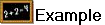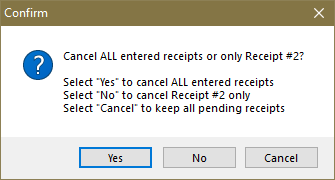Overview Enter Cash Receipts
This section provides a quick reference for applying payments using the cash receipts by customer utility.
| 1a. | Customer No. Enter the customer number of the ship to company or click the  search button to invoke the Customer Search screen to find the customer the payment should be applied to. Then press the Tab key. search button to invoke the Customer Search screen to find the customer the payment should be applied to. Then press the Tab key. |
-or-
| 1b. | Enter any invoice number for the ship to company, that a payment should be applied to in the Invoice No. field and press the Tab key. The customer number field will be populated and the invoice number will be blank and grayed out. |
| 2. | Enter the amount to apply to the customer's account in the Receipt Amount field. Press the Tab key |
| 3. | Select one of the Payment Types - Cash, Check, Credit card or Apply Cr. Memo. |
| 4. | Enter the check number or a unique reference number for cash payments in the Check Number field. |
| 5. | Optionally adjust the batch number the payment should be posted to in the Batch Number field. |
| 6. | Optionally adjust the date the payment should be applied to the account in the Apply Date field. |
| 7. | Optionally adjust the salesperson ID that is associated with the payment in the Salesperson field. |
| 8a. | Enter the invoice number the payment should be applied to in the Invoice Number field. Press the Enter key. |
-or-
8b. Double-click the invoice to pay in the Invoice Grid and the Apply Payment field is populated with the amount. The Remaining to Apply field turns green with all zeros. Press the Enter key.
| 9. | If needed you can edit the dollar amount that should be applied to the invoice in Apply Payment and press the Enter key. |
| 10. | Click the Apply button. |

•Clicking the OK button will apply any pending payments and close the cash receipts by customer window.
•Clicking the Cancel button after a receipt amount has been entered, but not yet applied, will prompt the user for confirmation to cancel the pending receipt. Clicking the Yes button will cancel the receipt, but not clear the currently loaded customer.
Confirm message when multiple receipts have been entered. |
|
•Clicking the Cancel button when a customer is loaded into the cash receipts window, but with no receipt amount entered will clear the currently loaded customer.
•Clicking the Cancel button when a customer is not loaded into the cash receipts will close the cash receipts utility.
•Click Close to close the window.