Cost/Price & Level Price Grids
The price level grid is used to maintain the level pricing for each item. It has been redesigned to provide more information.
•New columns: "Markup", "$ Over Cost", "Cost Basis" and "Cost Basis $".
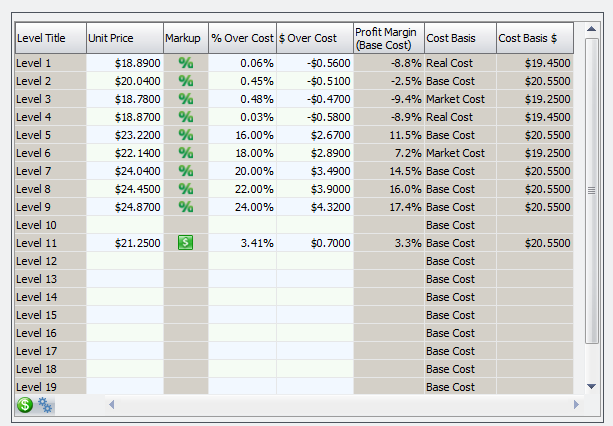
•Markup - Shows a "$" or "%" value to indicate whether a given price is a "float" (dollars over cost) price or a "percent" (percent over cost) price.
•Cost Basis - Indicates the cost value (Real, Landed, Base or Market) from which the price is derived.
•Cost Basis $ - Indicates the working cost value being used for that price.
•Cost Basis $ - Indicates the working cost value being used for that price.
This is useful in Inventory File Maintenance on systems having automatic recalculation of Level Prices disabled in System Preferences. On such a system the cost values used to calculate the prices could be different from the current working costs of the item due to a deferred price update. In this case "Cost Basis $" will allow you to see how the cost has changed since the prices were last updated.
The "$ Over Cost" column interacts with the original "% Over Cost" column in that BOTH values are now calculated for ALL active price levels. Previously the "% Over Cost" value only applied to prices which used a percent markup value.
Very Important: The "% Over Cost" value shown for "floating" prices is calculated as a simple, add-on percentage value. Because of this, for price levels which are defined to use the "% of Sell Price" calculation formula the markup percentage shown for a "floating" price WILL NOT produce the same price if you try to convert the price from "float" to "percent" using the displayed percentage value.
Floating Price Levels - With the 4.0.38 release the pricing system was changed so that it "remembers" the cost values which were used to calculate a given set of prices. The system allows for deferred updating of "Floating" ($ Over Cost) price levels. When the new costs are finally applied to the prices this arrangement allows the system to correctly recalculate "floating" prices. The process of saving the new prices also updates the "last cost used" value to be ready for the next cost update.
Grid Buttons
This page shows whether or not any “Price Drop” have been applied (a feature which alters how “percent” prices are calculated). |
|

 Two new icons have been added for the Cost Method button. The button toggles between two states to indicate what cost method is being used in the Level Pricing grid. See the Auto Recalculation topic for more info about their use.
Two new icons have been added for the Cost Method button. The button toggles between two states to indicate what cost method is being used in the Level Pricing grid. See the Auto Recalculation topic for more info about their use.
 A user's ability to modify values in the price level grid can be restricted by disabling the Edit Pricing in Inventory File Maintenance password option for their user account using the Security Manager Settings area.
A user's ability to modify values in the price level grid can be restricted by disabling the Edit Pricing in Inventory File Maintenance password option for their user account using the Security Manager Settings area.
 The Pricing Setup tab of System Preferences is used to maintain many factors in determining how level pricing is derived.
The Pricing Setup tab of System Preferences is used to maintain many factors in determining how level pricing is derived.
•The total number of available price levels [1..99] is set using the Number of Price Levels field on the pricing tab.
•Each price level is assigned a Cost Basis [ Real, Market or Base ] on the pricing setup tab. The cost basis will determine which cost the level price is derived from.
•Each price level is assigned a Formula [ % of Cost or % of Sell Price ] on the pricing setup tab. The formula will determine the unit price for levels that are based on a % Over Cost pricing method.
•Each price level is assigned a Rounding Level [ Penny, Nickel, Dime, or Quarter ] on the pricing setup tab. The rounding level is used when calculating the unit price for the level. The unit price of the level will only be rounded for levels that are based on a % Over Cost pricing method.
•Each price level is assigned a Rounding Method [ None, Nearest or Next ] on the pricing setup tab. The rounding method is used in conjunction with the rounding level for price levels that are based on a % Over Cost pricing method.
•Each price level is assigned a Markup Percentage on the pricing setup tab. The markup percentage is only used by entrée for initializing pricing on new items. Changing the markup percentage of the price level will have no effect on any pre-existing items.



