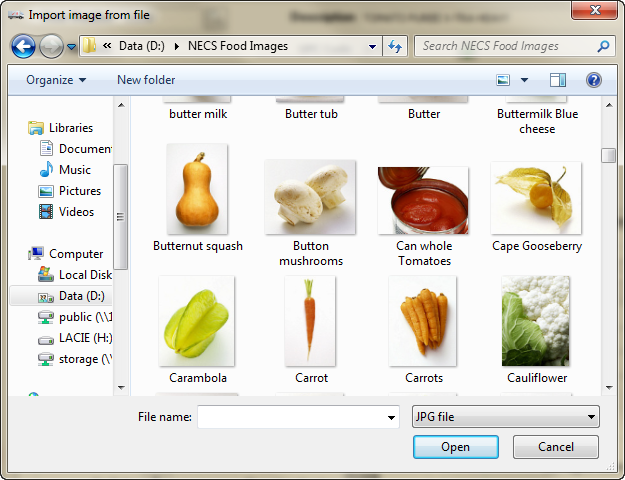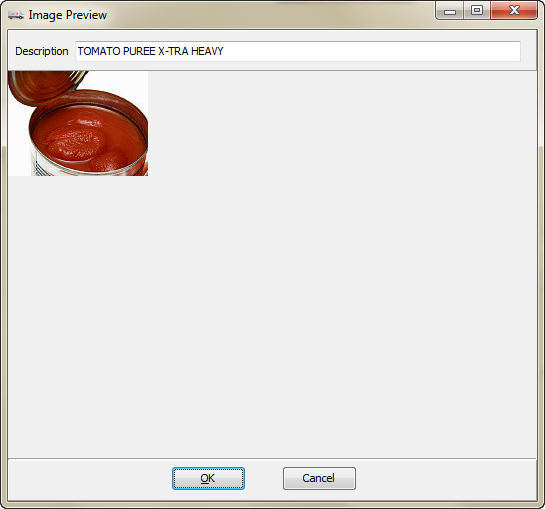Import Image from File
You may have taken photos of items in your warehouse and saved then in a folder on your computer. This option is used to import those images into the system.
1. When you right-click on the item image area and select the Import Image from File option the Import image from file dialog will open.
2. First find the folder where the desired image is saved on your computer. Here we have a folder called NECS Food Images.
|
|
3. Find and select the desired image from your computer and click Open.
|
|
5. The newly assigned image is now displayed in the item information area. Click the Apply button to save the image. Then click OK.