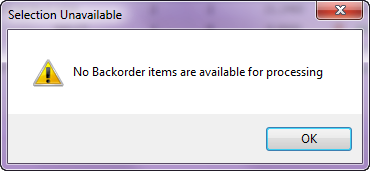Backorder Edit Mode
The Backorder edit mode will only be available if the Ship To customer has items on backorder.
•In order for a customer to have items placed on backorder, they must have the Track Backorders option enabled. (Located in the Customer ribbon menu Customer File in the options list on the Miscellaneous tab).
•When a new invoice or sales order is created for a customer that has pending backorder items, the invoicing window will be placed in the Backorder edit mode and each of the backordered items will be displayed in the line item grid. This is to inform the user that the customer has backorder items to be processed.
•If backorder items do exist for the ship to customer, entrée will default to the Backorder edit mode, allowing you to fill any backorders that you have stock for.

•All backordered items for the ship to customer will be loaded in the item grid (above) and the item information panel (right).
•If needed backorder items may be purged using the Purge Backorders utility. |
|
Deleting a Backorder Item
•The only way to remove a backorder item is to fill the backorder or delete the item using the Delete button or the right- click menu when you are in backorder edit mode in the entrée invoicing system.
•You will not be able to proceed with creating a new invoice until the backorder item is resolved.

•Respond Yes to the Confirm delete dialog for the backorder item.
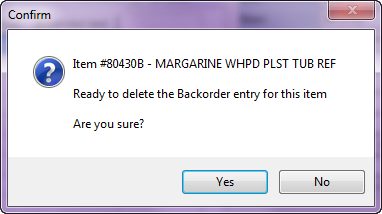
 Backorder edit mode is not available when creating or changing Credit Memos.
Backorder edit mode is not available when creating or changing Credit Memos.
•If you select the Backorder edit mode option and no backorder items are on the invoice you will see this message.