Last Invoice
Another useful feature of the entrée invoicing system is the ability to quickly look at the last invoice of the ship to customer. Items can be added to the invoice directly from the Last Invoice dialog.
•Show Last Invoice allows you to quickly look at the last invoice of the "Ship To" customer.
•In Last Invoice you may also view any of the ship to customer's invoices, even invoices that have been already moved to history using the the "Ship To" only option box.
See the Prior Sales topic for information about multiple item selection and sorting features available in Last Invoice.
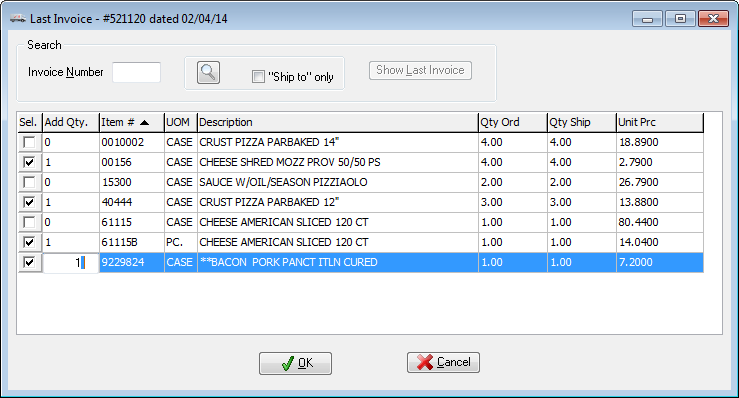
The Last Invoice dialog is accessed by first clicking the Prior Sales button followed by the Last Invoice option.
•Pressing the Enter key will add the currently selected line item to the invoice.
•Clicking the Cancel button will return you to the invoicing window without adding any items.
•The Last Invoice dialog will not be available when working with Sales Orders.
Using Search in Last Invoice:
| 1. | Enter the invoice number of the invoice you wish to view in the Invoice Number field. If you do not know the invoice number click the  search button to open the Invoice Search screen. search button to open the Invoice Search screen. |
•If the "Ship to" only option is checked only invoices that have been shipped to the ship to customer will be shown in the invoice Search screen.
| 2. | Select the invoice to view and click the OK button. The selected invoice will now be loaded in the Line Item Grid. |
 If an invoice other than the last invoice for the customer is being displayed in the line item grid, the Show Last Invoice button will be enabled. Clicking this button re-loads the last invoice into the line item grid.
If an invoice other than the last invoice for the customer is being displayed in the line item grid, the Show Last Invoice button will be enabled. Clicking this button re-loads the last invoice into the line item grid.
Keyboard shortcuts
Enter |
Adds the selected item to the invoice and closes the search window. |
F5 |
Opens the Invoice Search screen. |
Alt + C |
Emulates clicking the Close button. |
Alt + L |
Emulates clicking the Show Last Invoice button. |
Alt + N |
Moves the cursor to the Invoice Number field. |
