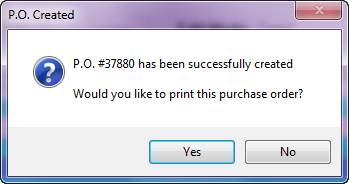Saving the Purchase Order
The new purchase order is saved when the user clicks the OK button.
•The entrée system will automatically assign a purchase order number to the PO.
•Depending on how the entrée system is configured, the user will be presented with a series of questions. This section will detail each of the possible prompts and the required settings of the entrée system to enable/disable them.
Supplemental Purchase Orders
After the purchase order has been saved, the Question dialog will ask "Would you like to attach any Supplemental P.O.'s to this order?".
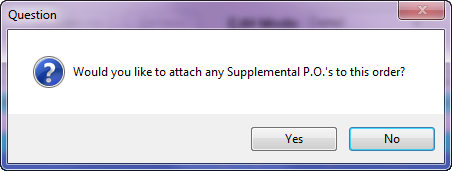
Supplemental purchase orders are used to track additional expenses incurred when acquiring the product, such as freight or import tariffs. At this time you can attach a supplemental purchase order.
•Clicking the Yes button will open Select Supplemental P.O. dialog.
•Clicking the No button will prompt the user to print the purchase order.
Printing the PO
After the purchase order has been saved the user will have the option to print the purchase order. The P.O. Created dialog will display with the assigned PO number and ask "Would you like to print this purchase order?"
•Click Yes to invoke the Print Purchase Order utility. |
|
Receiving the PO
If system option 72 is enabled, the user will be prompted to immediately receive the purchase order. This feature is typically used by distributors that find themselves creating the purchase order after the product has already been received.
•Clicking the Yes button will open the Receive by Purchase Order utility with the current PO automatically loaded.
•Clicking the No button will complete the purchase order creation process.
|
|
•Since most distributors will not use this feature, NECS recommends leaving system option 72 disabled, so the user will not have to answer this prompt.