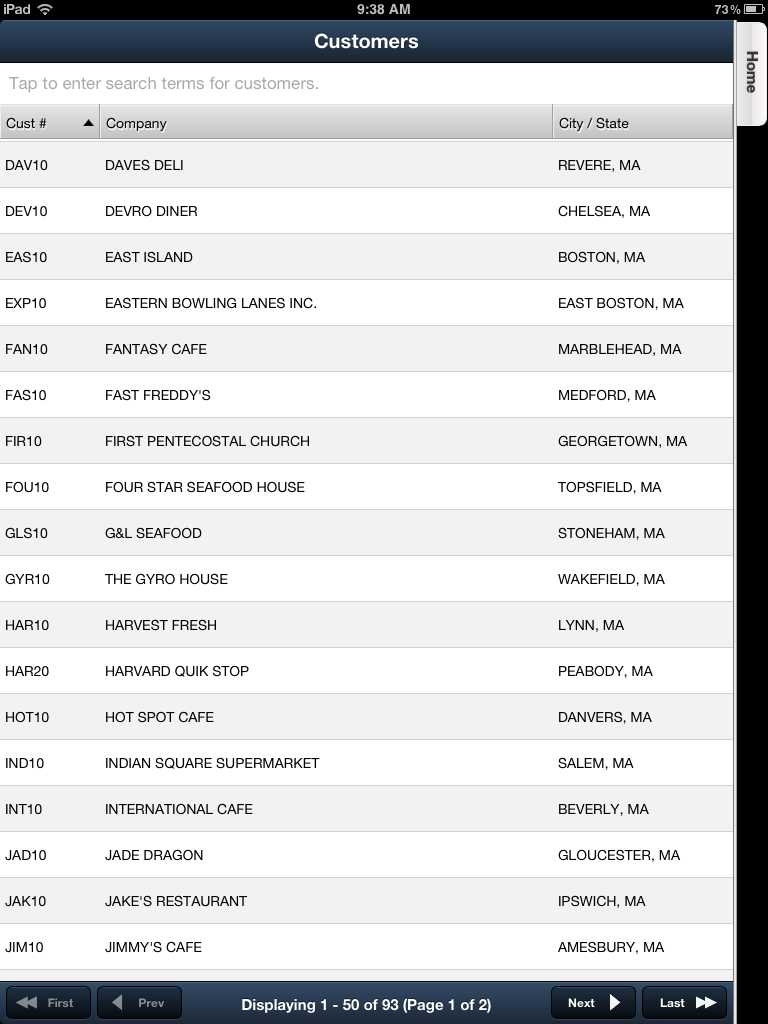Customers Tab
When you tap the Create Order option in the menu the Customers screen will be displayed. You can easily search for and select a customer to create an order by following these steps:
1.Click Create Order in the Home menu and your customer list will be displayed.
2.Displayed at the top of the Customers screen is the 'Tap to enter search terms for customers.' search area.
3.Tap in the search area.
4.When the keyboard displays type your search text.
5.As you type text the customer list will filter to match the text input.
6.Tap the desired customer in the list and their Standard Order will be loaded and displayed.
Customers Screen Fields: ▪Cust # - entrée customer number ▪Company - Customer's company name. ▪City / State - Company location city and state.
Buttons: ▪First - View the first customer. ▪Prev - View the previous customer. ▪Displaying X - X of XX (Page X of X) - Indicates where you are in relation to the total number of customers and pages. ▪Next - View the next customer. ▪Last - View the last customer. |
|
 Customer information is added and maintained in the main entrée system in Customer File Maintenance. This is also where salespeople are assigned to customers. Consult the knowledgebase for your version of the main entrée system for more information about Customer.
Customer information is added and maintained in the main entrée system in Customer File Maintenance. This is also where salespeople are assigned to customers. Consult the knowledgebase for your version of the main entrée system for more information about Customer.
Links to online resources are located in the Technical Specifications chapter of this guide.