entrée.NET & EOP Licenses
First, the EOP and Options sections in the entrée.NET Settings tab must have been setup by the System Administrator before the DSRs can load the Electronic Order Pad app and sign-in to their devices. These procedures are covered in entrée.NET Setup & Options and the Device Setup sections.
Once the DSR signs into the app the license is issued and listed in entrée.NET. The licenses will be listed in the EOP screen as DSRs login during the day. The System Administrator can see when a DSR gets issued the app license in entrée.NET throughout the day.
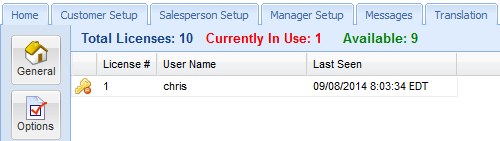
Viewing EOP License Registration Details
1.The System Administrator will login to entrée.NET on their computer.
2.Click the Settings tab
3.Click the EOP button on the left.
4.Click the refresh button on your browser. The license with the DSR's User Name will display with the Last Seen date and time. A count of the available licenses will be displayed at the top of the page.
5.The devices listed are enabled and can communicate with entrée.NET.
•To test the connection you can click the Messages tab in entrée.NET. Send a message to the your DSRs.

6. Within moments the message will appear in the Messages screen on your device. Your DSR is now ready to use their new iPad and Electronic Order Pad.
Revoking a License
The System Administrator can click the gold key minus icon to the left of the license # field in the EOP screen to revoke the license for a specific DSR. This will not prevent the device from re-registering in the future. Consult the entrée.NET Knowledgebase for more detailed information.
