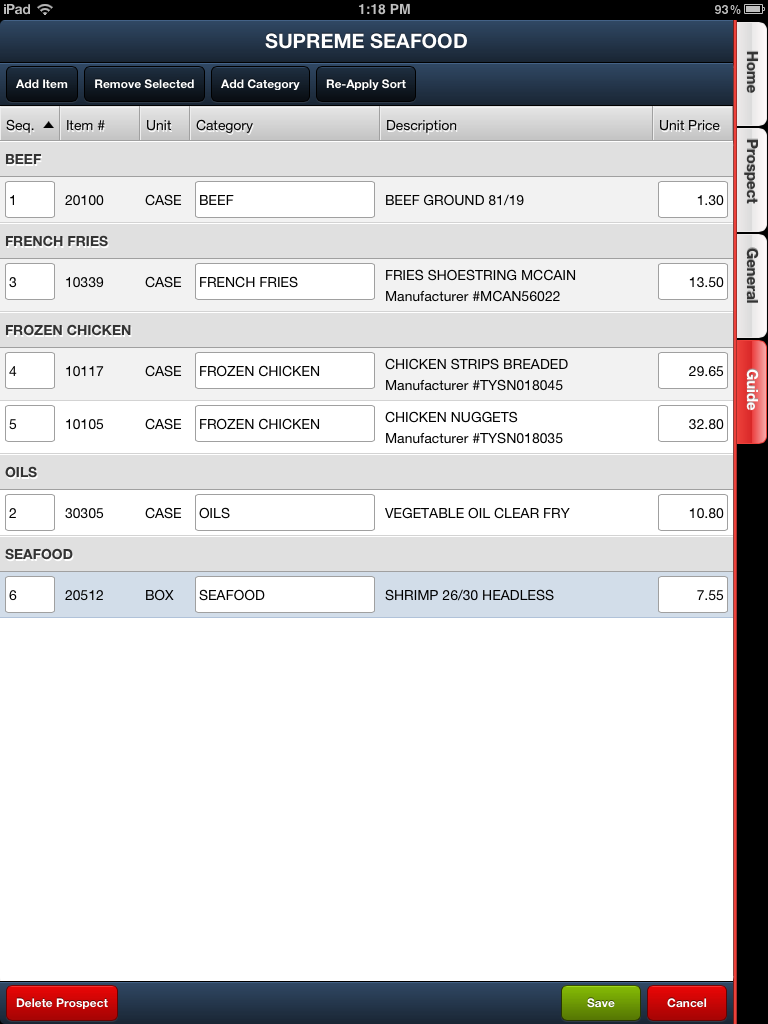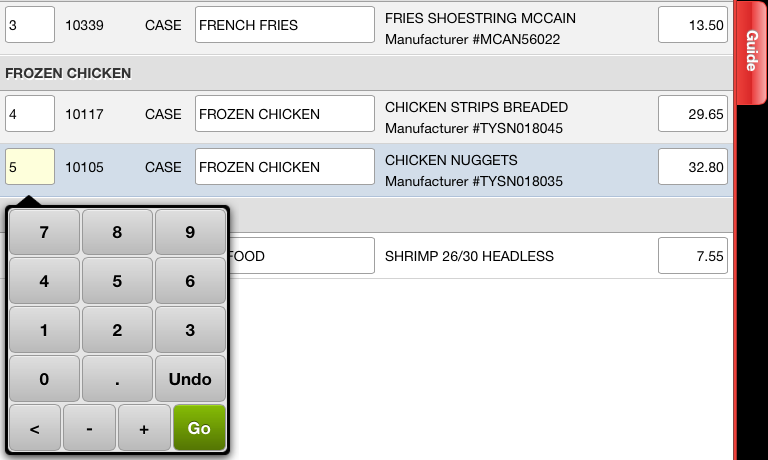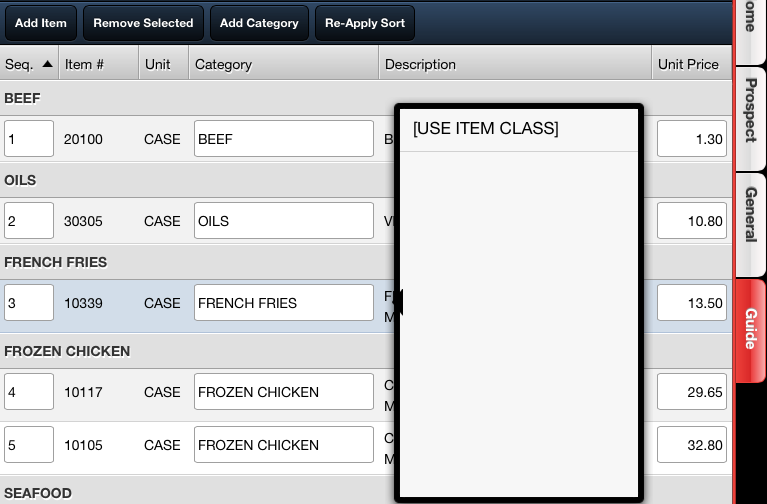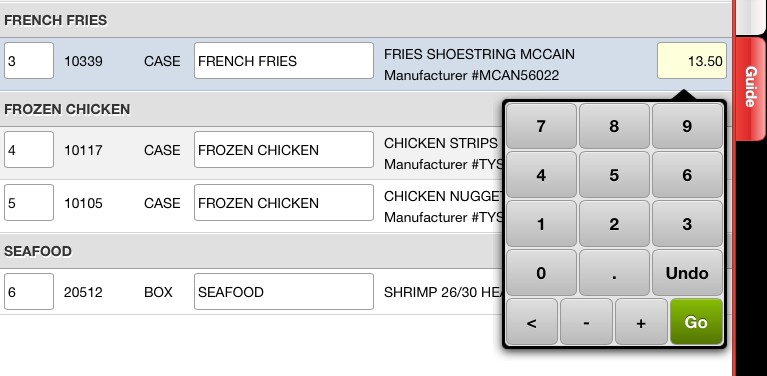Prospects Guide Tab
The Guide tab of the Prospects section works similar to the Order Guides that you can create for customers.
It is here that you can define all the items to appear on a price quote to a prospect. You are allowed to edit one guide per prospect.
 Prices in the Guide are calculated using the price level assigned to the prospect. The price level is set during the process of creating the prospect. Price levels can be adjusted in the General tab by selecting a new price level from the drop down list.
Prices in the Guide are calculated using the price level assigned to the prospect. The price level is set during the process of creating the prospect. Price levels can be adjusted in the General tab by selecting a new price level from the drop down list.
As of v3.5.2 The prospect guide editing screen includes the ability to view level pricing and automatically set the price by selecting a level price for the listing.
Upper Buttons
•Add Item - Opens the Item Search screen to view the product catalog for items.
•Remove Selected - Tap an item in the order guide and tap this button to remove it.
•Add Category - Add a product Category to the order guide.
•Re-Apply Sort - Tap a column and tap this button to sort by the column.
Prospect Guide Columns ▪Seq. - A number you assign that determines the order of the item in the guide. Tap the field to edit the number. ▪Item # - The actual Item # field from the product catalog. ▪Unit - The unit value associated with the item. ▪Category - The category value assigned to the item. Tap the field to select from the drop down menu. ▪Description - The item description information from the product catalog.
▪Unit Price - Prices in the Guide are calculated using the price level assigned to the prospect. Tap the filed to edit the price. |
|
Lower Buttons
•Delete Prospect - Deletes the prospect and guide.
▪Tap Yes to continue with the removal of the prospect and their guide.
▪Tap No to cancel the deletion.
•Save - Will save the currently opened prospect guide.
•Cancel - Will stop the current edits and not save them in the prospect guide.
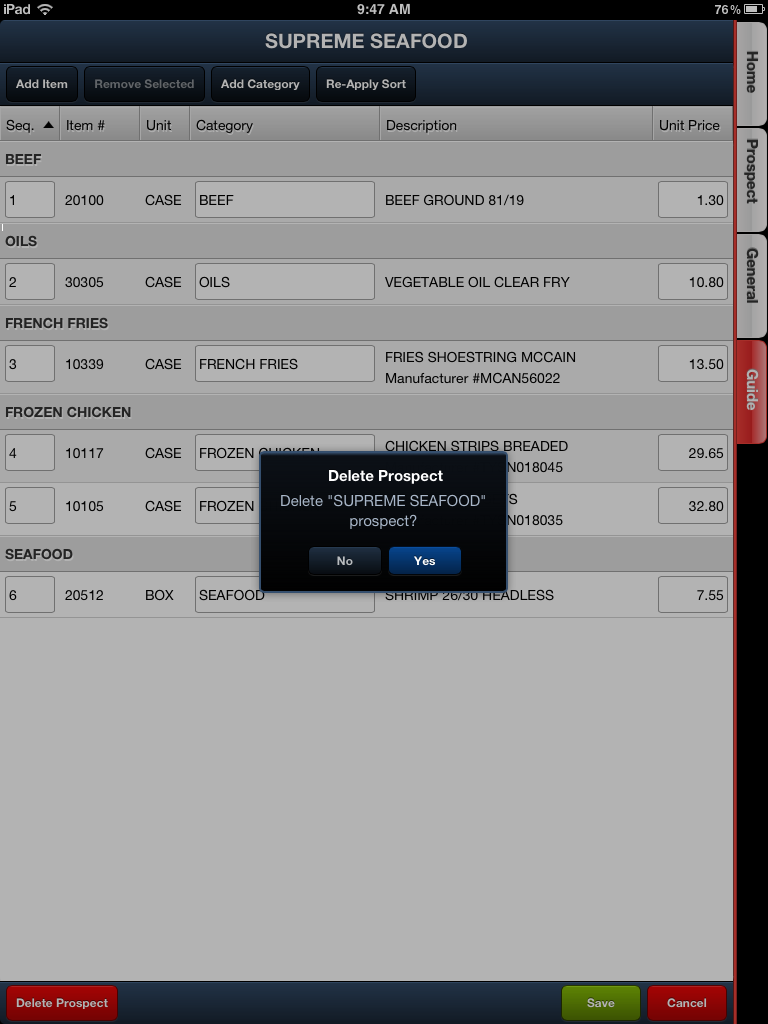
How To Create a Prospect Guide
1. Tap a prospect in the Home tab or General tab to select them.
2. Tap the Guide tab.
3. Tap the Add Item button to search for and add items to the prospect guide.
4. Search for items by Item Description, Class or Item Number or by just typing a word, class or item number in the search box.
5. Tap the Add Category button to add new categories to the guide. Enter the new category into the dialog box displayed. Tap OK.
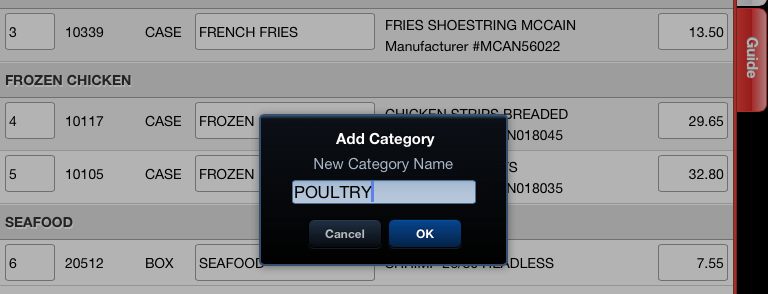
6. Tap these columns to edit their values for the items selected from the product catalog for the guide as required:
a. Tap Seq. to edit the number value.
Tap Go to save the values entered and jump to the next editable column in the guide. |
|
b. Tap the Category column to make a selection from the drop down menu.
|
|
c. Tap Unit Price to edit the price.
Tap Go to save the values entered and jump to the next editable column in the guide. |
|
7. Tap the Save button 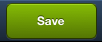 when your guide is done.
when your guide is done.