Assigning Class Images
You have the ability to assign an image to an item or class. Along the right side of the class maintenance dialog is the image Preview area. When the mouse cursor moves inside of the image preview area it will change into a "hand point" cursor. Clicking inside the Preview region will open the Select Image... dialog. This dialog is used when you need to assign, edit, or clear the class image.
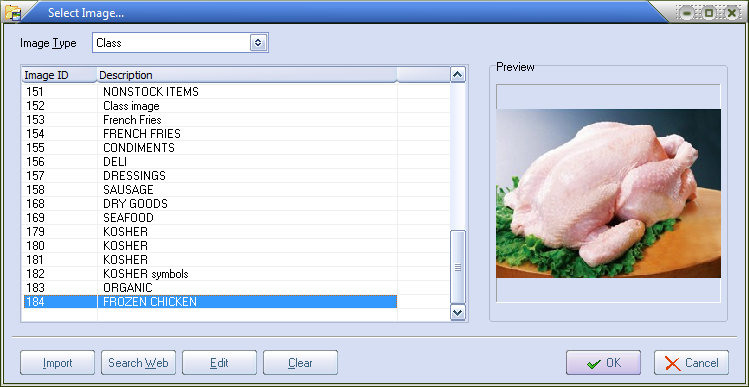
Assign an Image to a Class
| 1. | Select File from the main menu. |
| 2. | Select the Class Maintenance option. |
| 3. | Along the right side of the Class Maintenance dialog is the image preview area click the Edit Image button will open the Select Image... dialog. |
- Or -
When the mouse cursor moves inside of the image preview area it will change into a "hand point" cursor. Clicking inside the image region will open the Select Image... dialog.
 Regardless of what type of image you are assigning, images assigned using the Select Image... dialog will not be posted to the database until after the OK or Apply button has been clicked.
Regardless of what type of image you are assigning, images assigned using the Select Image... dialog will not be posted to the database until after the OK or Apply button has been clicked.
 For detailed information about the Search Web feature see the Inventory File Maintenance Chapter Misc 2 Tab Searching for Images on the Internet topic.
For detailed information about the Search Web feature see the Inventory File Maintenance Chapter Misc 2 Tab Searching for Images on the Internet topic.
