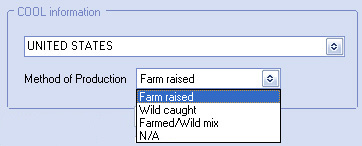Misc 2 Tab
The Inventory File Maintenance Misc 2 Tab is used to attach an image, an external link to a website and COOL information to an item.
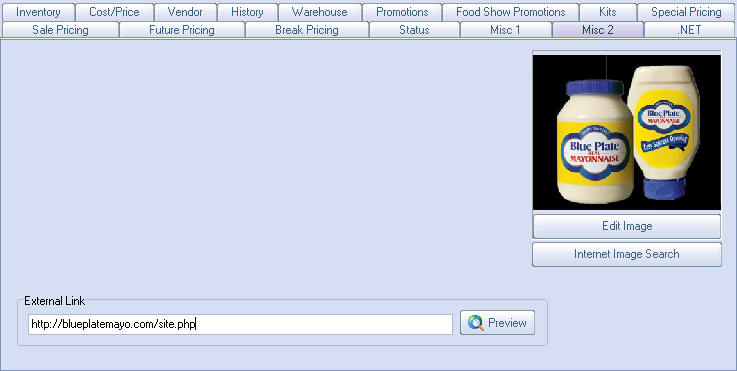
External Link: Is tied into the Invoicing system. If the current item has a Weblink defined then a globe icon button will appear to the left of the edit grid which will allow you to open the link in your default Web browser. This link is used to reference a manufacturer's web page for additional item details such as nutritional information.
 External Link is used by entrée.NET
External Link is used by entrée.NET
If the customer has purchased entrée.NET the Weblink is sent to entrée.NET. The link is then available to customers while placing orders in the entrée.NET online ordering system.
Add an External Link to an Item
| 1. | Enter the link into the "External Link" field. |
| 2. | Run your web browser and go to the desired website page for that item. |
| 3. | In your browser right click the address bar at the top to copy the link. |
| 4. | Then right click and paste the link into the "External Link" field. |
| 5. | Click the Preview button to the right of this field to verify the link information. |
| 6. | Click OK. |
COOL Information: If system option 131 is enabled, you will be allowed to view/edit COOL (Country Of Origin Labeling) information on this tab. Use the drop down menu to select the country of origin.
▪Method of Production: Use the drop down list to select the method of production.
Options are: Farm raised, Wild caught,Farmed/Wild mix and N/A. |
|
•Edit Image: Modify or clear the image that is displayed without having to update each of the items or classes that are assigned to the old image file. See the Editing an existing Image section of this chapter.
•Internet Image Search: Provides the ability to search the Internet for images that can be associated with your inventory items. See the Searching for Images on the Internet section of this chapter.