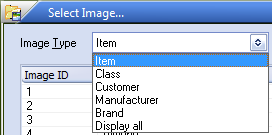Selecting an image
Assigning an Image to an Item Without an Image
1.Click the Click to define Item Image button.
2.The Select Image... dialog box will open.
Options: Item, Class, Customer, Manufacturer, Brand and Display All. |
|
4. Select an image for your item from the images grid. A preview of the selected image will be displayed in the preview area on the right.
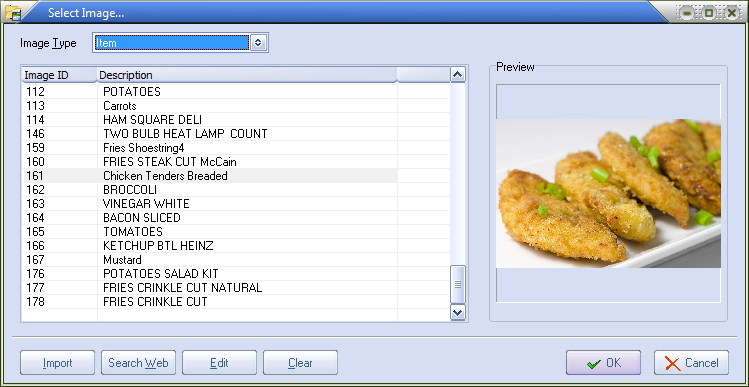
5.Click the OK button in the Select Image... dialog.
6. Click the Apply button on the Misc2 tab to save the image then click the OK button.