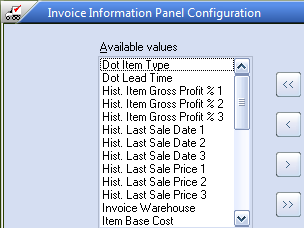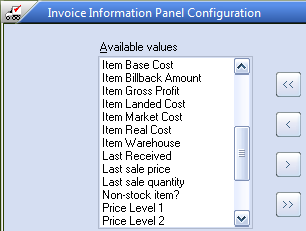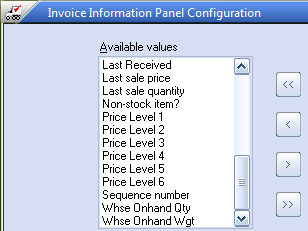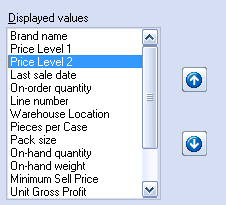Configuring the Information Panel
entrée version 3 allows the actual data that is displayed in the information panel to be customized to fit your needs as a distributor. This section details the process of configuring the data columns that will be displayed in the information panel.
•The information panel provides options for showing "Last Sale Date", "Last Price" and "Last Profit %" for the previous three sales. These will be shown as "Hist. Last Sale Date 1" through "Hist. Last Sale Date 3", "Hist. Last Sale Price 1" through "Hist Last Sale Price 3" and "Hist. Item Gross Profit % 1" through "Hist. Item Gross Profit % 3".
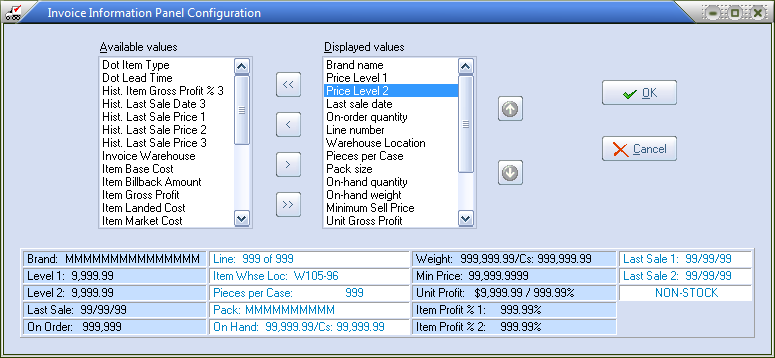
|
User's must have # 32 Allow editing of the "Information Panel" layout in Invoicing password option enabled in the Security Manager Miscellaneous options list to access this feature.
|
•Use menu path: System > System Preferences > click the System Options tab.
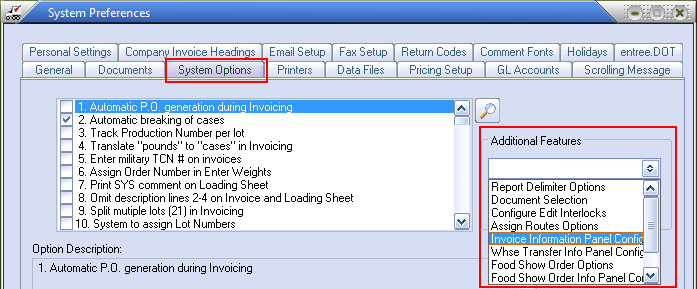
1. Click the arrow for the Additional Features drop down list.
2. Select Invoice Information Panel Config. This will open the Invoice Information Panel Configuration dialog box as shown in the image above.
3.Optionally move the desired fields from the Available values list to the Displayed values list by first selecting the desired value and then clicking the > button.
Clicking the >> button will move all of the fields in the available values list to the displayed values list. |
|
•These images show the rest of the Available values options for the Invoice Information Panel.
|
|
4.Optionally remove unwanted fields from the Displayed values list by first selecting the unwanted value and then clicking the < button.
5.Clicking the << button will move all of the fields in the displayed values list to the available values list.
4.Optionally click the Up or Down buttons to change the order of the selected item in the Displayed values list.
A preview of information panel can be viewed at the bottom of the Invoice Information Panel Configuration dialog. |
|
4.Click OK to save the new Invoice Information Panel configuration.