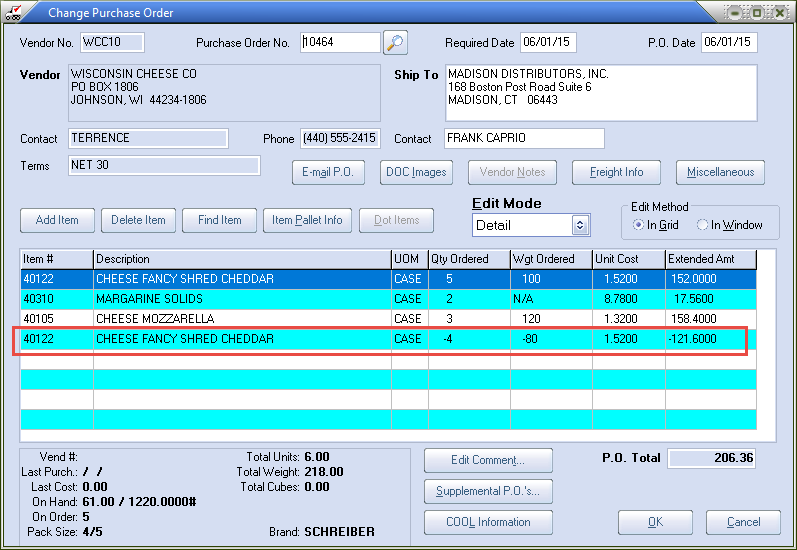Credits
"Credits" mode allows credit items to be added to a regular Purchase Order.
1. Find the desired PO.
2. Change the Edit Mode to Credits using the menu.
3. Click Add Item.
4. Use the  Search tool in the grid to find your item or enter the item number if you know it.
Search tool in the grid to find your item or enter the item number if you know it.
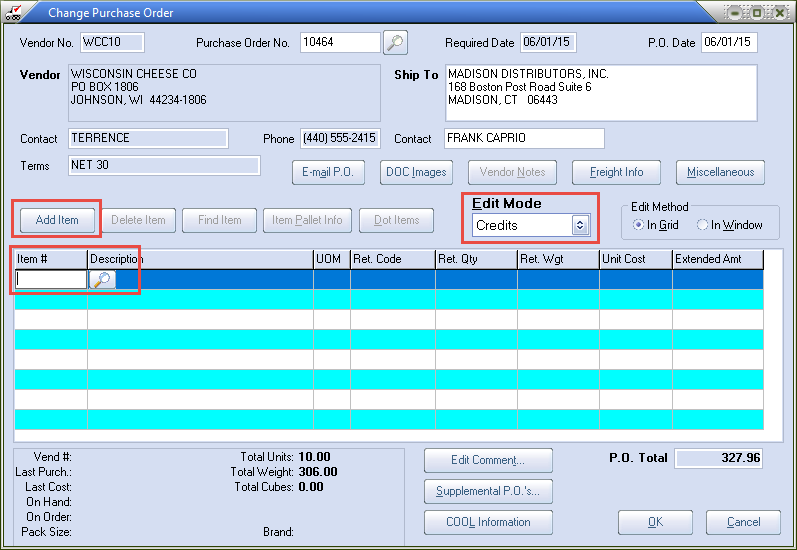
5. Edit the details for the item in the grid. Be sure to select a Ret. Code value from the menu.
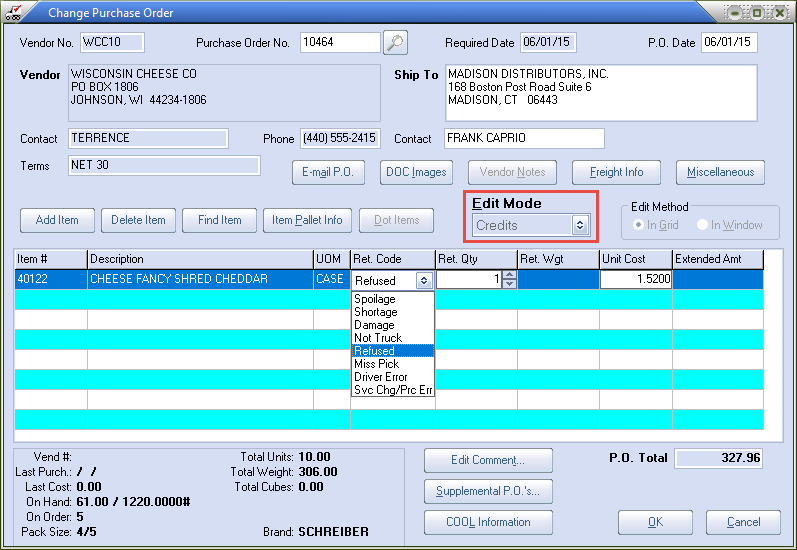
•This is the credit item in the PO with all the grid details completed.
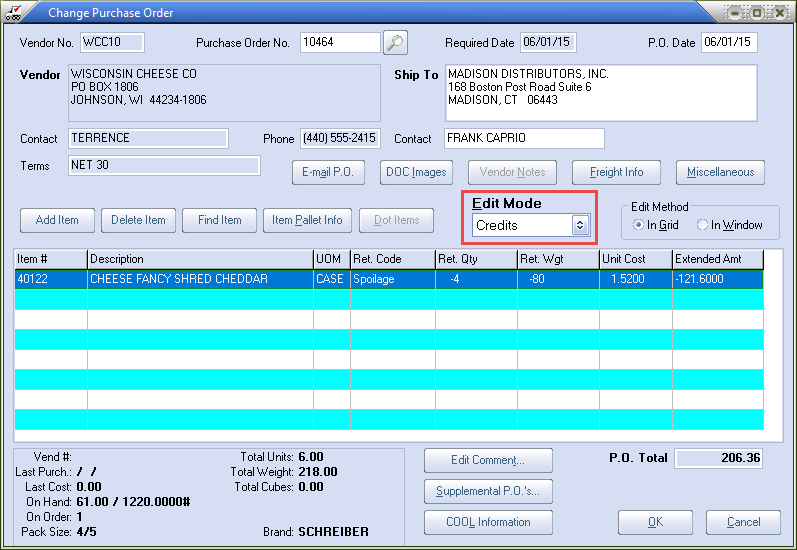
6. Click OK to save the PO.
7. Then after the purchase order has been saved the P.O. Updated dialog will display "Would you like to print this purchase order?" Select Yes button to run the Print Purchase Order utility.
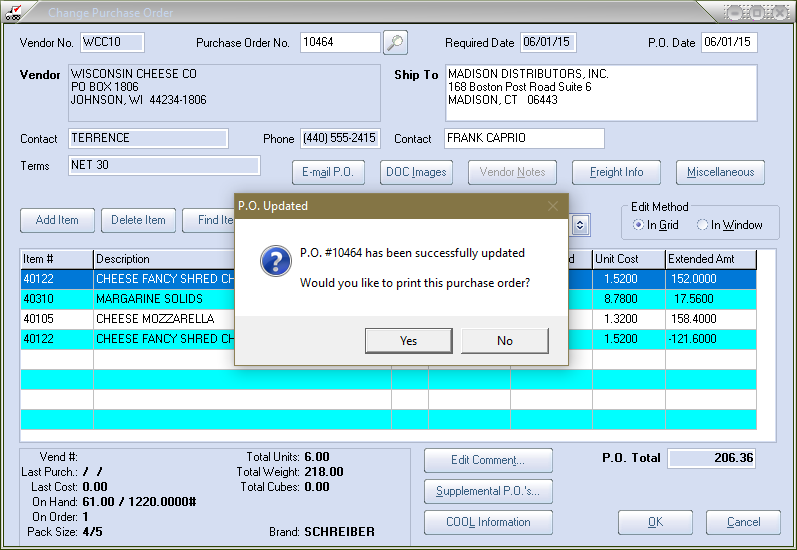
8. If system option 72 is enabled you will see this dialog "Would you like to receive this P.O.?" asking if you want to immediately receive the purchase order.
 This feature is typically used by distributors that find themselves creating the purchase order after the product has already been received. NECS recommends leaving system option #72 disabled, so the user will not have to answer this prompt
This feature is typically used by distributors that find themselves creating the purchase order after the product has already been received. NECS recommends leaving system option #72 disabled, so the user will not have to answer this prompt
•This is what our PO looks like with the credit item added.