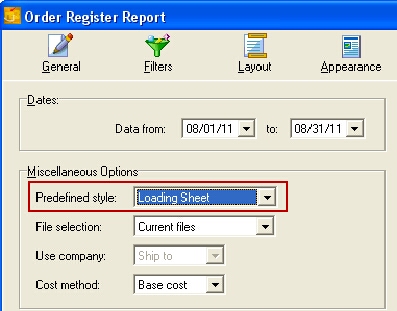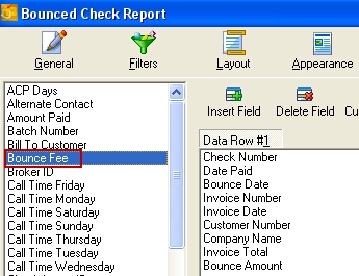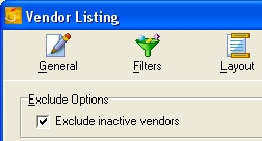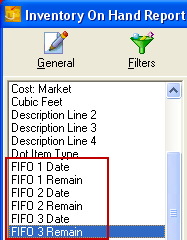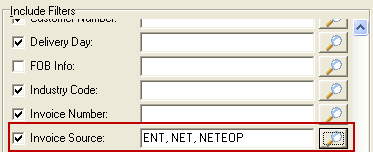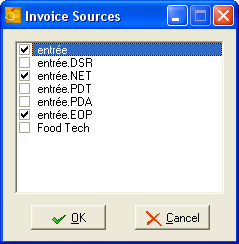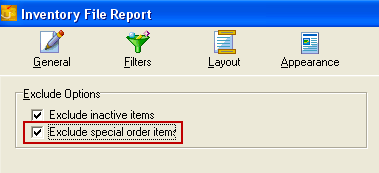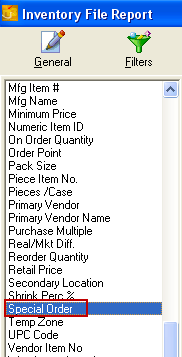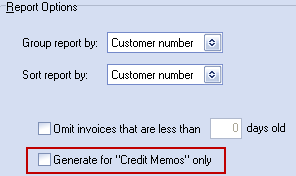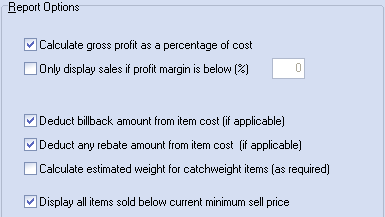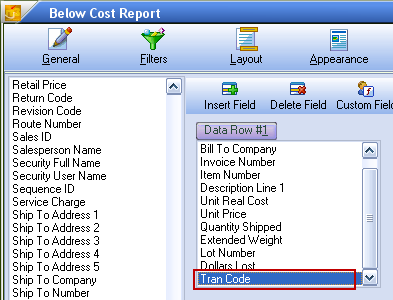Ré3 Release Updates & Additions
Contact Listing Report
▪This report is used to print information stored in the entrée Contact Manager.
▪Use menu path Reports > Miscellaneous > select Contact Listing from the drop down menu.
▪There are three styles available for this report which correlates directly to available contact types (Customer, Vendor or Miscellaneous).
Credit Hold Queue related:
Related to the use of System Option #169 - "Accept orders for Credit Hold customers and queue for approval". These reports have been updated to provide support for excluding data from invoices that are currently in the Credit Hold Queue:
Inventory Reports: •On Hand Report (from Inventory File) when calculating the prior week's sales •Physical Movements •Backorders •Pick List •Pull Sheets •Year-to-date Sales Analysis •Tracking
Customer Reports:
•Ad Allowance •Customer Item Sales •Year-to-date Sales Analysis •Price Exceptions •Shortage •Weekly Projection •Delivery Irregularity •Invoice Edit List •Comparative Sales Analysis •Below Standard Order •Trending
Accounts Receivable Reports:
•Accounts Receivable •Tax Reporting •Credit Hold •Past Due Notices
Misc Reports:
•Packer Productivity Report |
Sales Reports: •Customer Sales •Commodity •Route Sales Analysis •Minimum Drop •Below Cost •Salesperson Item Sales •Statistical Summary •Chain Store Reporting •Sales to Not-For-Profit Customers •Missing/Duplicate Invoice Number •Chain Store Usage report •Comparative Sales Analysis •Inventory Volume Analysis •Route Summary •Credit Register •Open Invoice Register •Commission •Gross Profit •Tonnage •Sales Review •Sales Summary •Delivery Manifest •Order Register •Invoice Adjustment •Small Order •Route Bonus by State •Route Ticket
•Invoice Register Report:
▪Added support for excluding data from invoices that are currently in the Credit Hold Queue.
▪Added an option to run this report for *only* those invoices which are currently in the Credit Hold Queue. |
Customer Bid Price Report
The "Effective Date" feature has been added to this report. The value of this setting will default to the current entrée Working Date. All Bid Prices displayed by the report will be checked against the current entrée Working Date so that you will only see prices which are valid on the specified date. It will eliminate prices which are already expired as well as those prices which are not active yet in entrée.
If no date checking is desired then set the "Effective Date" value to blanks and it will turn off this feature and return all available Bid Price entries just as the report previously worked.
Customer Listing Report
The "Fuel Charge Exempt" option has been added as an available column.
Inventory File Report
"Primary Vendor Name" has been added as a column option.
Inventory Count Sheets Report
The "Exclude items without on hand quantities" option has been added to this report. When this option is enabled the items with a Unit of Measure of "LB." and have an On Hand Weight which is less than or equal to zero will be omitted from the report.
Items with a Unit of Measure other than "LB." will be omitted if their On Hand Quantity is less than or equal to zero.
Inventory Reorders Report
A new "Drop items with a suggested reorder quantity of 0.00" option has been added. When this option is enabled all items where the calculated "Suggested Reorder Quantity" value is zero will be omitted from the report.
Manufacturer Related Reports
Reports that can print, group by and sort by Manufacturer ID, Manufacturer Name and Manufacturer Item Number as well as adding the ability to filter by Manufacturer ID. See information about Manufacturer File Maintenance.
1. Customer Ad Allowance
2. Customer Bid Price 3. Customer Call Sheet 4. Customer Invoice Edit List 5. Customer Item Sales 6. Customer Non-Sales 7. Customer Order Forms 8. Customer Price Exception 9. Customer Shortage 10. Customer Special Price report 11. Customer Trending 12. Customer Weekly Order Projections 13. Inventory Back Order 14. Inventory Count Sheets 15. Inventory Cut List 16. Inventory Item Commission Exception 17. Inventory Listing 18. Inventory Lot History 19. Inventory Lots on Hold 20. Inventory Old Item Listing 21. Inventory on Hand 22. Inventory on Hand for Lots 23. Inventory Physical Adjustments 24. Inventory Physical Comparison 25. Inventory Physical Movements 26. Inventory pick List 27. Inventory Price Change 28. Inventory Price List 29. Inventory Pull Sheet 30. Inventory Receipts Returns 31. Inventory Reorder report 32. Inventory Status 33. Inventory Tracking 34. Inventory Warehouse Locations |
35. Inventory Warehouse Status
36. Inventory Warehouse Transfer 37. Inventory YTD Sales 38. Miscellaneous Food Show Report 39. Miscellaneous Recap 40. PO Buyers Stock Status 41. PO In Transit Report 42. PO Inventory Bible 43. PO Inventory Value Verification 44. PO Order Guide 45. PO Order Status 46. PO Purchase Review 47. PO Receipts 48. Sales below Cost 49. Sales Commission 50. Sales Commodity 51. Sales Comparative Analysis 52. Sales Credit Register 53. Sales Food Show Orders 54. Sales Gross Profit 55. Sales History by Month 56. Sales Invoice Exception 57. Sales Inventory Volume Analysis 58. Sales Non Profit Sales report 59. Sales Order Register 60. Sales Promotional Bulletin 61. Sales Quota Summary 62. Sales Rebate Report 63. Sales Review 64. Sales Salesperson Item Sales 65. Sales Summary 66. Sales Tonnage 67. UPC Invoice Detail 68. UPC Receiving Detail |
Price List Reports
Added "Net Price" as a column option for this report. This column shows the Net Unit Price that a customer pays when an applicable Promotion is taken into account.
▪When running the "Customer" style report the "Net Price" is calculated by subtracting the amount of the promotion from the customer's Unit Price for the item.
▪When running the "Inventory" style report the price is calculated by subtracting the amount of the promotion from the item's Level 1 price.
▪When running the "Price List Setup Code" style report the price is calculated by subtracting the amount of the promotion from the dollar amount which is attached to the Setup Code for the item.
Receipts / Returns Report
The operation of this report has been modified so that the first line of description will always be taken from the corresponding receipt transaction record rather than the Inventory File.
Sales Commission Report
Support for performing commission calculations using the special rate assigned to a salesperson’s weekly quota has been added to this report.
Sales Commodity Report
▪The option to filter by Broker has been added to this report. When used, the "Broker" filter value will be compared to either "Broker 1" or "Broker 2" as defined in Customer File Maintenance.
▪Added the option to "Page break by customer" when running the "24 month breakdown" style of this report.
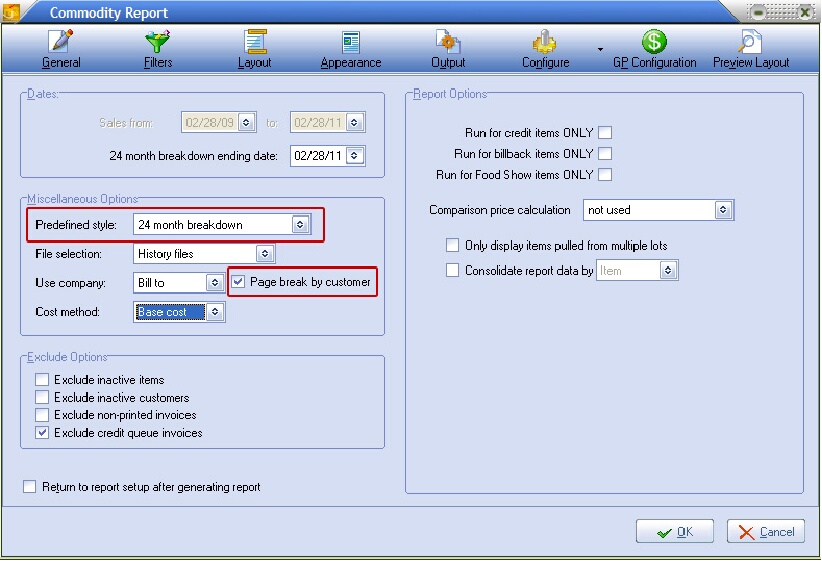
▪Added two new fields in the report Layout that can be used in conjunction with the "24 month breakdown" style of this report. "Comp Val Period 1" and "Comp Val Period 2" will display comparison totals between the starting date of the report and the current system date, omitting period data from months that have yet to occur.
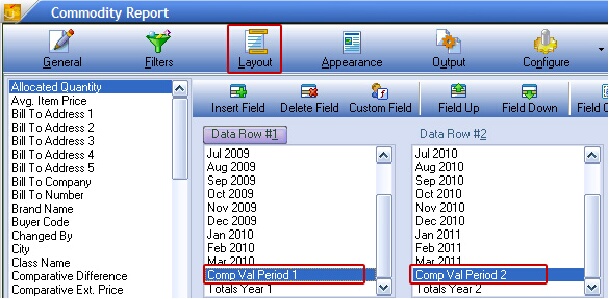
For example, if the report was generated with an ending date of December 31, 2011 on March 4, 2011, "Comp Val Period 1" would contain sales totals from January 1st 2010 through March 31st 2010 and "Comp Val Period 2" would contain sales totals from January 1st 2011 through March 31st 2011.
Updates Version 3.6.0
Route Summary Report
▪Added the "Use salesperson defined in Customer File" option.
▪Added the ability to print columns which summarize quantities for items with Units of Measure values "BIN" and "BNDL".

Reorders Report
Added the "Exclude On Order Quantities from reorder calculations" option.
Customer Listing Report
Added the ability to filter the report by Group Code. When used this filter is looks at the customer's "assigned" Group Codes.
Call Sheets Report
Added the ability to group this report by "Industry Code".
Customer Bid Price Report
Added column options for "Special Price", "Special Real Cost" and "Special Base Cost".
Updates Version 3.6.3
Order Register Report
Implemented a new "Loading Sheet" style for this report.
To access this report option use menu path: Reports > Sales > Order Register > General tab > go to the Miscellaneous Options section > click the Predefined styles drop down menu > select Loading Sheet. |
|
Bounced Check Report
Added the ability to show the Bounce Fee amount on this report. The value displayed is the Bounced Check fee amount as defined in the System Preferences General Tab at the time the report is being generated.
To access this report option use menu path: Reports > Accounts Receivable > Bounced Check Register > Layout tab > drag Bounce Fee to the desired data row on the right to include it in your report. |
|
Vendor File Report
This report has been modified to provide the ability to exclude inactive vendors.
To access this report option use menu path: Reports > Miscellaneous > Vendor File > General tab > Exclude Options section > check the box for the Exclude inactive vendors option. |
|
Updates Version 3.6.7
Inventory On Hand Report Added the ability to print the FIFO remaining quantity and receipt date for the three most recent purchases to the report Layout screen. |
|
Customer Special Price Report & Standard Order Report
Added the "Only print special order items" to the Report Options list.
Exclude Options updated to add an "Exclude Special Order items" option to allow these items to be omitted.
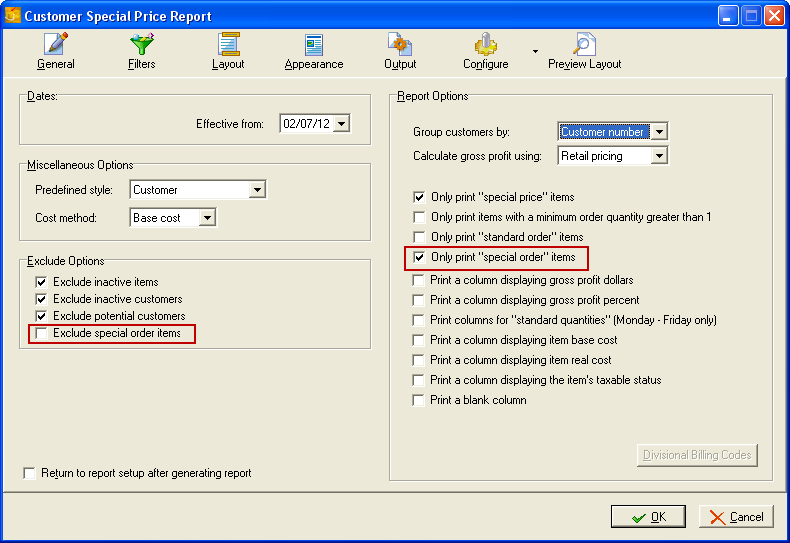
Ré3 Reporting System Updates
Invoice Sources Options List
Updated the "Invoice Source" options list in the Filter settings for some reports to add Electronic Order Pad (EOP) and Food Tech.
|
|
Special Order Item Support Implemented support for "Special Order Item" designation by adding this field as a column option for reports (right).
You also have options for grouping and sorting by Special Order Items on all reports that display item detail information.
These same reports have been updated to provide an "Exclude Special Order items" option to allow these items to be omitted when desired.
|
|
Updates Version 3.6.10
Inventory Kits Report: Use the link to view that section of the chapter.
Updates Version 3.6.11
Special Price / Standard Order Report
Updated to group, sort and print by Special Cost with Base or Real values.
Open Invoice Register Report
Added a new option in the Report Options section of this report to generate and print a report for Credit Memos only.
When used this option will only show credits which have an un-applied balance in the report. |
|
Income Statement Report
Updated so you can group, sort and print by Department number only when using Detail style for this report. As seen in the Layout screen image below for the Detail style of this report.
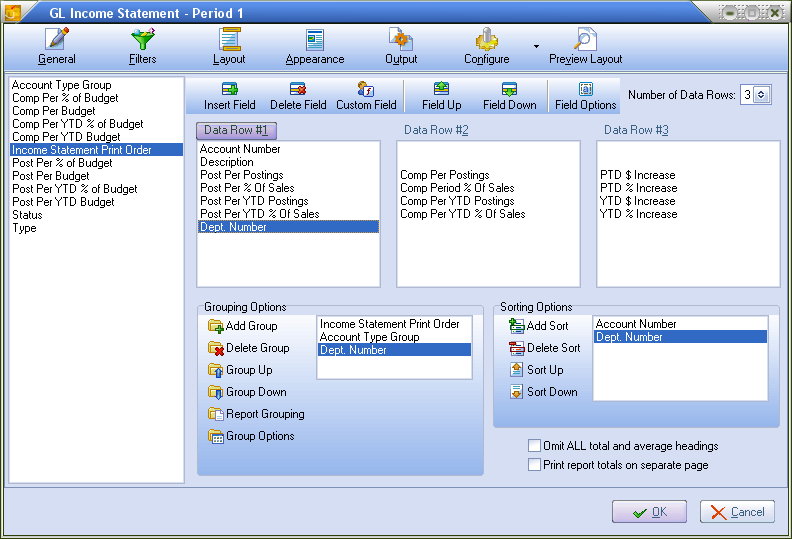
GL General Ledger Report
Updated so you can group, sort and print by GL Department.
Balance Sheet Report
Updated so you can group, sort and print by GL Department only when using Detail style for this report.
Updates Version 3.6.13
Ré3 Reporting System Update
Adjusted the calculation of Gross Profit values to account for the amount which is deducted from Base Cost whenever a Billback is applied.
Inventory Usage Action Report: Use the link to view that section of the chapter.
AP Aging Report
1.Added the "Overdue By" column option which is calculated using the date of the payable and the Ending Date of the report. If the Ending Date of the report is blank then the current entrée Working Date is used for the calculation instead.
2.Added the "Days Old" column option which is calculated using the date of the payable and the Ending Date of the report. If the Ending Date of the report is blank then the current entrée Working Date is used instead. If the calculated value is negative (the payable is dated in the future) then "Days Old" will be displayed as zero.
 "Overdue By" and "Days Old" can only be calculated when running the Detail style of the report.
"Overdue By" and "Days Old" can only be calculated when running the Detail style of the report.
Report styles are located in the Miscellaneous Options section of the General tab in the Ré3 reporting system.
Gross Profit Calculations
In the entrée Ré3 reporting system the calculation of Gross Profit value has been adjusted to account for the amount which is deducted from Base Cost whenever a Bill Back is applied. Access the Gross Profit Configuration dialog using the GP Configuration button at the top of the screen.
In the Gross Profit Configuration dialog below the Bill Backs option is checked by default.
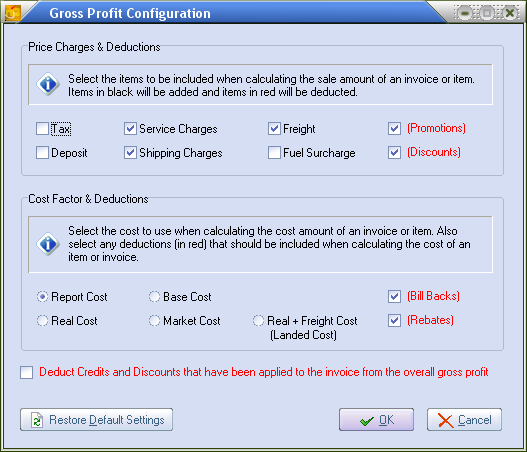
Commodity Report
When you insert the "Unit Profit" field in this report the field will now include calculations for items which have had a Bill Back deducted when they were sold.
Below Cost Report
A new "Display all items sold below current Minimum Sell Price" option has been added which will list any item which was sold below Minimum Selling Price regardless of whether it was below cost or below the minimum profit margin. |
|
To provide you with the reason why a given item is listed on the report a new "Tran Code" field has been added to the Layout screen.
You must insert the new "Tran Code" field into a data row if you would like it to appear in your report. |
|
 Below Cost Report with Tran Codes
Below Cost Report with Tran Codes
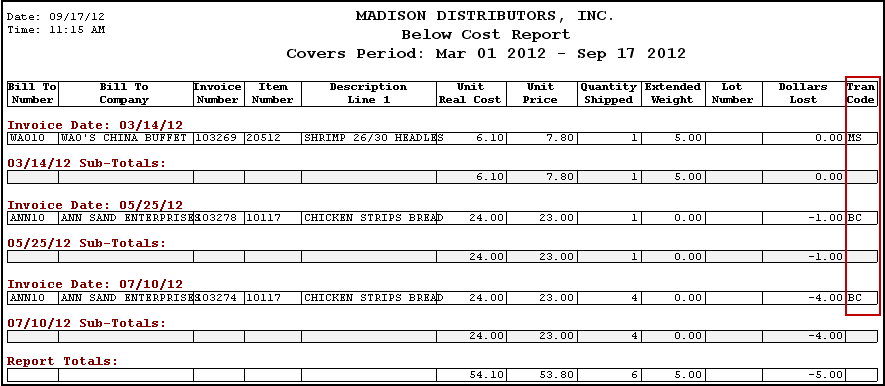
Tran Code values are:
▪BC - When the item was sold below cost.
▪GP - When the item was not sold below cost, but was sold below the defined Profit Margin.
▪MS - When the item was not sold below cost and was not below the minimum profit, but was sold below Minimum Selling Price.
Report Updates Version 3.6.18
INVENTORY FILE REPORT
Added "Picking Label Config" as a column option for this report and also provided a filter for this column.
PICKING LABELS
Modified this report so that, if you have checked the "Return to report setup" option, the originally-loaded report configuration will be reloaded after the print job has been completed.
PRODUCTION LABELS
A "Production Label" printing feature was added in the entrée Reports > Label Printing menu to support printing of Production labels from the Electronic Warehouse Manager. This feature requires that you have purchased and installed the Electronic Warehouse Manager app.
Report Updates Version 3.6.18a
IMPORTANT!!! If you use Billbacks and you run any reports which show "Invoice Profit $" or "Invoice Profit %" please read the information below about an issue which affects the calculation of these values.
Ré3 Gross Profit Calculations
Corrected an issue where the Gross Profit, when calculated on a "per invoice" basis, was reversing the math when deducting Billbacks from Base Cost to determine the actual Gross Profit of the invoice.
We must start by pointing out that, when Billbacks are applied to items, the "Base Cost" value recorded in the Invoice Detail file does NOT include the Billback amount. So if the item's Base Cost is $5.00 and there is a $0.50 billback then the Base Cost value in the Invoice Detail file will read $4.50, reflecting the deduction of the Billback amount.
Previous to this release, if the "Billbacks" option was checked (in the "GP Configuration" section) then the reported Gross Profit for the inventory would be reduced because the Billback amount would be included with the Base Cost (a cost value of $5.00 would be used).
On the other hand, when the Gross Profit calculation was being performed on a "per item" basis the Billback amount was being omitted from the Gross Profit calculation resulting in a higher Gross Profit value being calculated since a cost value of $4.50 would be used.
In this release the "per invoice" calculation process has been adjusted to match the behavior of the "per item" calculation process, meaning that checking the "Billback" option will omit the Billback amount from the cost used to calculate Gross Profit.
IMPORTANT!!! Any existing report configurations which include "Invoice Profit $" or "Invoice Profit %" should be reviewed to make sure that profit is being calculated the way you are expecting.
Report Updates Version 3.6.19
Ré3 Gross Profit Calculations in Reports
The *Invoice* level Gross Profit was being calculated backwards when deducting billbacks from Gross Profit. Previously, if this option was CHECKED it would result in a *decreased* Gross Profit (INVOICE TOTAL – (TOTAL BASE COST + TOTAL BILLBACK) = PROFIT).
However the *Item* level profit calculations worked the opposite way where the same CHECKED option would result in an *increased* Gross Profit (EXT AMOUNT – (BASE COST + BILLBACK) - BILLBACK = PROFIT).
•This update changes the *Invoice* level calculations to match the *Item* level calculations.
Any existing report configurations which report "Invoice Profit $" or "Invoice Profit %" should be reviewed to ensure that profit is being calculated correctly for the way you operate your business. It is also worth noting that the Base Cost in *all* Sales reports in entrée will have the billback amount already deducted from the item's reported Base Cost.
In other words, if an item had a Base Cost of $12.00 with a $2.00 billback, the Base Cost will appear on the report as $10.00 regardless of the Gross Profit Configuration settings.
COMMODITY REPORT
Added the "Exclude ZERO quantity shipped items" option which, when active, will exclude any non-"LB." item which has a "Quantity Shipped" value of zero.
PACKER PRODUCTIVITY REPORT
Added the "Qualify date range against Invoice Date instead of Pull Date" option.
Report Updates Version 3.6.21
PICK LIST REPORT
Added the ability to optionally print, group and sort by Customer PO Number on this report.
Added the ability to optionally print, group and sort by the Warehouse Location of the ingredient items on this report.
BOUNCED CHECK REGISTER REPORT
Updated this report so that the "Bounce Fee" value will only be printed once for each Customer Number/Check Number combination regardless of the number of different invoices to which the bounced check had been applied.
AGING REPORT
Added the ability to optionally print, group and sort by Posting Date on this report. NOTE: The Posting Date column will only be filled with data when generating this report using the "Detail" style.
AP JOURNAL REPORT
Added the ability to optionally print, group and sort by Invoice Date on this report.
PURCHASE ORDER STATUS REPORT
Added the ability to display, group by and sort by Real Cost ("Cost: Real"), Base Cost ("Cost: Base") and Market Cost ("Cost: Market").
IN-TRANSIT LIST REPORT
Added the ability to display, group by and sort by Real Cost ("Cost: Real"), Base Cost ("Cost: Base") and Market Cost ("Cost: Market").
PURCHASE ORDER RECEIPTS REPORT
Added the ability to display, group by and sort by Real Cost ("Cost: Real"), Base Cost ("Cost: Base") and Market Cost ("Cost: Market").
RECEIVING REPORT
Added the ability to display, group by and sort by Real Cost ("Cost: Real"), Base Cost ("Cost: Base") and Market Cost ("Cost: Market").
Report Updates Version 3.6.26
CALL SHEETS REPORT
Added the "Print Invoice Number in Actual Call Time column" option to this report. When this option is enabled then if a customer already has a non-credit, non-canceled invoice for the specified call day, that the invoice number will be printed in the Actual Call Time column. The Invoice Date is determined by using the entrée system date and moving forward until the selected day of the week is matched.
COMMODITY REPORT
Added the ability to print, sort and group by "Minimum Item Price" and "Maximum Item Price". Credits and no charge sales are excluded from the calculation process when printing these columns.
RECEIVING REPORT
Added the "Print Supplemental PO Details if available" option. When enabled and Supplemental P.O. data is available the Vendor Number, Company and P.O. Total will be printed in the header area.
UPC RECEIVING DETAIL REPORT
Revised this report to also be able to access data collected with the Electronic Warehouse Manager add-on module in addition to entrée.UPC.
IMPORTANT!!! Running the UPC Receiving Detail report against any data that was collected with a version of Electronic Warehouse Manager older than "1.1.6" will only show information for data that was collected using a bar code scanner.
Entries made manually were not recorded in a way which is accessible to this report. Beginning with the "1.1.6" release there is support for tracking both scanned and manually-entered values.
Report Updates Version 3.6.32
PICK LIST REPORT
Added a new "Cases/Units" column option which will consolidate items that are pulled from a case into the total number of cases and pieces required.
SPECIAL PRICE/STANDARD ORDER REPORT
Added the "Only display items that have a special cost defined" option which omits items from the report which do not have a Special Real Cost or Special Base Cost associated with the customer's Special Price entry.
LEDGER LISTING REPORT
Added the ability to print, sort and group by "Ship To Customer Number", "Ship To Customer Name" and "PO Number". These columns will only have data for transactions of type "Invoice Entry".
Report Updates Version 3.6.35
Ré3 Reporting System Update
Added the ability to display, sort by and group by the "Track by Weight", "Price by Weight" and "Minimum Sell Price" columns on all reports which show Sales information.
Updated the process for retrieving Invoice address information so that the customer's defined "Contact Phone Number" value will be retained if a custom shipping address has been specified for a given invoice.
PURCHASE ORDER GUIDE REPORT
Added the ability to display, sort by and group by "Price Level 1".