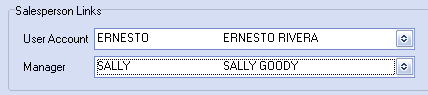Salesperson Links
User Account / Manager
In entrée version 3.4.10 the ability to link a salesperson to an entrée user account was added. This gives a salesperson a permanent, unique identity in the entrée system. An entrée User Account carries an internal "User ID" value that is never changed regardless of how else the account is edited. The "User ID" value is never recycled after an account has been deleted. A "User ID" allows a given salesperson to be consistently identified.

Before you can use these Salesperson options you must create a new user account for each salesperson in the Security Management System (SMS).
Menu path: System > Security Management
Use these links for information about the Security Management System and SMS Adding New Users.
Once each salesperson has a User Account in Security Management System (SMS) proceed.

Link the SMS User Account to the Salesperson File Maintenance record (SFM):
Use menu path: File > Salesperson/Broker Maint.
1. Use the search function to find the desired salesperson. (See Modifying an existing salesperson)
2. To link the SMS User Account to the SFM record.
▪Click the drop down menu button for User Account.
▪Find and select salesperson's account from the list.
3. Click OK to update the salesperson.
Define an entrée User Account as a "Sales Manager"
1. Use the search function to find the desired salesperson. (See Modifying an existing salesperson)
2. To define the Salesperson as a "Sales Manager"
▪Click the drop down menu button for Manager.
▪Find and select salesperson's account from the list.
3. Click OK to update the salesperson.
Link individual salespeople to a Sales Manager through their own individual user accounts.
1. Use the search function to find the desired salesperson. (See Modifying an existing salesperson)
2. To assign their "Sales Manager"
▪Click the drop down menu button for Manager.
▪Find and select the Sales Manager's name from the list.
3. Click OK to update the salesperson.