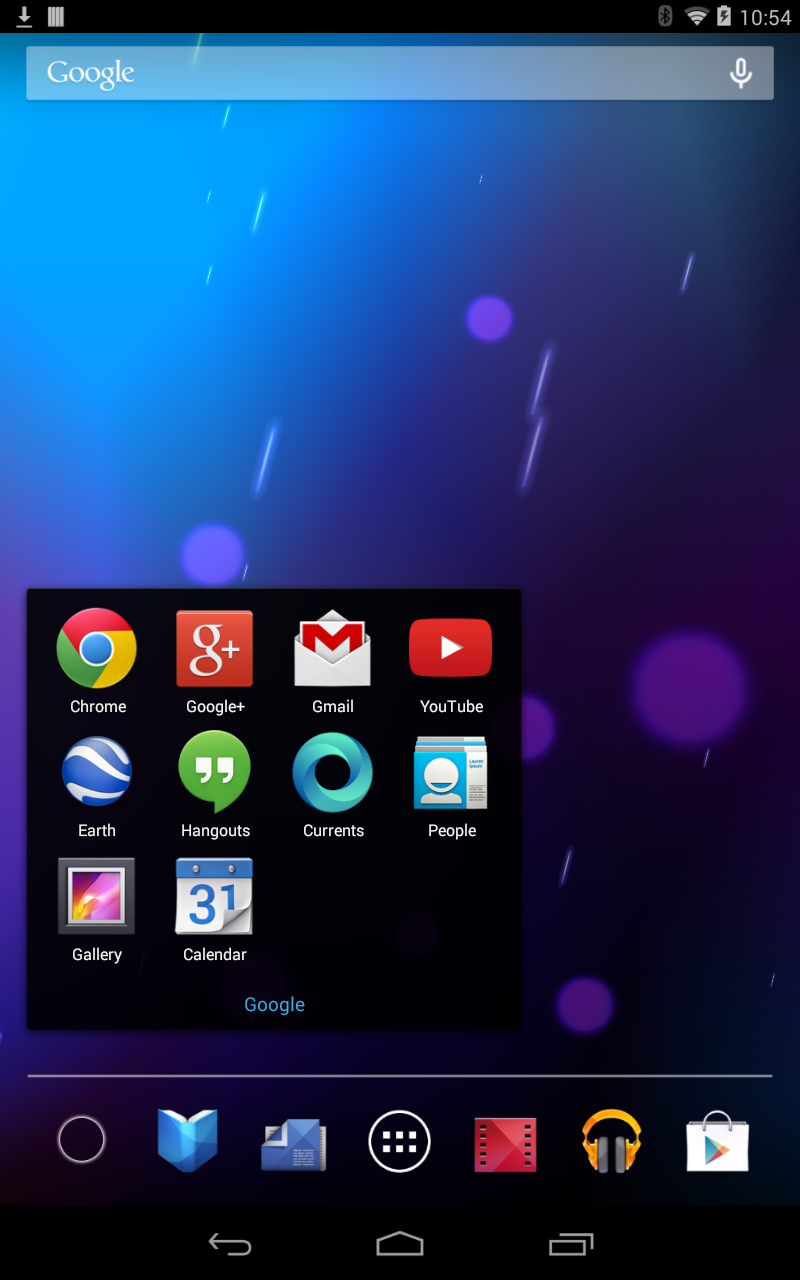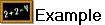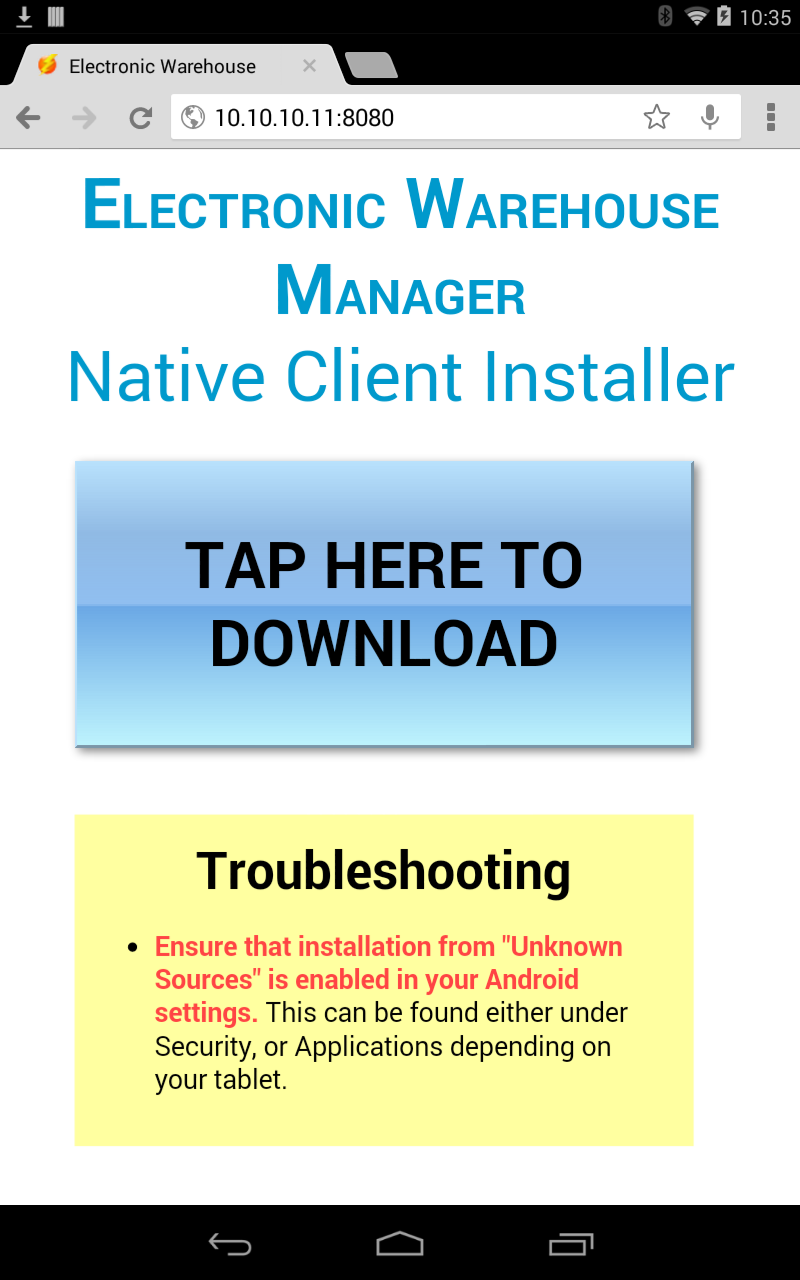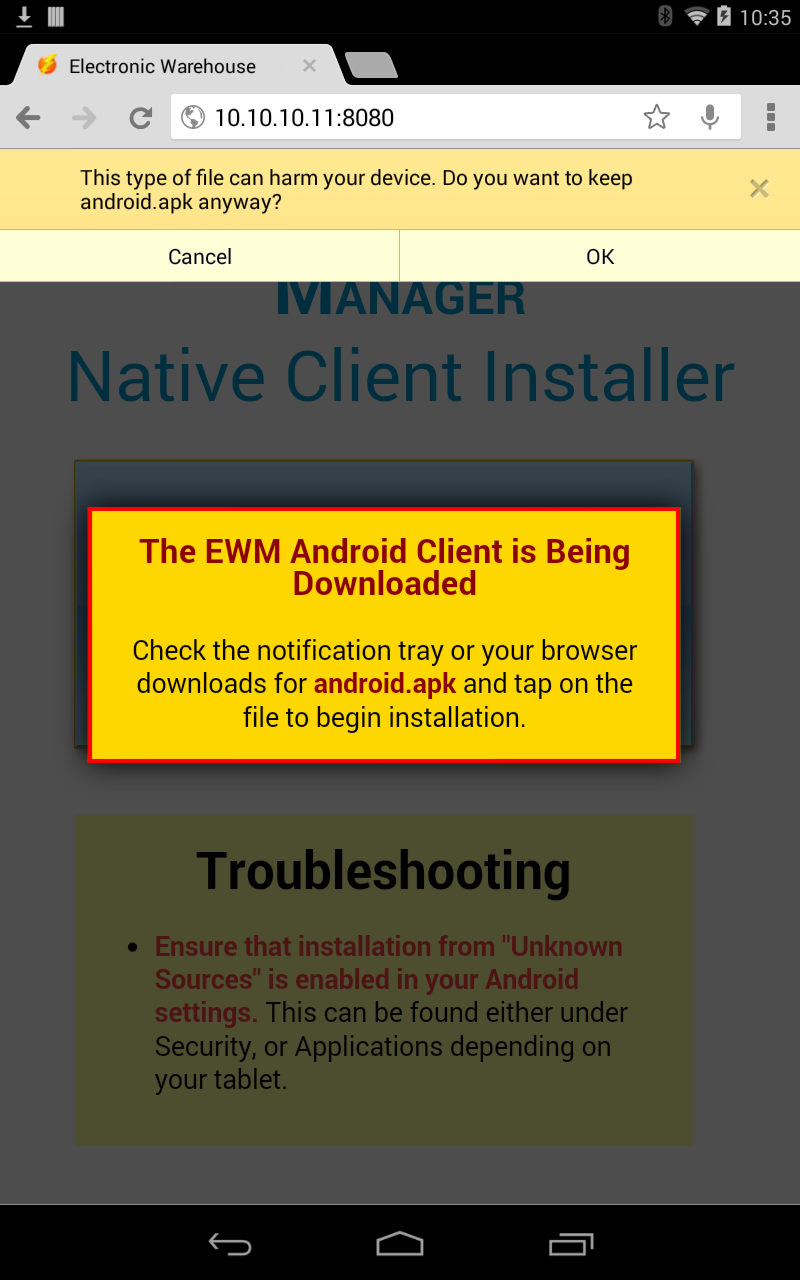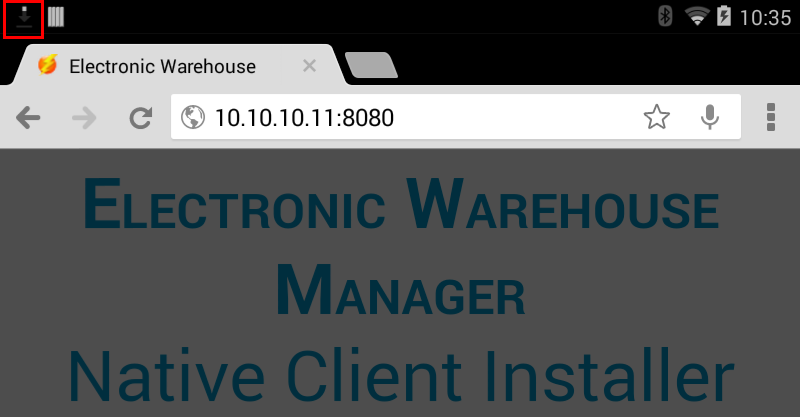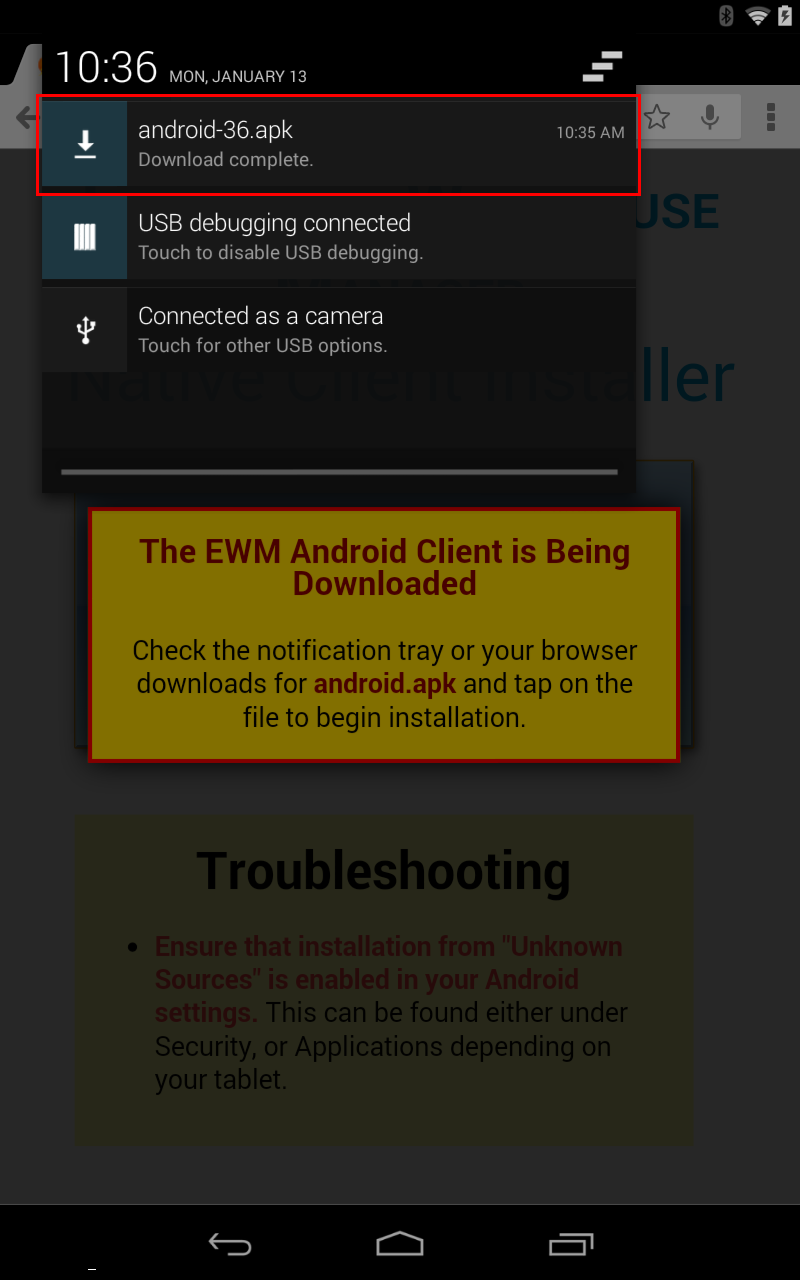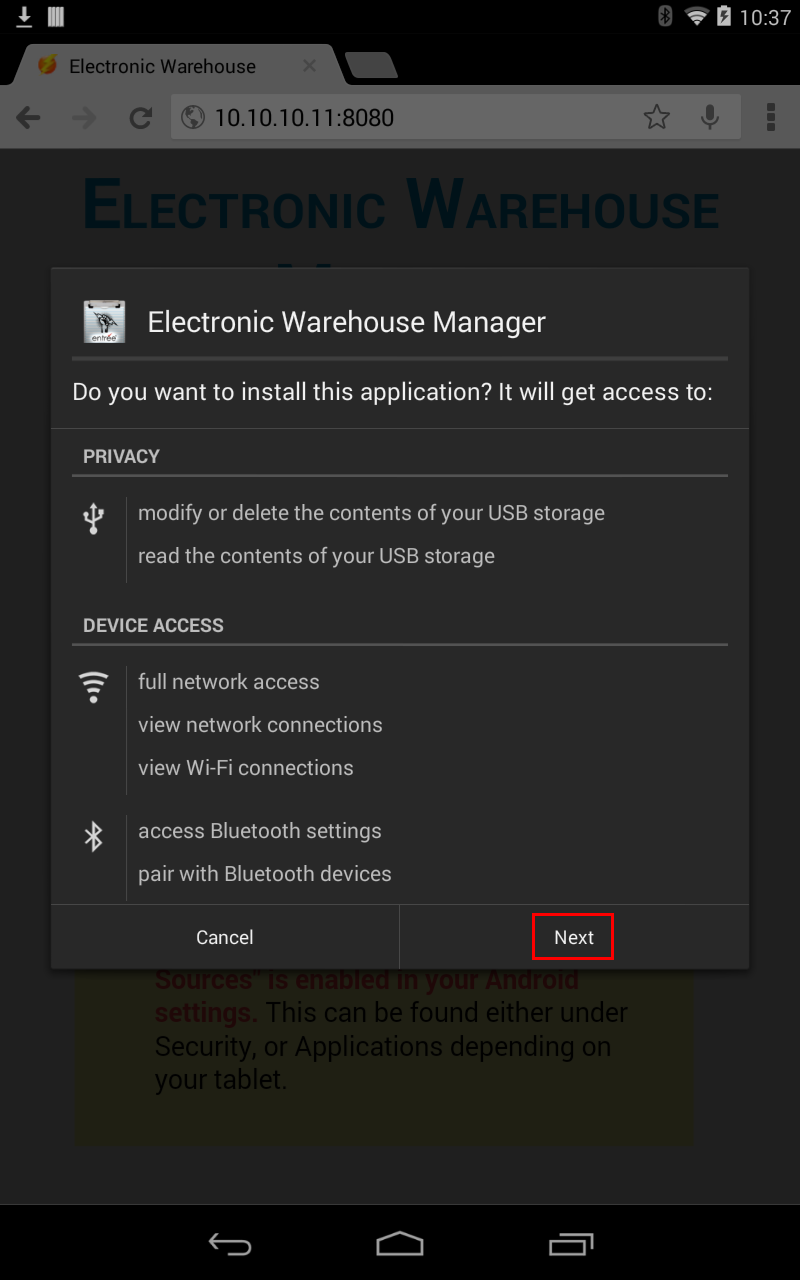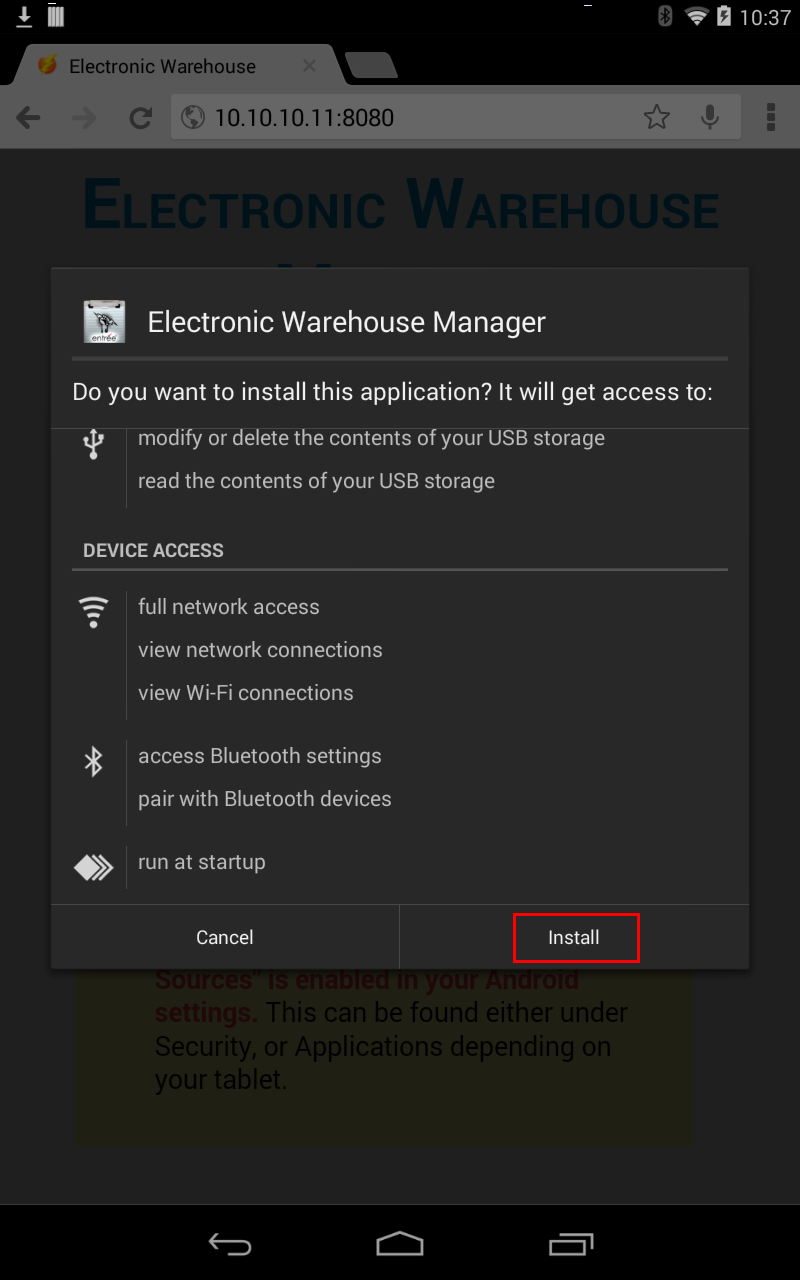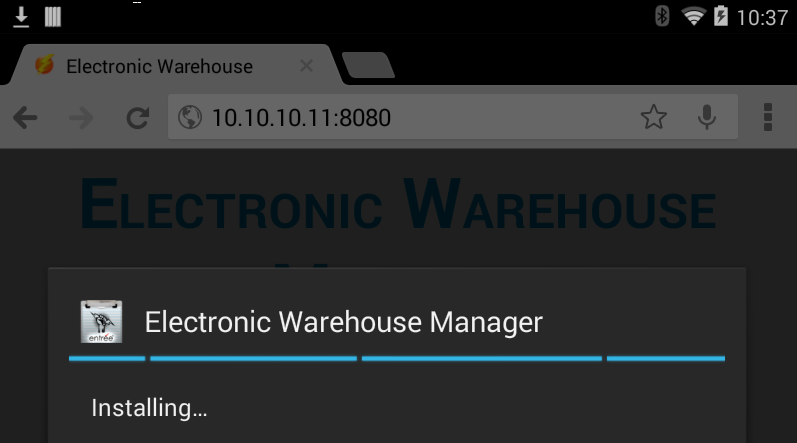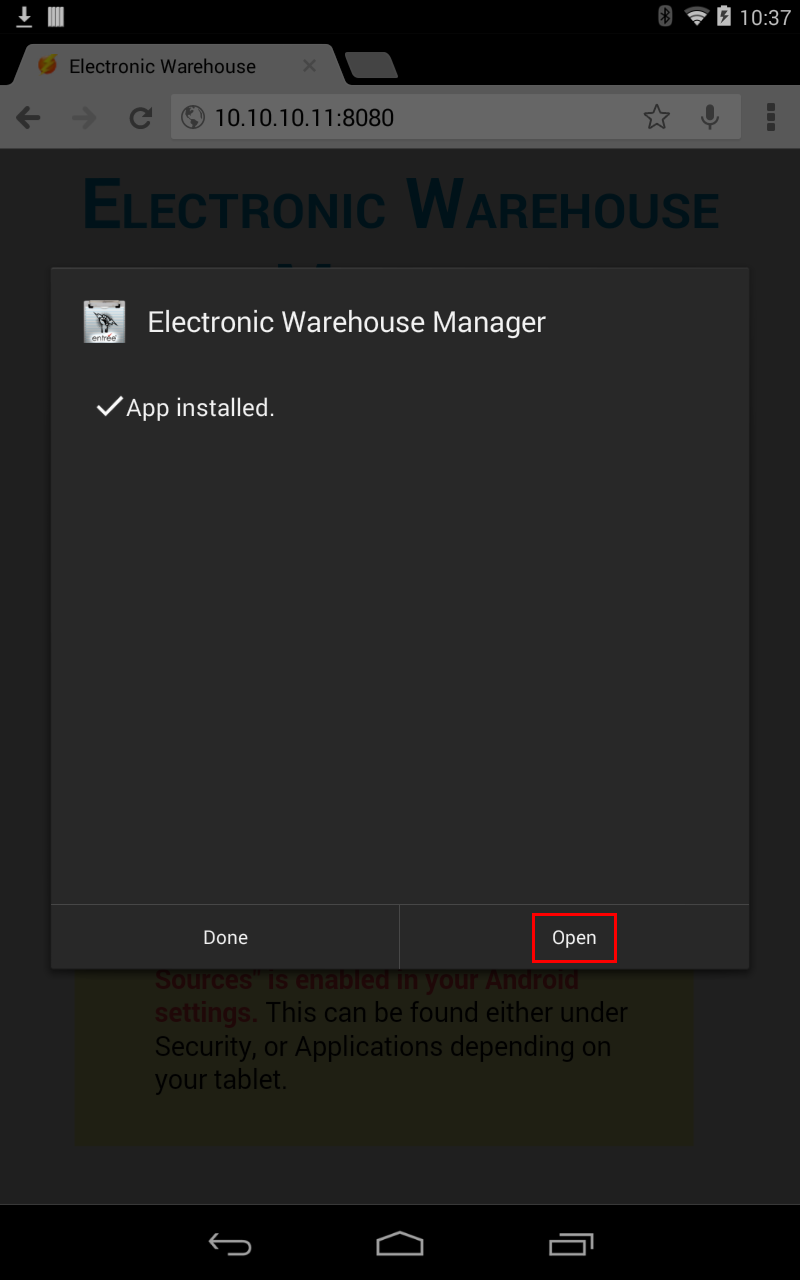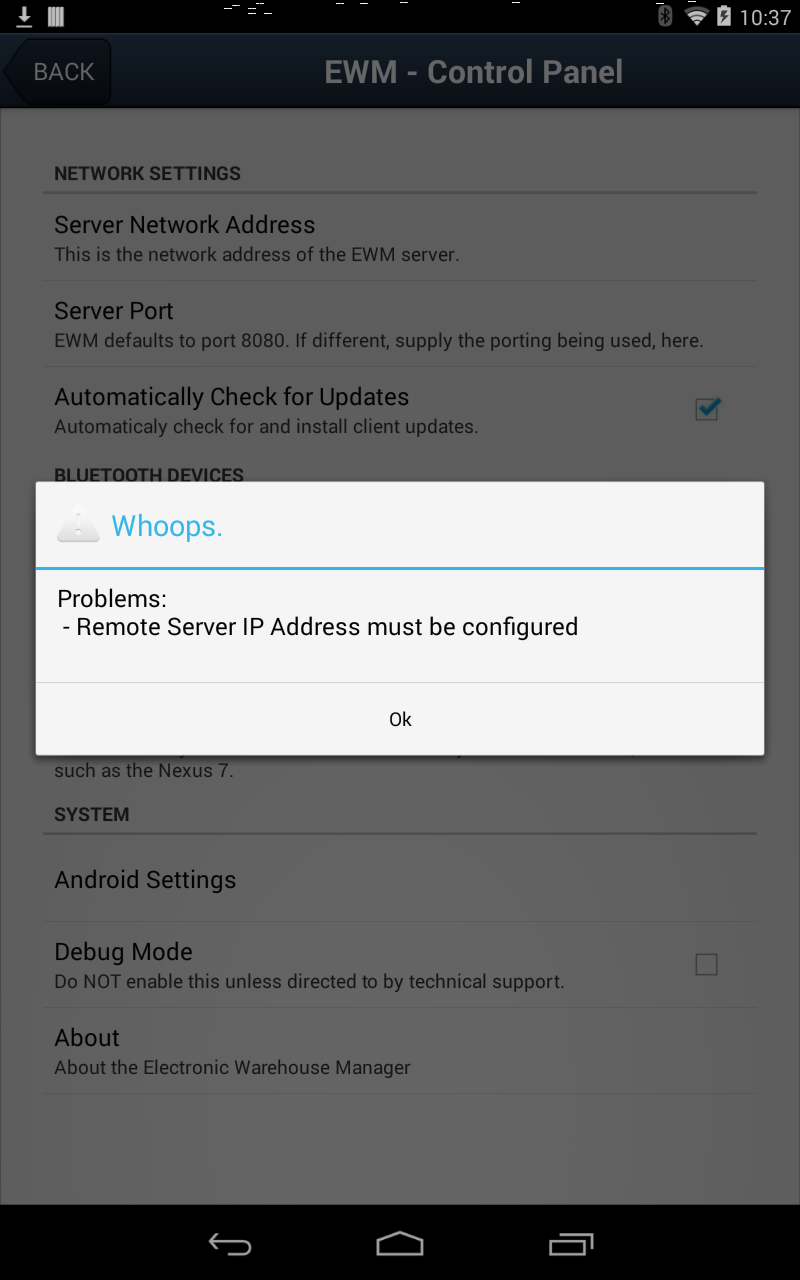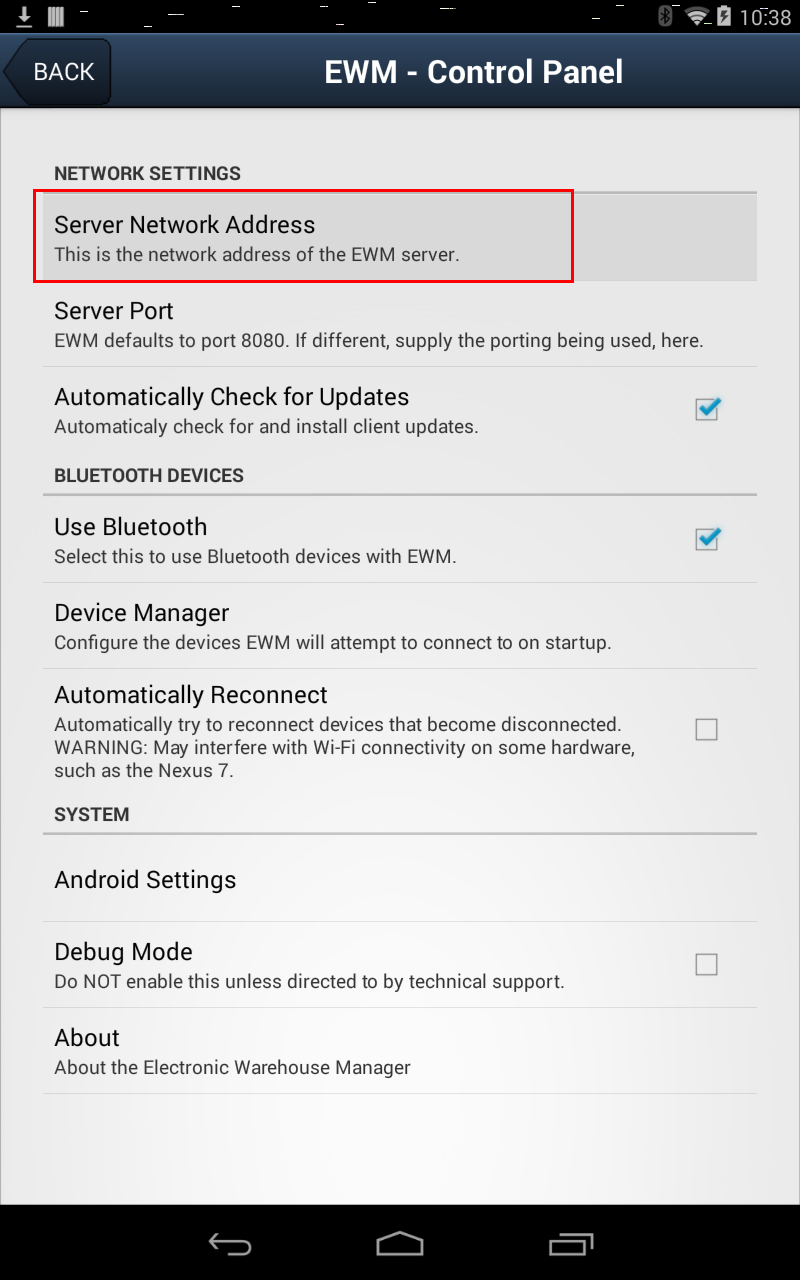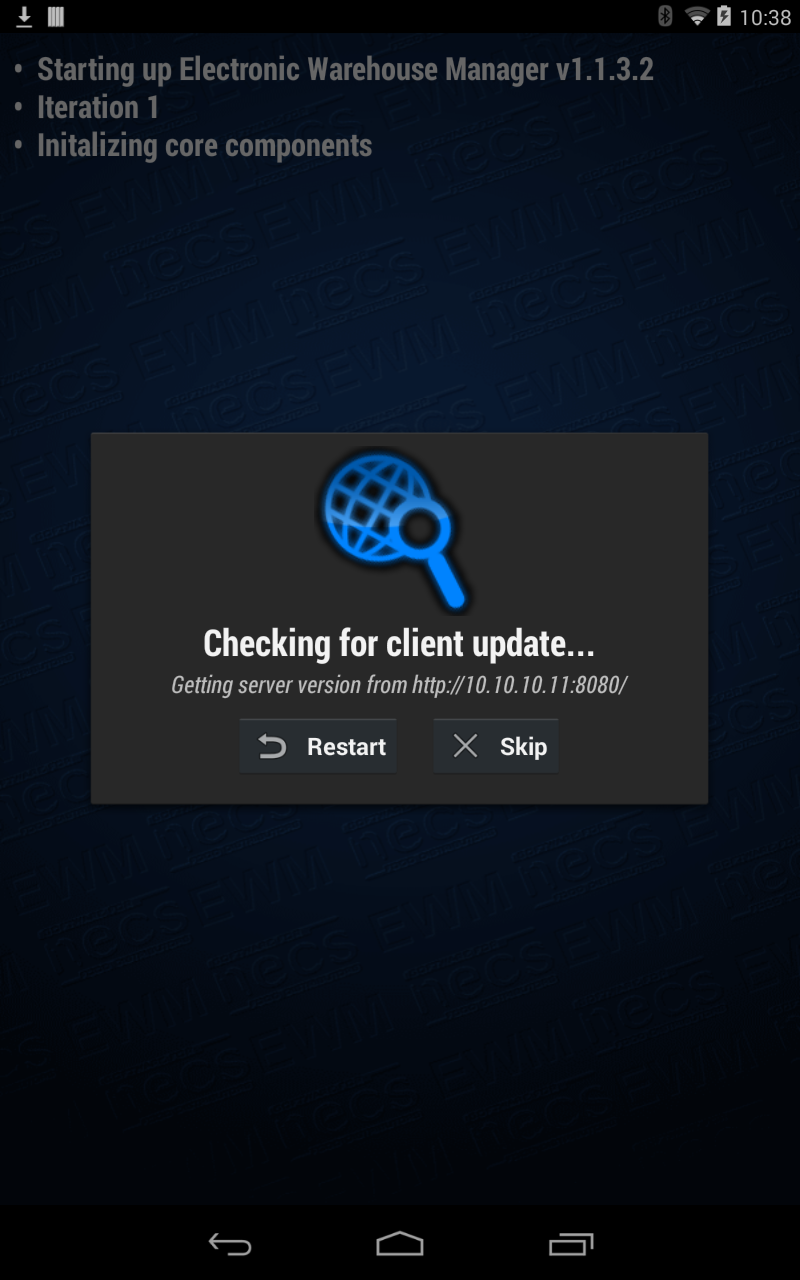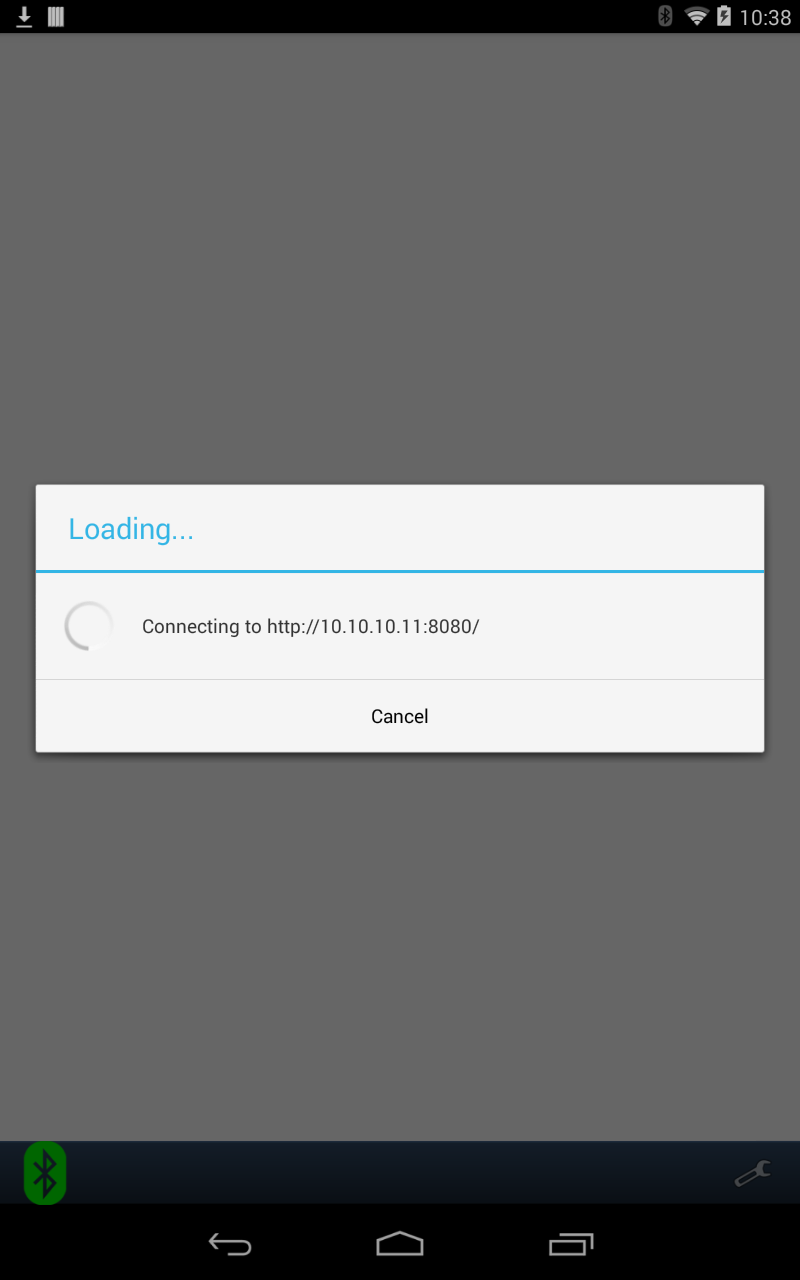EWM Application Installation
Once you have completed the setup in the entrée Settings & Dashboard, Connect to WiFi and Allow Unknown Sources processes you are ready to proceed with the installation of the EWM application.
The software for EWM resides on your Host server. The IP address of your Host server is a required piece of information for the EWM Tablet to access the software for installation and release updates.
Write the IP address of your server in the area below to record it.
My Host Server IP Address for EWM is ___________________________
|
How to Install the EWM Application on Your Tablet
1. After completing the Allow Unknown Sources update in Settings you will tap the Android OS Home icon in the center at the bottom of the screen to get back to the desktop.
•Follow the steps 2 -14 to download the EWM Android Client Installer from your server and then install the app on your tablet.
2.
|
|
3. In Chrome tap the URL address bar at the top of the browser window.
4. Enter your Host Server IP address in the browser.
|
|
5. Now tap the Enter key in the keyboard. If the connection was successful, you should see “ELECTRONIC WAREHOUSE MANAGER NATIVE CLIENT INSTALLER” on the tablet.
 If you do not see this page or receive an error, double check your IP address settings.
If you do not see this page or receive an error, double check your IP address settings.
 Navigating to this address on a regular desktop PC browser elsewhere on the local network will bring up the EWM login page, if server installation was successful.
Navigating to this address on a regular desktop PC browser elsewhere on the local network will bring up the EWM login page, if server installation was successful.
6. This is the EWM Installer page, tap the "TAP HERE TO DOWNLOAD" button to begin.
7. Along the top of the browser a warning message will display:
“This type of file can harm your device. It will display a message: This type of file can harm your device. Do you want to keep android.apk anyway?”.
You will tap OK to continue.
|
|
8. In the Android bar at the top of the screen you will see a downward pointing arrow indicating a download is in progress.
Press the download icon |
|
9. The android.apk file will be listed in the tablet's desktop Downloads area and the Notifications area when downloading has completed.
Tap android.apk download to begin running the EWM installation process.
These are all the same and just indicate previous downloads of the client application. |
|
10. The first screen of the Package Installer dialog will display.
Tap Next to continue.
|
|
11. The Package Installer dialog will continue to a second screen.
Tap Install to run the installation setup on your tablet.
|
|
12. The Installing message box will display. |
|
13. When installation prep has completed you will see “App installed.”.
Now tap Open to run the installation of the EWM application on your tablet.
|
|
14. The Invalid Application Setting message box will display.
This is a normal condition because you still need to tell the EWM application what the remote server IP address is for your tablet to run the app.
Tap OK to continue. |
|
•Next you will Configure the EWM Client and install the application on your tablet device.
•Following these steps to configure and install the application.
1. The EWM Control Panel screen will be displayed. Tap Server Network Address to open the dialog so you can enter the IP information for EWM. |
|
2. Enter the IP address numbers in the Server Network Address dialog box.
Tap OK. |
|
3. The Server Network Address will be used to configure the connection between EWM and your server.
•A Starting up and initialization message will display (below).
|
•Next the Loading message will display telling you that the server path has been updated and it is restarting the connection (below).
|
4. Once the EWM application is connected to the Server Network Address successfully tap the Android OS Back button on the left in bottom toolbar. You should now be back on the Android home screen.
The EWM application icon should appear on the home screen a where your apps are located. |
|
 If you do not see the Electronic Warehouse Manager icon on the home screen, tap the application list icon. (This looks like a circle with six boxes inside it, in the center of the screen, along the bottom.) Tapping this will bring up a list of the apps installed on the device. From there, tap on the EWM icon.
If you do not see the Electronic Warehouse Manager icon on the home screen, tap the application list icon. (This looks like a circle with six boxes inside it, in the center of the screen, along the bottom.) Tapping this will bring up a list of the apps installed on the device. From there, tap on the EWM icon.
 To bring the EWM icon onto the home screen, for easy access, tap and hold your finger on the EWM icon while viewing it the application list. The screen should flip back to the home screen, where you can now drop the icon onto it and drag it into position with your finger.
To bring the EWM icon onto the home screen, for easy access, tap and hold your finger on the EWM icon while viewing it the application list. The screen should flip back to the home screen, where you can now drop the icon onto it and drag it into position with your finger.
5. Just tap the EWM icon to start the EWM application.
6. The EWM Sign-In screen will display.
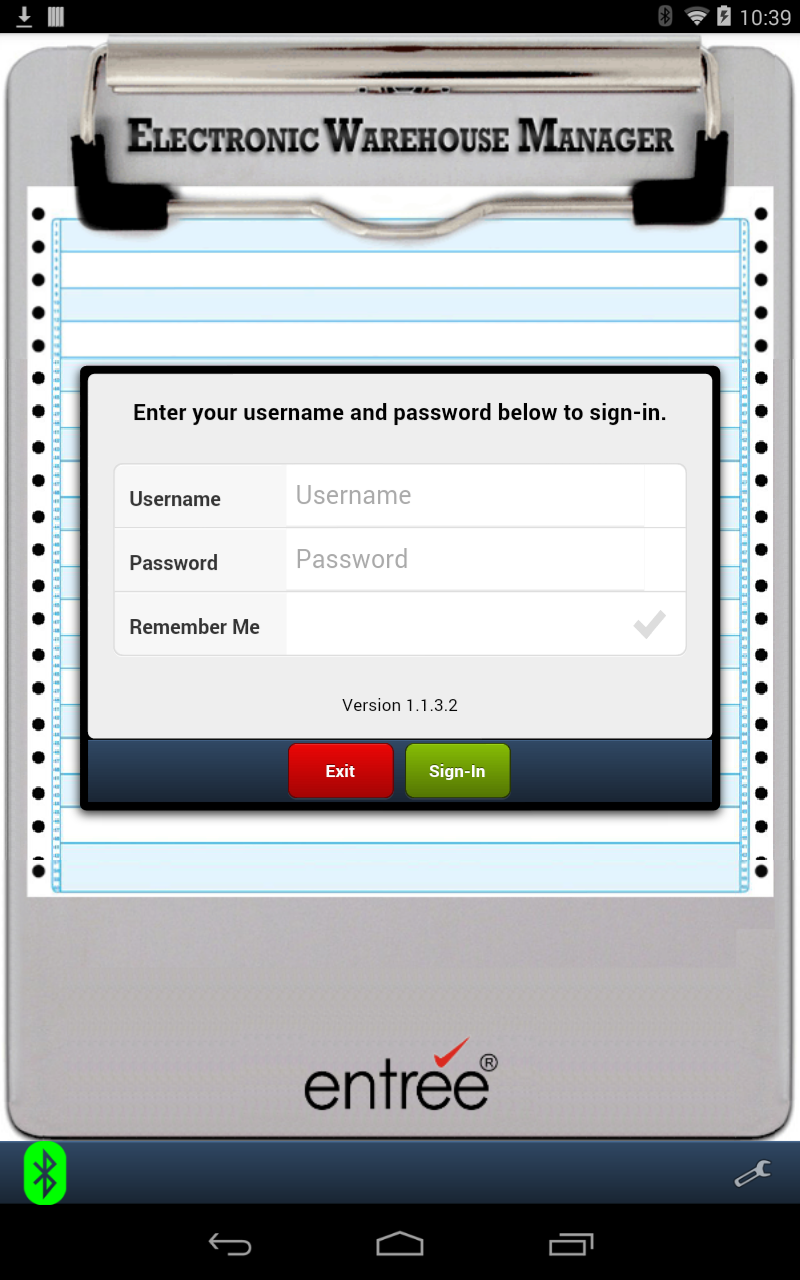
7. Proceed to the Sign-In chapter of this guide and follow those steps to access the EWM main menu.
8. Later you will proceed to the Bluetooth Setup - Adding Scanners & Scales chapter to perform this last steps in the tablet setup process.
EWM Application Updates
Whenever the tablet powers up or when you sign-in to the EWM application it will check your Host Server for new versions of EWM. You will see a "Checking for Updates" message box displayed. If an update is found it will automatically trigger the installation of the new version of the EWM application.